You can now select to include a name to accompany the signature boxes for estimates, jobs, invoices, custom documents, and eSign!
This feature is intended to provide the contacts name, clearly visible in text form, to accompany the digital signature that is obtained by the contact, offering easy identification of the contact's name. When a signature falls short in offering instant identification of the contact that offered a signature, a display name of the signer can increase the speed of recognition.
Changes to Estimates
Customers have the ability to accept an estimate by viewing the estimate online. When they choose to accept the estimate online, a signature box will appear, inviting the acceptor to sign that they have chosen to accept the estimate. While this process will not change for single option or multi option estimates, a new field has been added to this signature box. This field is the 'Signed By' field. From the estimate acceptance signature screen, this field appears as follows: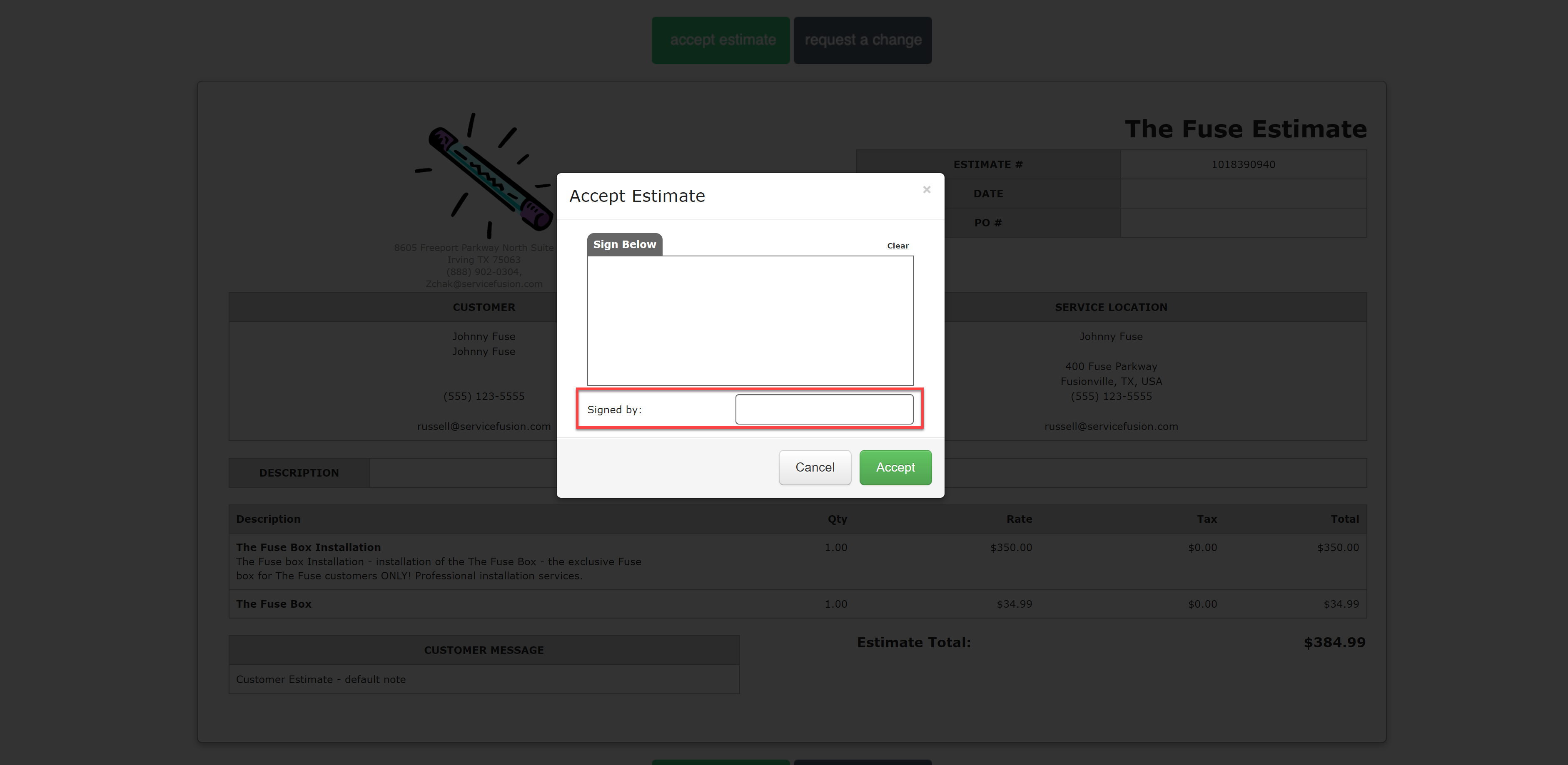
Please click the above image to enlarge
This 'Signed By' field is a text entry, required field - if a user signs, and then neglects this field before choosing to accept, we will invite the user to fill out the 'Signed By' field before the acceptance process can continue.
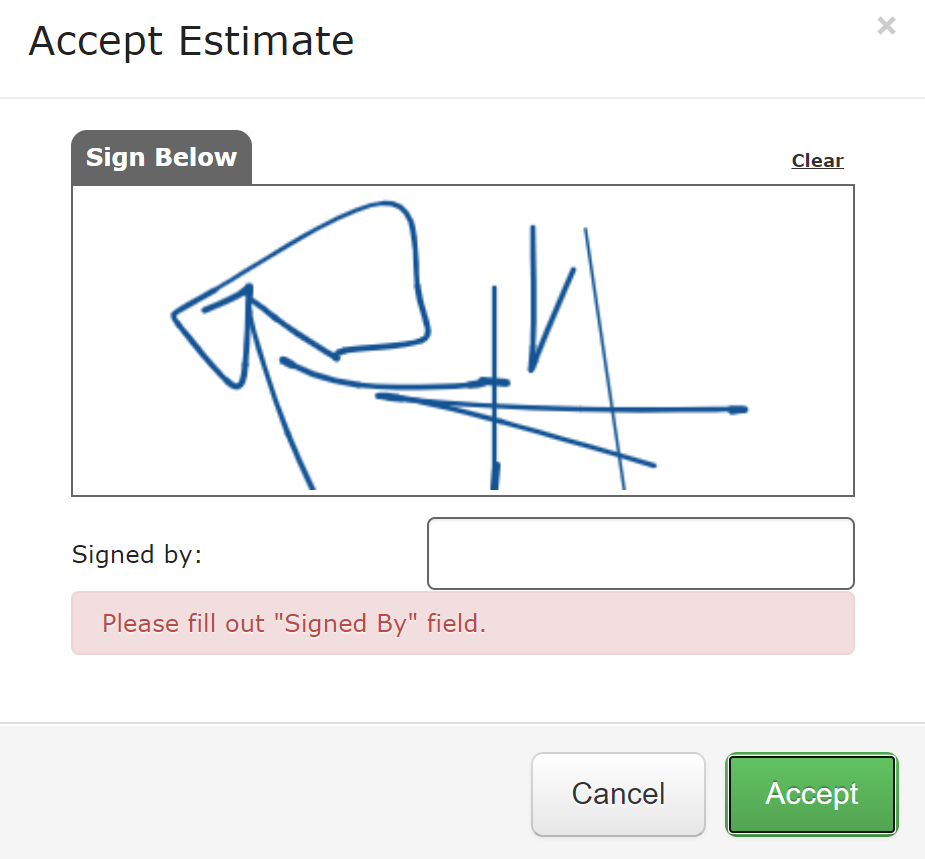
This will affect the standard estimate template to include the following 'Signed by:' field: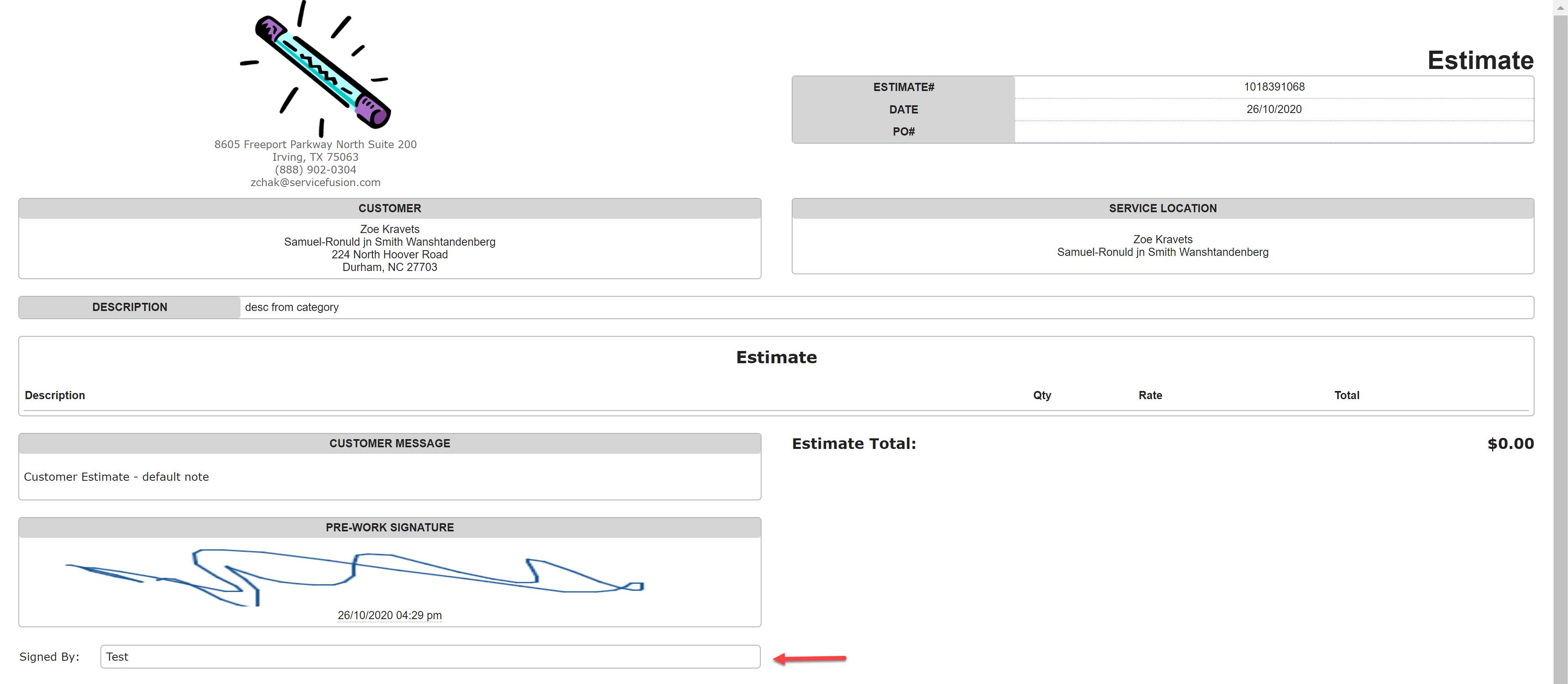
Please click the above image to enlarge
In cases where the document has not been signed, the Signed by field will be blank.
For Estimate custom documents, the following tags have been added for placement:
|
Tag |
Section & Tag Category |
Description |
|
{Estimate: OptionAcceptSignedBy} |
Section: Estimates |
Displays the name of the individual who signed and accepted the estimate option. |
|
{Estimate: PreWorkSignatureSignedBy} |
Section: Estimates |
Displays the name of the individual who signed the Pre-work Signature on the Estimate. |
|
{Estimate: PostWorkSignatureSignedBy} |
Section: Estimates |
Displays the name of the individual who signed the Post-work Signature on the Estimate. |
Changes to Work Orders
For the work order document, when signatures display on the standard template, and the technician has collected the pre or the post work signature, and populated the corresponding 'Signed by:' field, the following will appear on the document:
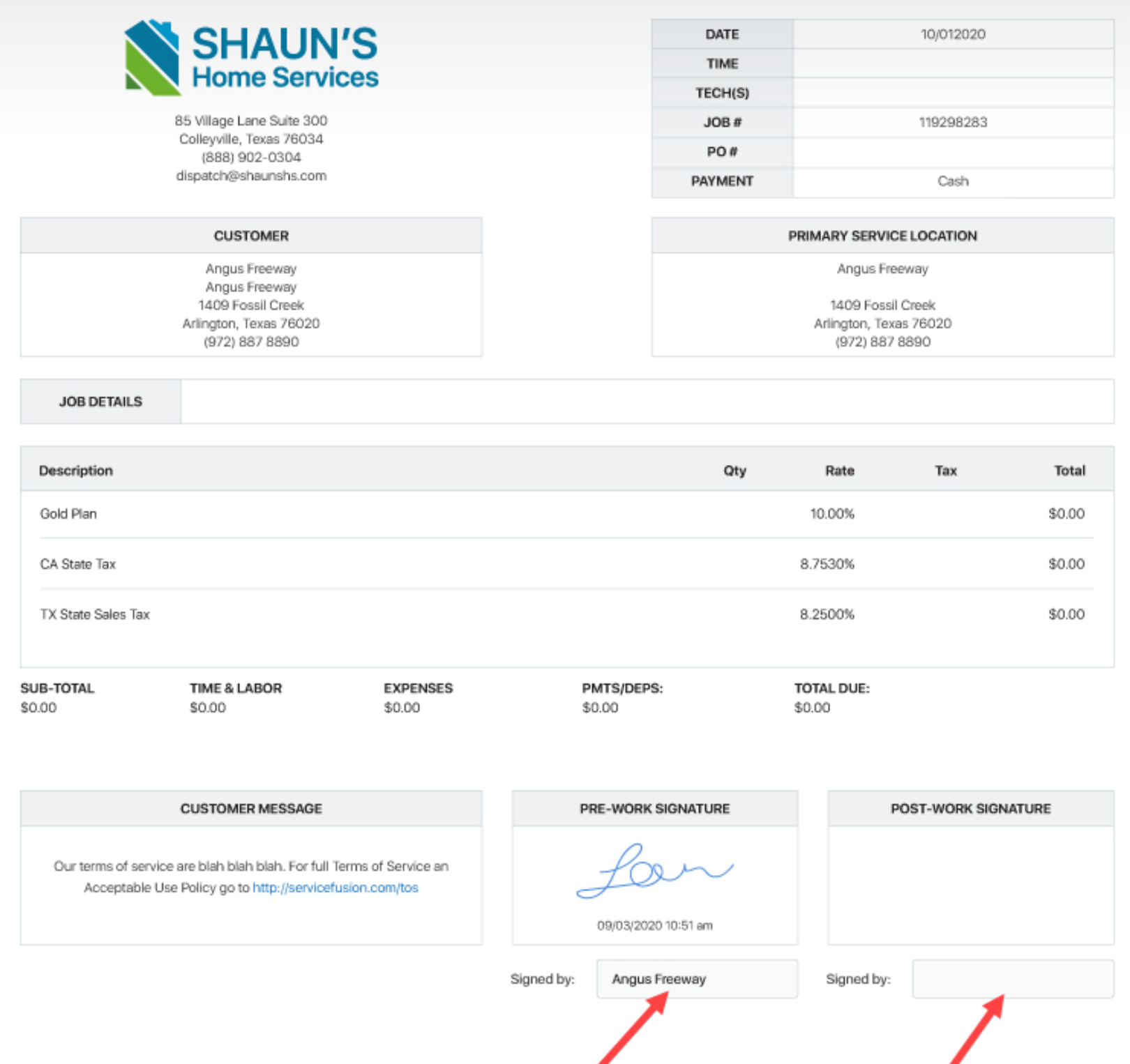
As seen in the above, the 'Signed by:' field will be blank when the signature boxes have not been signed, and the signed by name will appear when they have been signed.
The 'Signed by' fields have also been included for view in the back office administration system. You will see these present in the More > Signatures section of the view job screen:
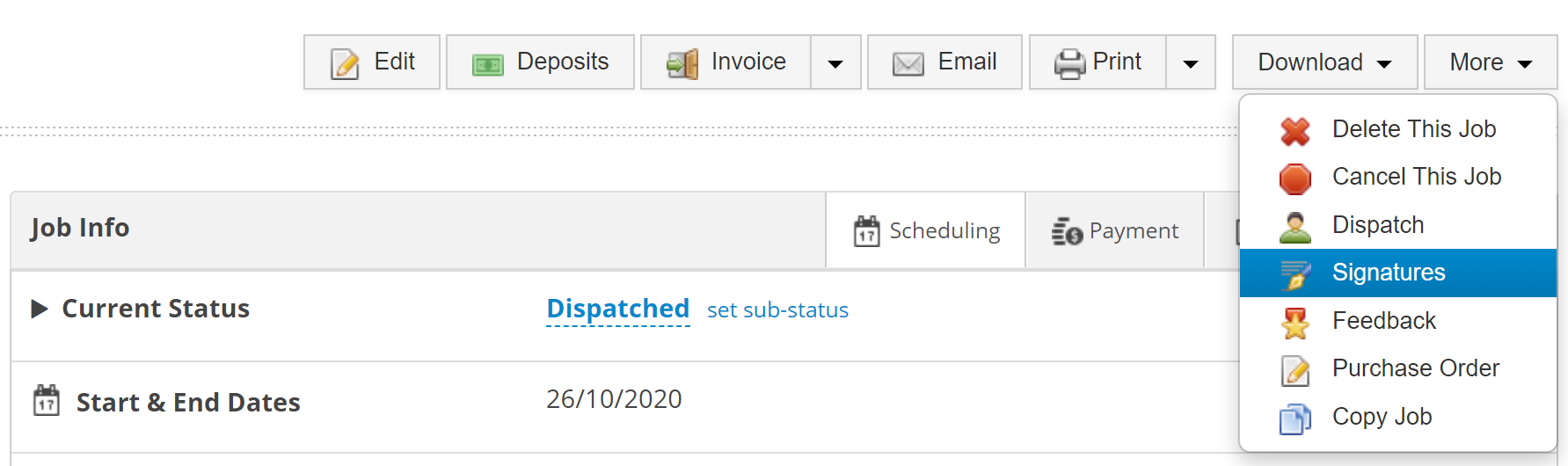
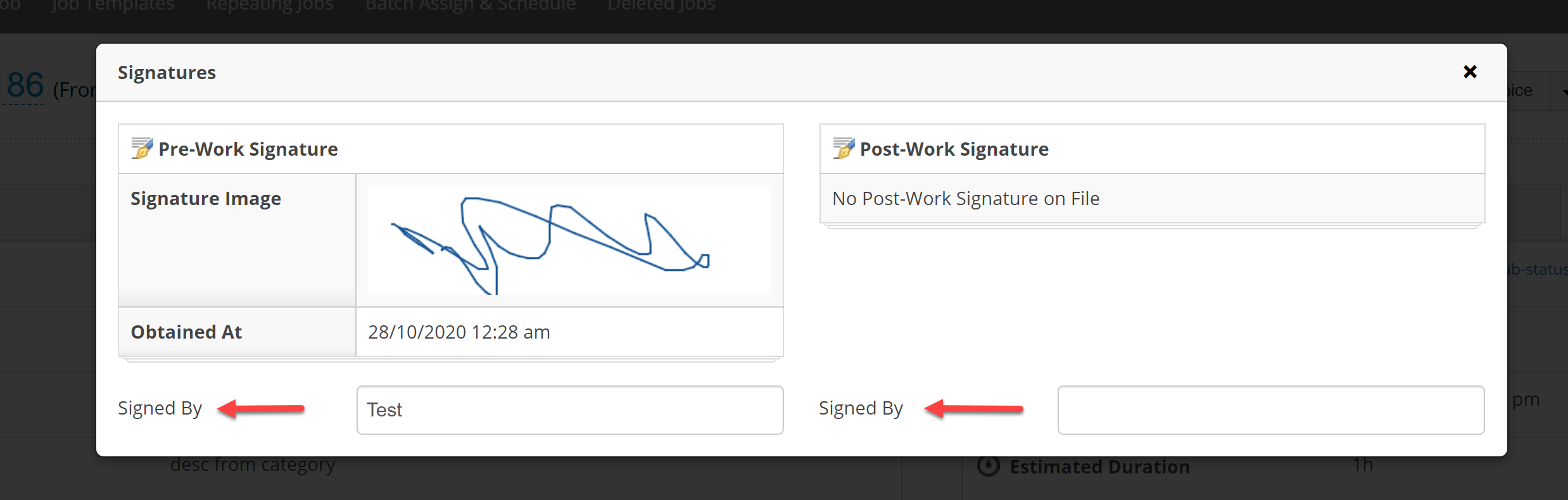
For job/work order custom documents, the following tags have been added for placement:
|
Tag |
Section & Tag Category |
Description |
|
{Job: PreWorkSignatureSignedBy} |
Section: Jobs |
Displays the name of the individual who signed the Pre-work Signature on the Job. |
|
{Job: PostWorkSignatureSignedBy} |
Section: Jobs |
Displays the name of the individual who signed the Post-work Signature on the Job. |
Changes to Invoices
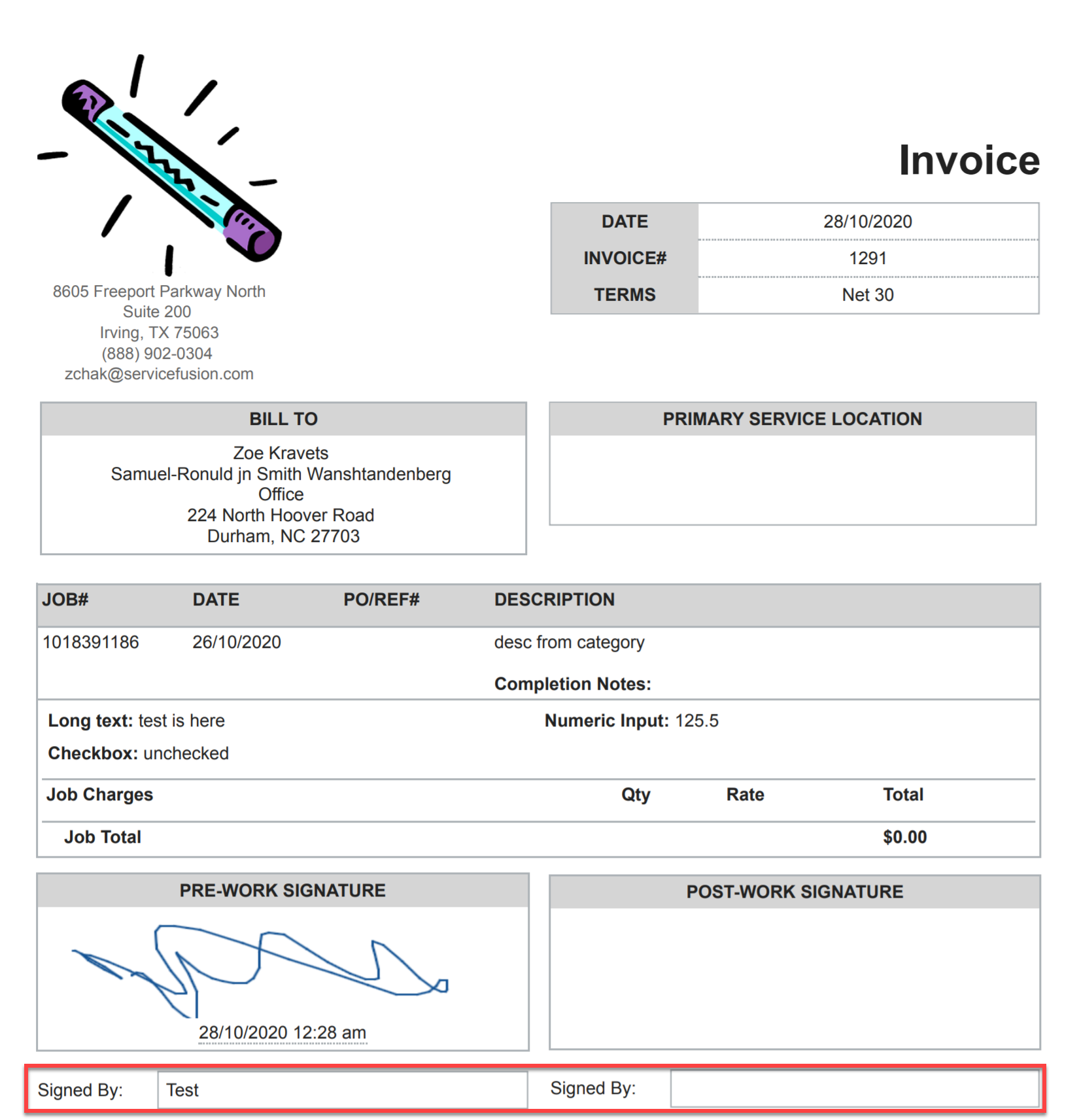
As seen in the above, the 'Signed by:' field will be blank when the signature boxes have not been signed, and the signed by name will appear when they have been signed.
For invoice custom documents, the following tags have been added for placement:
|
Tag |
Section & Tag Category |
Description |
|
{Invoice: PreWorkSignatureSignedBy} |
Section: Invoices |
Displays the name of the individual who signed the Pre-work Signature on the Invoice. |
|
{Invoice: PostWorkSignatureSignedBy} |
Section: Invoices |
Displays the name of the individual who signed the Post-work Signature on the Invoice. |
Changes to eSign Custom Documents
eSign has also been updated to include an interactive 'Signed by:' field that the signer will populate when interacting with the esign document. The signer will include their name by typing it in when eSigning a custom document:
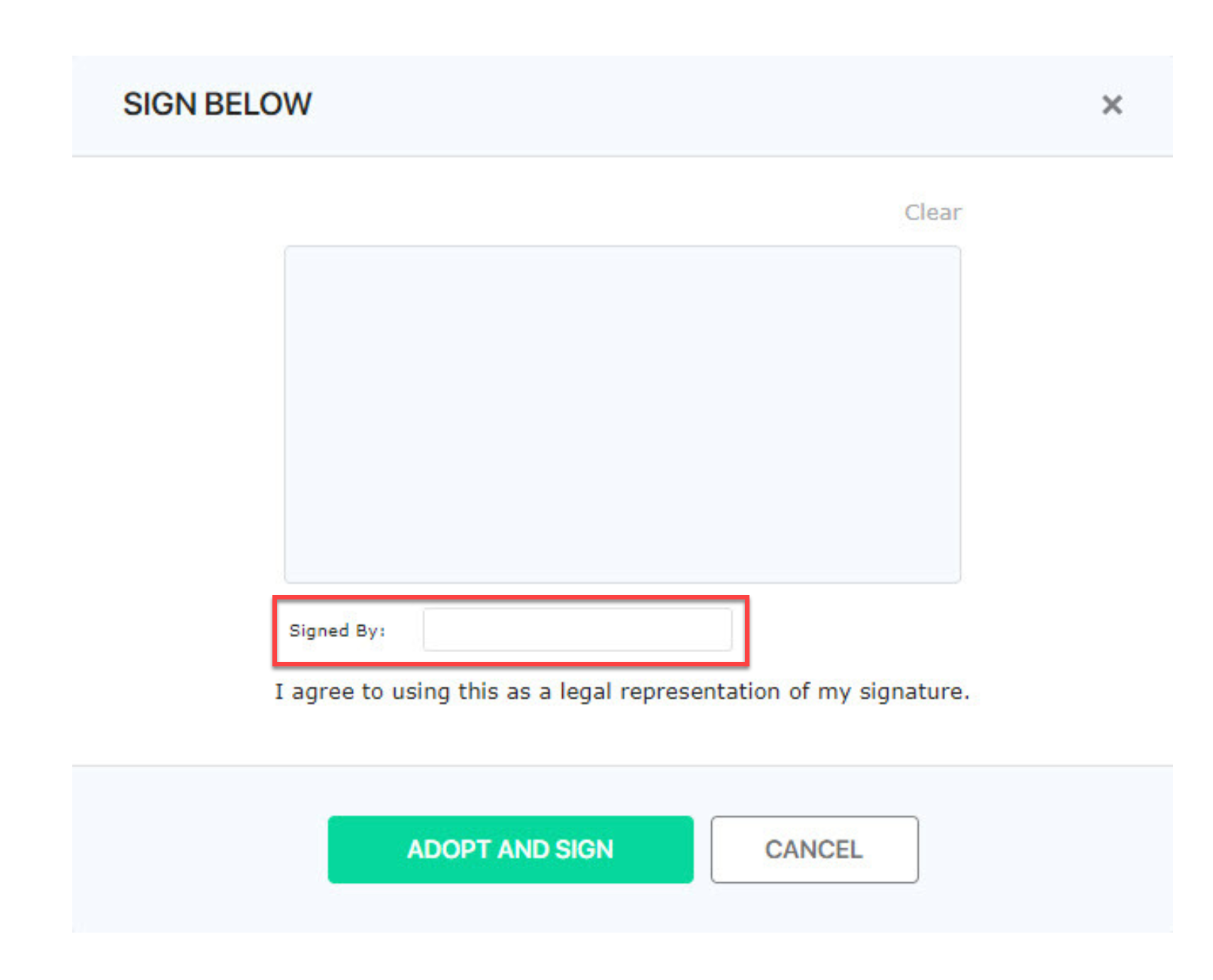
Available tags have been included to accommodate the signed by field placement for either the assigned tech, the customer, or the parent customer signature:
|
Tag |
Section & Tag Category |
Description |
|
{Signature: SignedByCustomerName} |
Section: Estimates |
Inputs Displays the name of the individual who signed the eSign document on behalf of the customer. |
|
{Signature: SignedByCustomerParentName} |
Section: Estimates |
Inputs Displays the name of the individual who signed the eSign document on behalf of the customer’s parent. |
|
{Signature: SignedByTechAssignedName} |
Section: Estimates |
Inputs Displays the name of the technician who signed the eSign document. |
|
{Signature: SignedByCustomerName} |
Section: Jobs |
Inputs Displays the name of the individual who signed the eSign document on behalf of the customer. |
|
{Signature: SignedByCustomerParentName} |
Section: Jobs |
Inputs Displays the name of the individual who signed the eSign document on behalf of the customer’s parent. |
|
{Signature: SignedByTechAssignedName} |
Section: Jobs |
Inputs Displays the name of the technician who signed the eSign document. |