The Inventory Management dashboard is available from My Office > Inventory Management:
The inventory management dashboard allows for the complete management of inventory products. The inventory management dashboard will show all inventory products, allow the reallocation of inventory, display products with open POs, show products that are running low on stock, and lastly, sublocation assignments.
All Products
The 'All Products' section of the inventory management dashboard acts as the default landing page upon navigation to inventory management. The all products section will list all inventory products (non inventory products are not shown in the inventory management dashboard). The list of all inventory products contains the name of the product, part number, product description, total on-hand quantity, a breakdown of each warehouse quantity, a list of open purchase orders (if any) for the product, the ability to edit products, and lastly, the ability to reallocate inventory.
In the all products tab, clicking on the quantity at the warehouse level will result in the ability to view warehouse level attributes:
Pop-up box when clicking the quantity at the specific warehouse:
In the Open PO column, any open purchase order that contains this inventory product, will have a quick link to easily navigate to the open purchase order. If the product does not have an open purchase order, this column will be blank for that entry.
The edit column is next to the open PO column. The edit column contains an edit icon that will allow you to edit reorder points and sublocation assignments.
Pop-up, after pressing the edit icon:
The last icon on the far right is the reallocate inventory icon.
In order to reallocate inventory, begin by clicking the reallocate icon. The following reallocate product window appears:
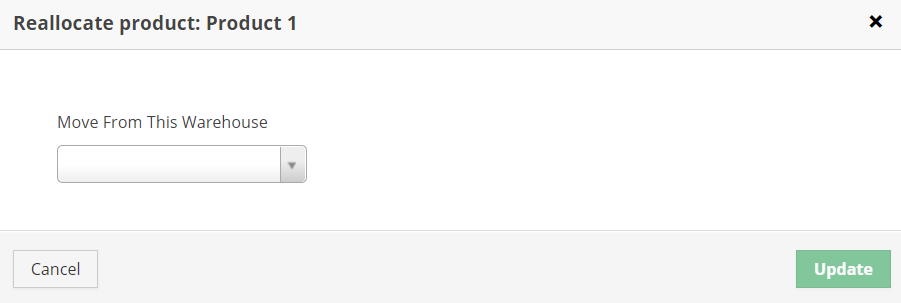
Begin by selecting the warehouse that the product needs to be reallocated from:
Enter the desired quantity to reallocate, if there is a specific S/N that is being reallocated, and the warehouse that is receiving the reallocation.
Select 'update' to complete the reallocation.
Including several attributes that are of interest to inventory and purchasing managers and assisting in increased efficiency by offering several quick, product specific links, the all products section of the inventory management dashboard has several features available to assist in inventory management.
Open POs
The Open POs section of the dashboard offers the same tabular view and quick edit options that are present in the All Products section, but this table has been reduced to show only the inventory items that currently have at least 1 open purchase order associated with the item. Items that are not currently on an open purchase order will not show up in this section.
Low Stock
The low stock section of the inventory management dashboard functions similarly to the open POs section of the dashboard, as it will reduce the table of all products. In this case, the low stock section in the inventory management dashboard will display items that are either at or below the reorder points that have been established. The information on this screen can be manually referenced when creating a purchase order to ensure that stocking levels remain appropriate. Once quantities have been received and allocated, and the stock level exceeds the established reorder point, the product entry will no longer be flagged as low stock.
Sublocation Assignment
The sublocation assignment section looks different than the other sections in the inventory management dashboard. This section is where warehouse sublocations are assigned to products. The high level idea is that you do not need to select the sublocation for the product each time you receive the product. The sublocation assignment process is not performed at inventory order creation, but rather here, and then when received, the quantities are assigned to the right place. This concept aligns with the generally accepted principle that most inventory items will have their assigned place in the warehouse, regardless if that warehouse is a main warehouse, truck, or other stocking location. Every inventory item can be assigned a sublocation in every warehouse. The sublocation infrastructure is defined in warehouse management, and the individual sublocation assignments are assigned in this section of inventory management.
A note on the count displayed for sublocation assignments:
The 38 in the example above, would refer to the number of inventory items that do not have sublocation assignments. The count for sublocation assignment section refers to the number of inventory items that do not have sublocations.