From the settings menu in the ServiceCall.ai administrative menu, you can view and manage the list of blocked numbers. A blocked number in ServiceCall.ai will cause ServiceCall.ai to reject an incoming call. You can choose the preferred method of rejection for these blocked calls by selecting one of the following two methods:
- By presenting the caller with a busy signal
- By presenting the caller with a 'not in service' audio message
To view blocked numbers, navigate to the ServiceCall.ai administrative panel, and select the settings menu:
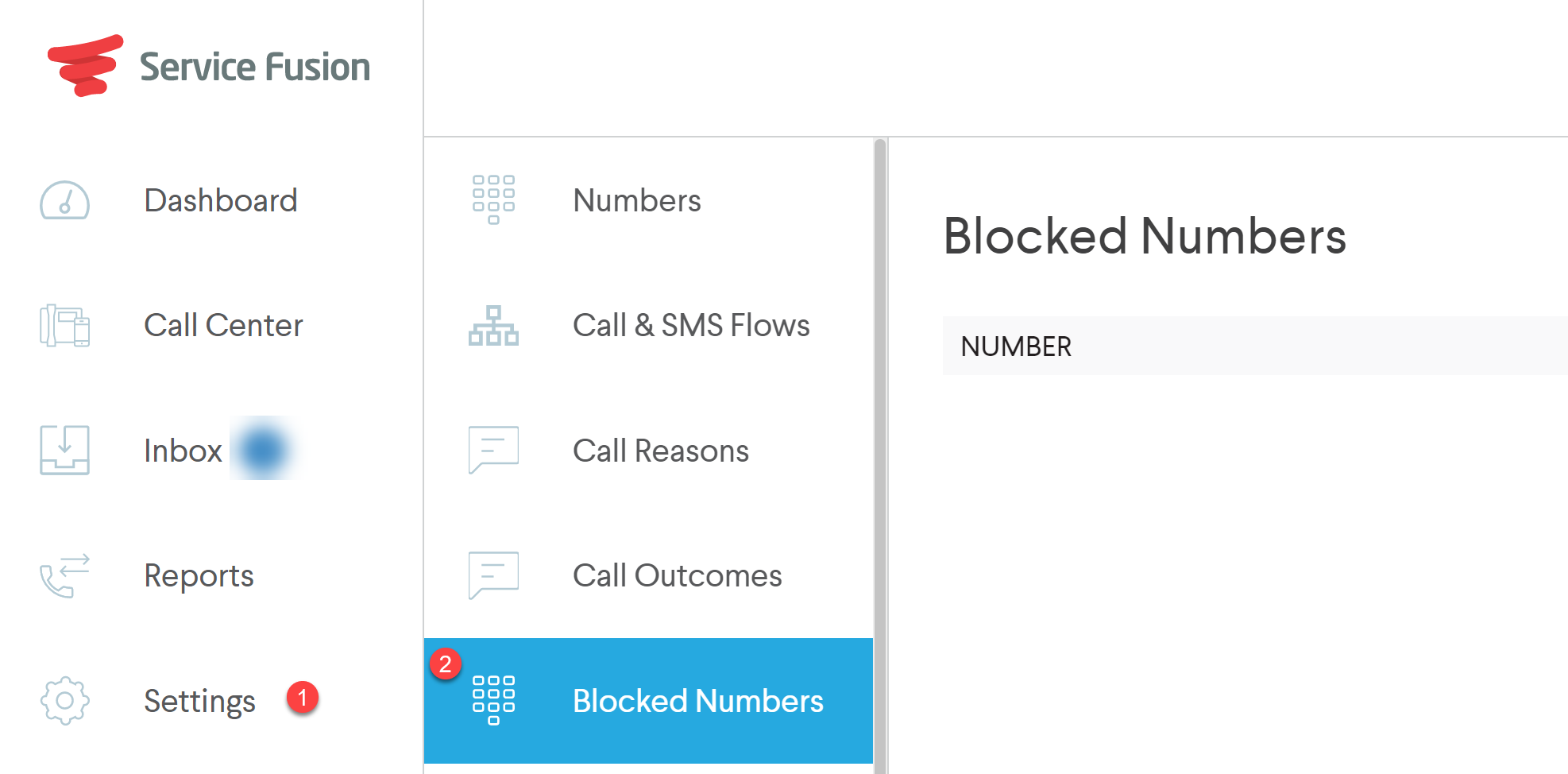
You can add numbers to the blocked numbers list in two different ways:
- From the Blocked Numbers section of settings
- From the call log reports
To block a call from the blocked numbers section of the settings menu, begin by selecting to Add Number:
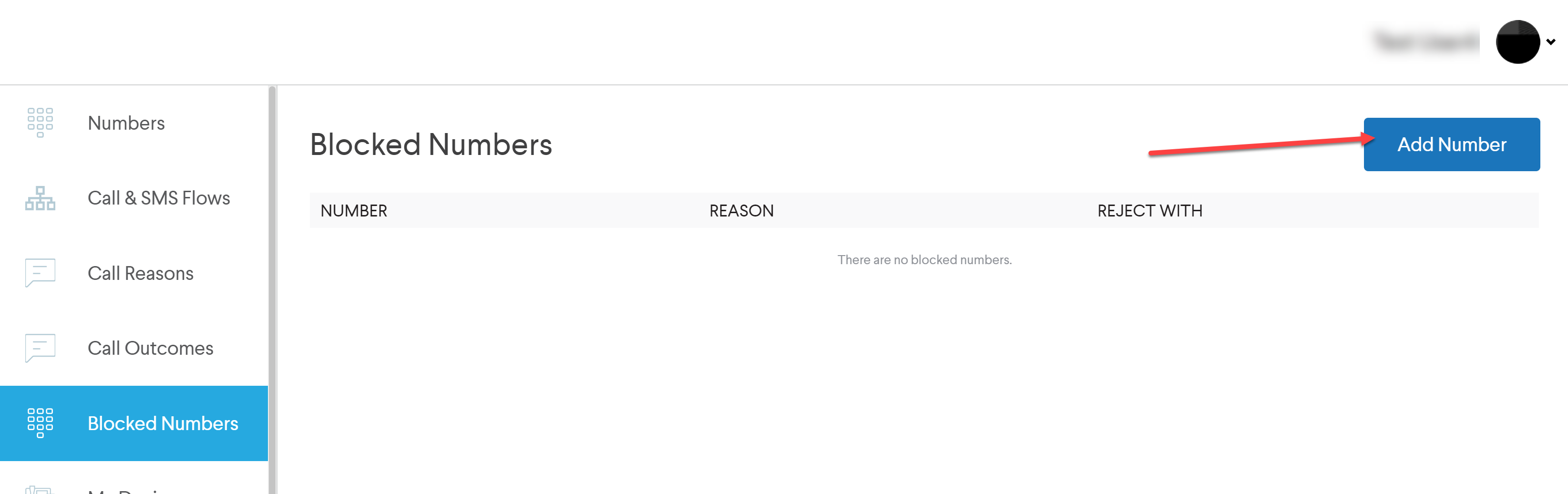
The following dialogue box will appear:
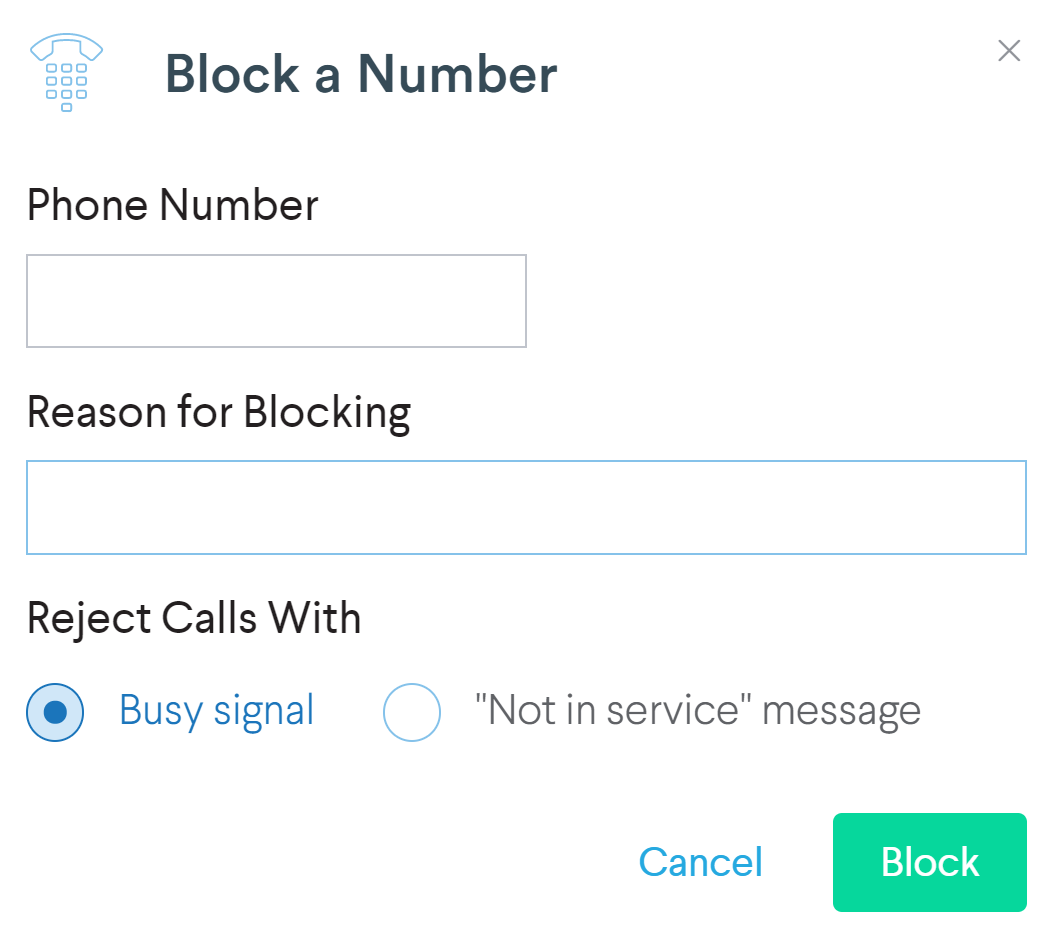
Enter the phone number that you would like to block in the Phone Number field in the dialogue. Next, enter a statement providing the rationale for blocking (e.g. spam call, telemarketer, unwanted solicitation, etc.). Finally, choose the rejection method. Select Block to save the entered information and to begin blocking the unwanted call.
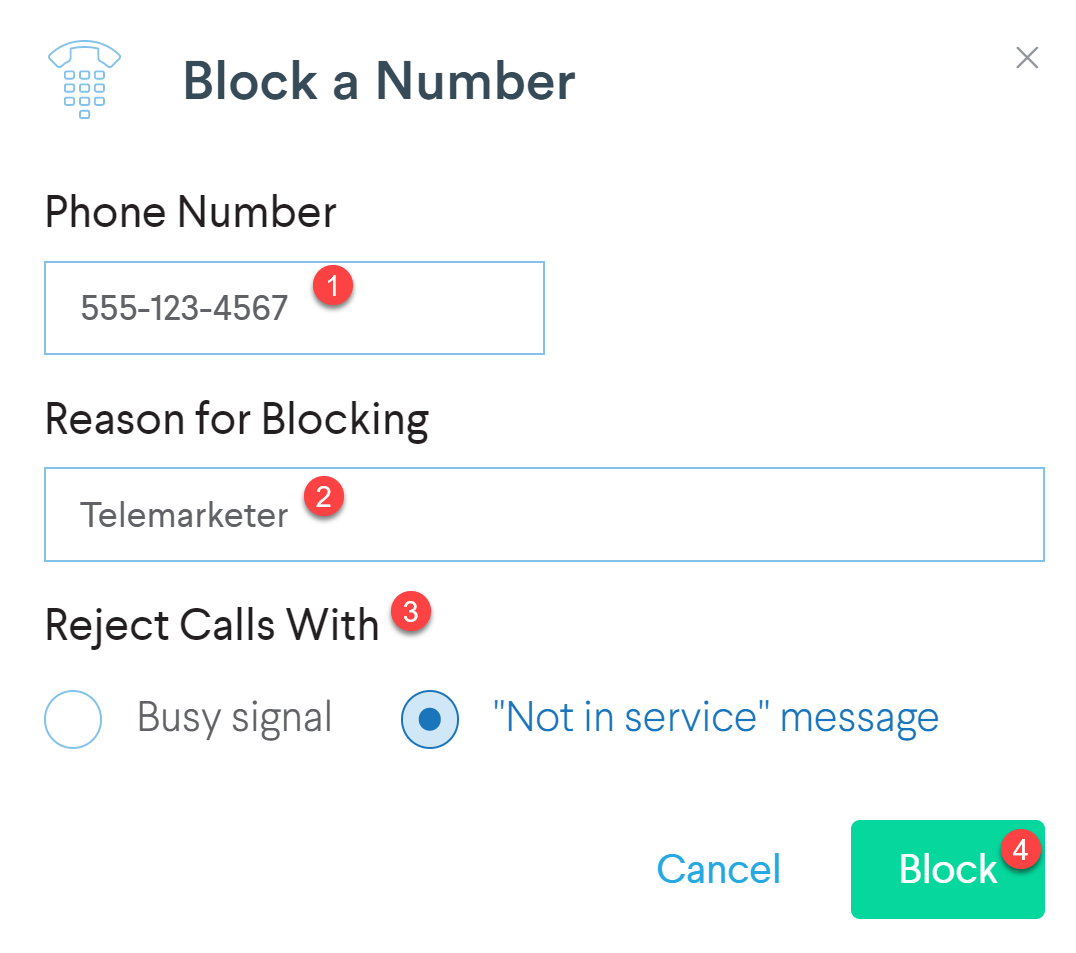
To block a call from the call logs, you can perform this action from the call center or from the administrative > reports screen. From the call center, hover over the desired call to block, and choose to view details. The following call details dialogue box will appear:
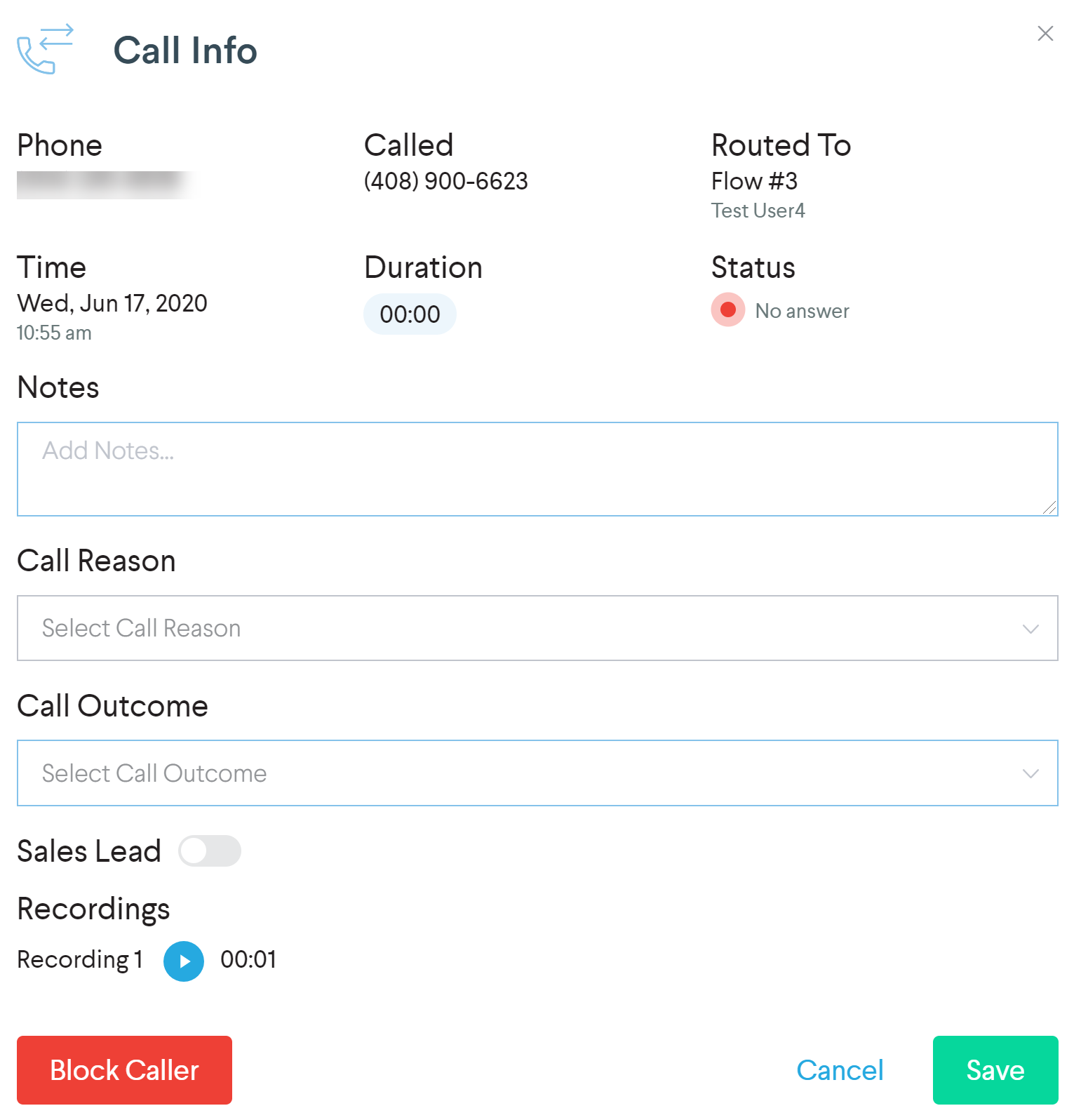
Select the 'block caller' button:
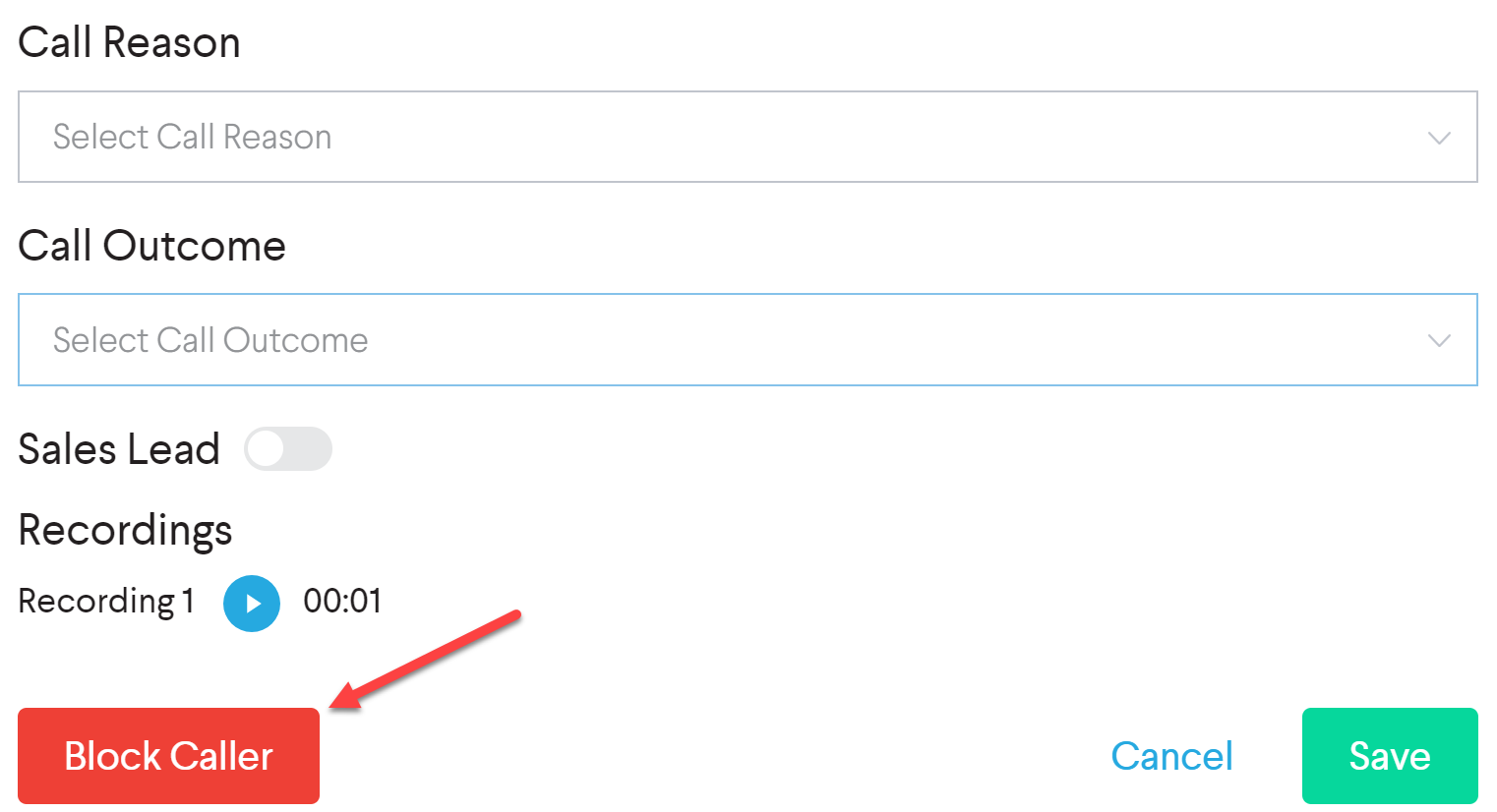
Which will present the following block caller dialogue box:
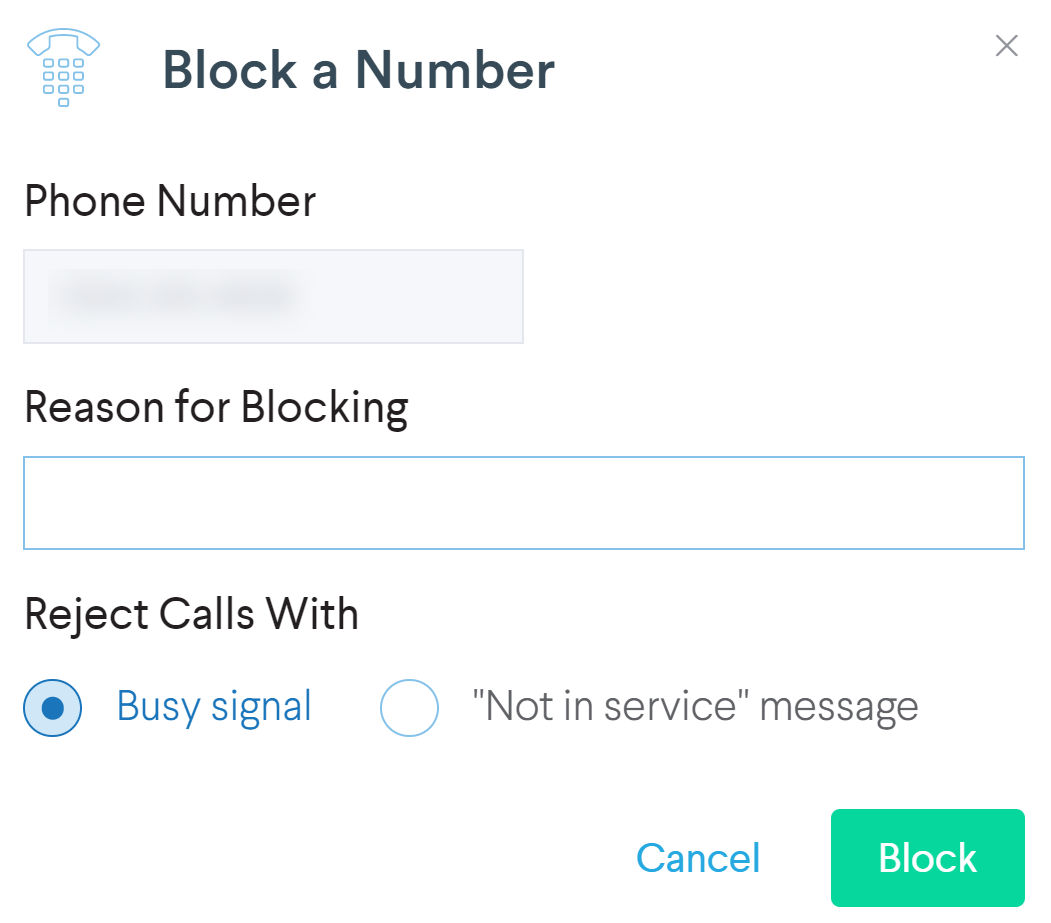
The number to block will be pulled into the phone number field from the call information, and you only need to enter the reason for blocking, along with the rejection method. Select block to save and begin blocking the phone number.
To block a call from the reports screen, navigate to the ServiceCall.ai administrative panel, and select reports.
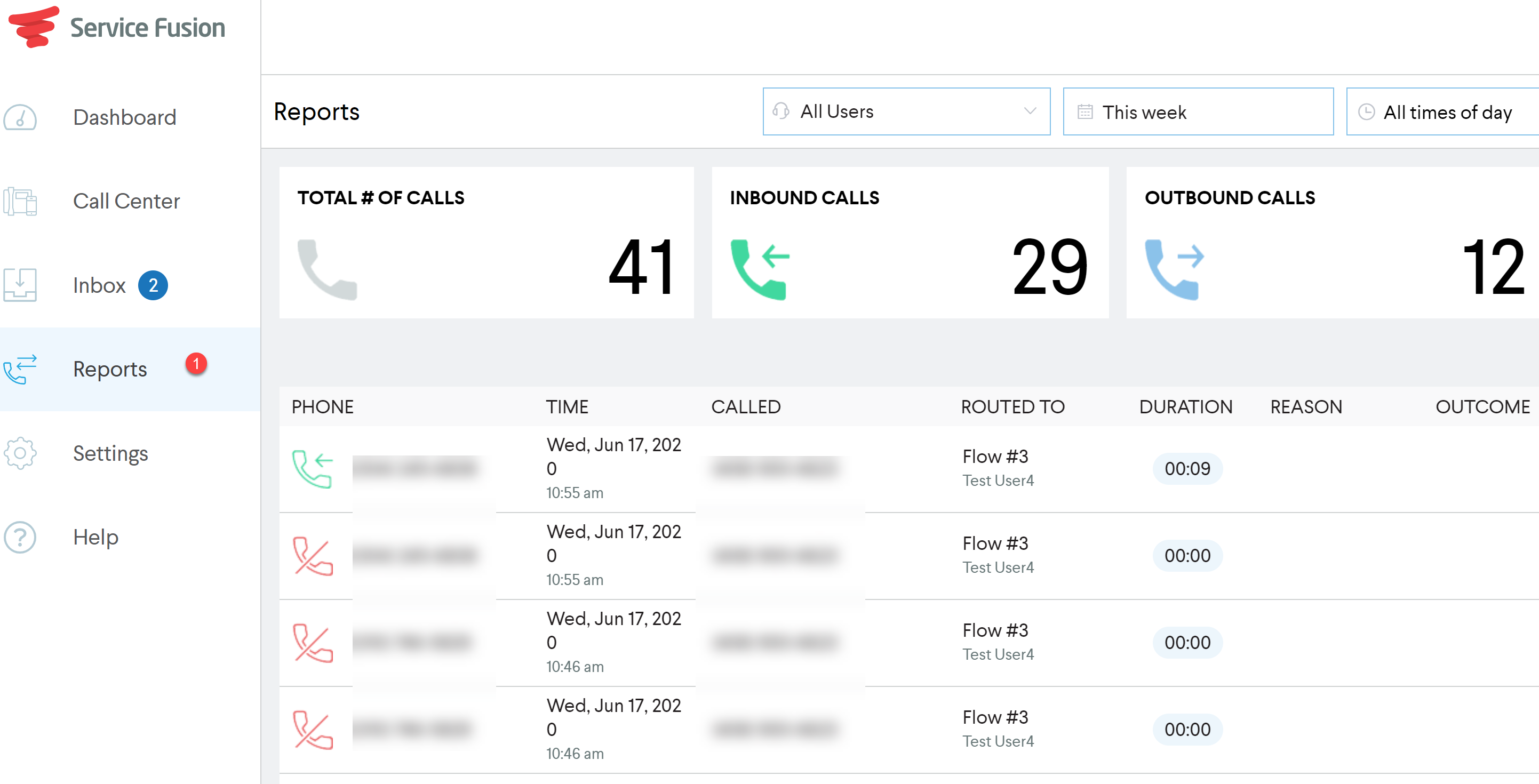
Hover over the desired call to block, and choose to view details. The following call details dialogue box will appear:
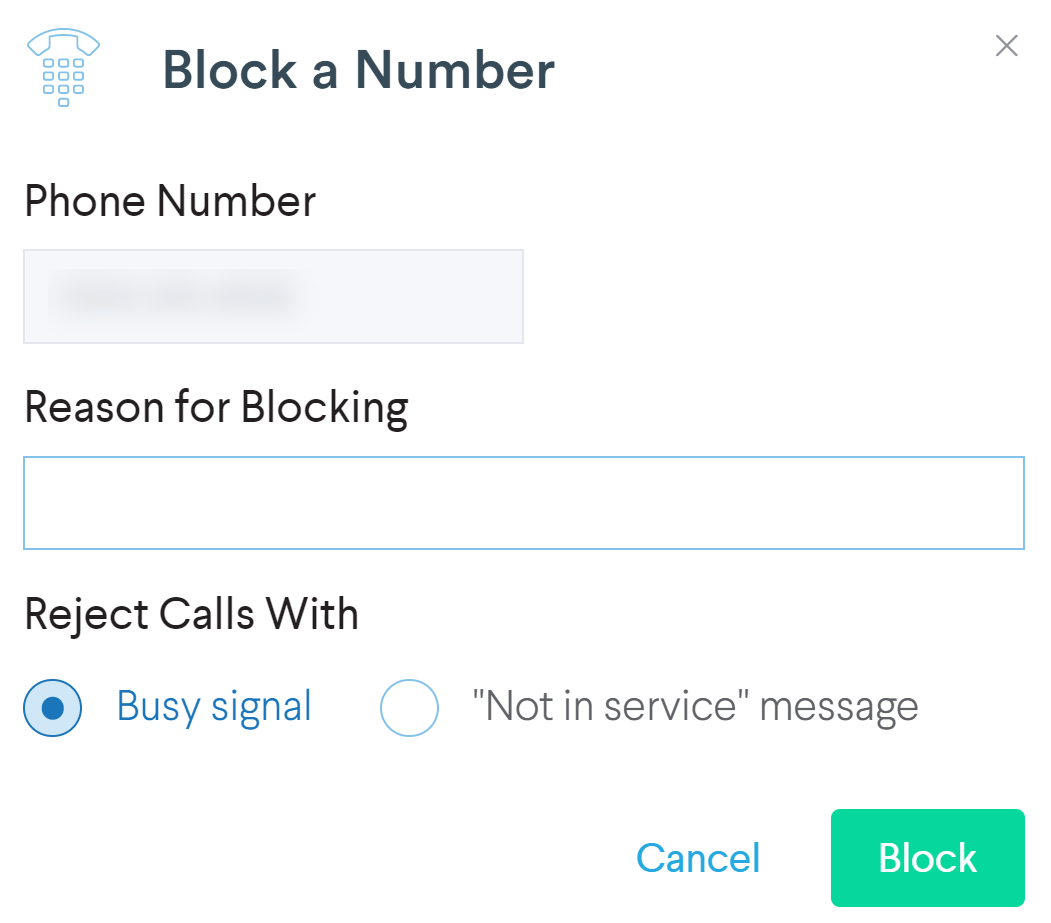
The number to block will be pulled into the phone number field from the call information, and you only need to enter the reason for blocking, along with the rejection method. Select block to save and begin blocking the phone number.
To remove a number from the blocked numbers list in order to begin receiving calls from the number, navigate to the blocked numbers section in the administrative panel.
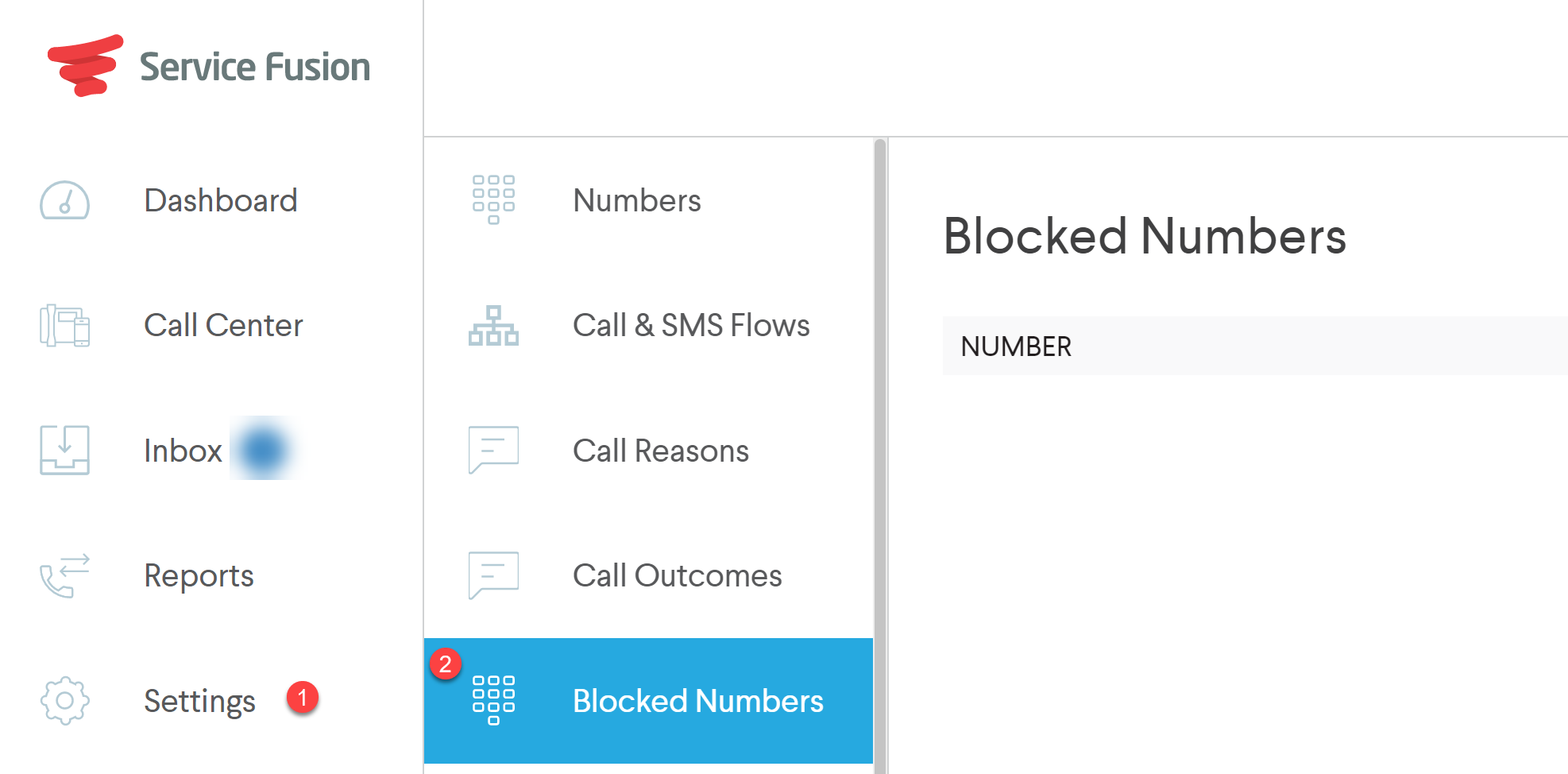
Select the 'x' icon in order to indicate deletion from this list:
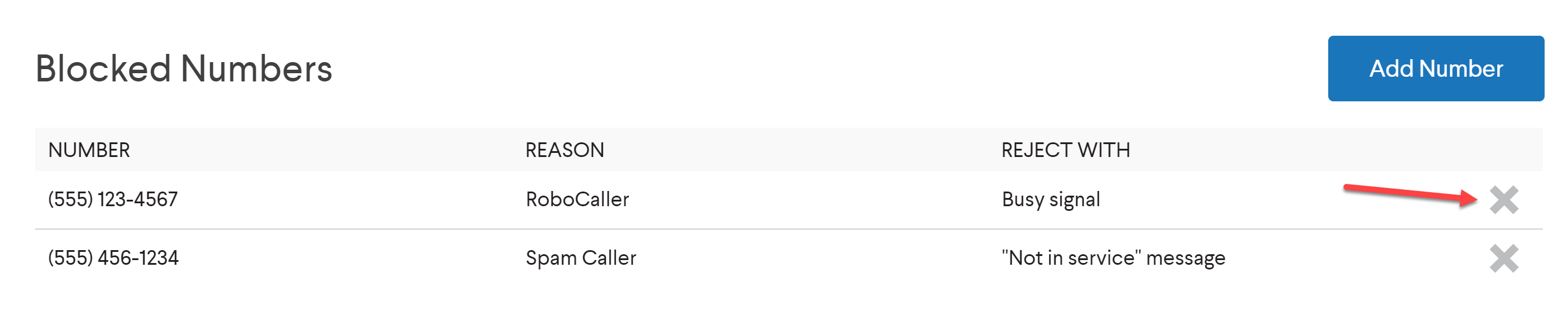
This action results in the following message to acknowledge to begin receiving calls from this number and to remove from the blocked numbers list:
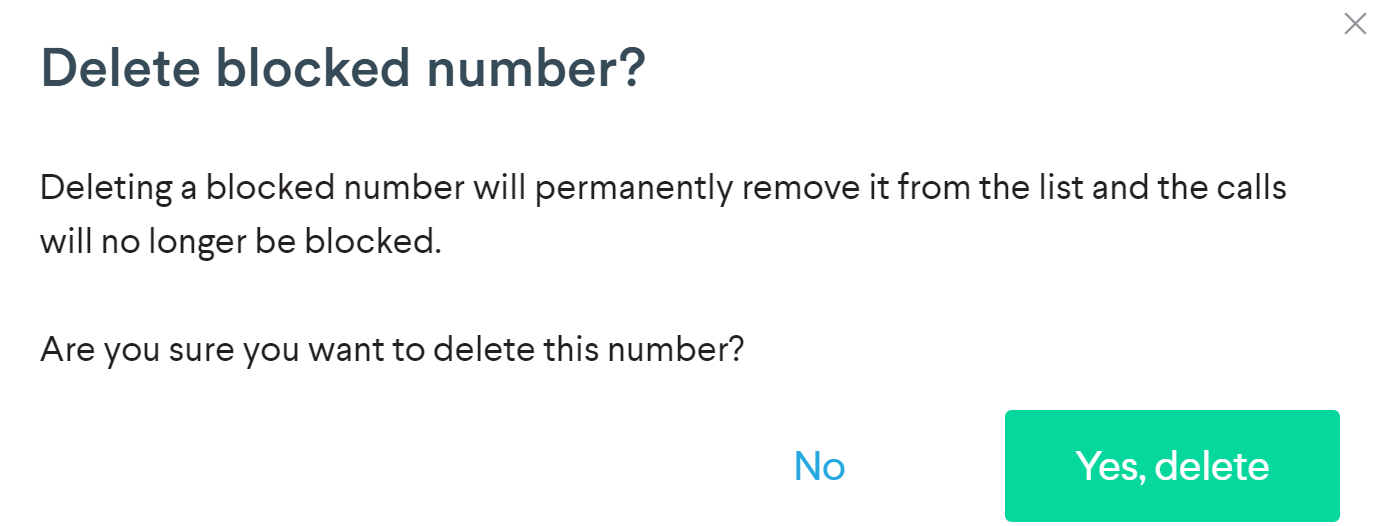
Once the confirmation to 'Yes, delete' has been selected, you can begin receiving calls from this number again.