Certain jurisdictions have laws requiring both parties to consent to being recorded. Please review this article for additional information. By enabling this feature you consent, on behalf of your organization, that you will be in full compliance with all applicable laws and regulations.
To enable outbound call recording in ServiceCall.ai, navigate to the ServiceCall.ai administrative portal. Then navigate to 'Settings', and then 'System Config', as seen below:
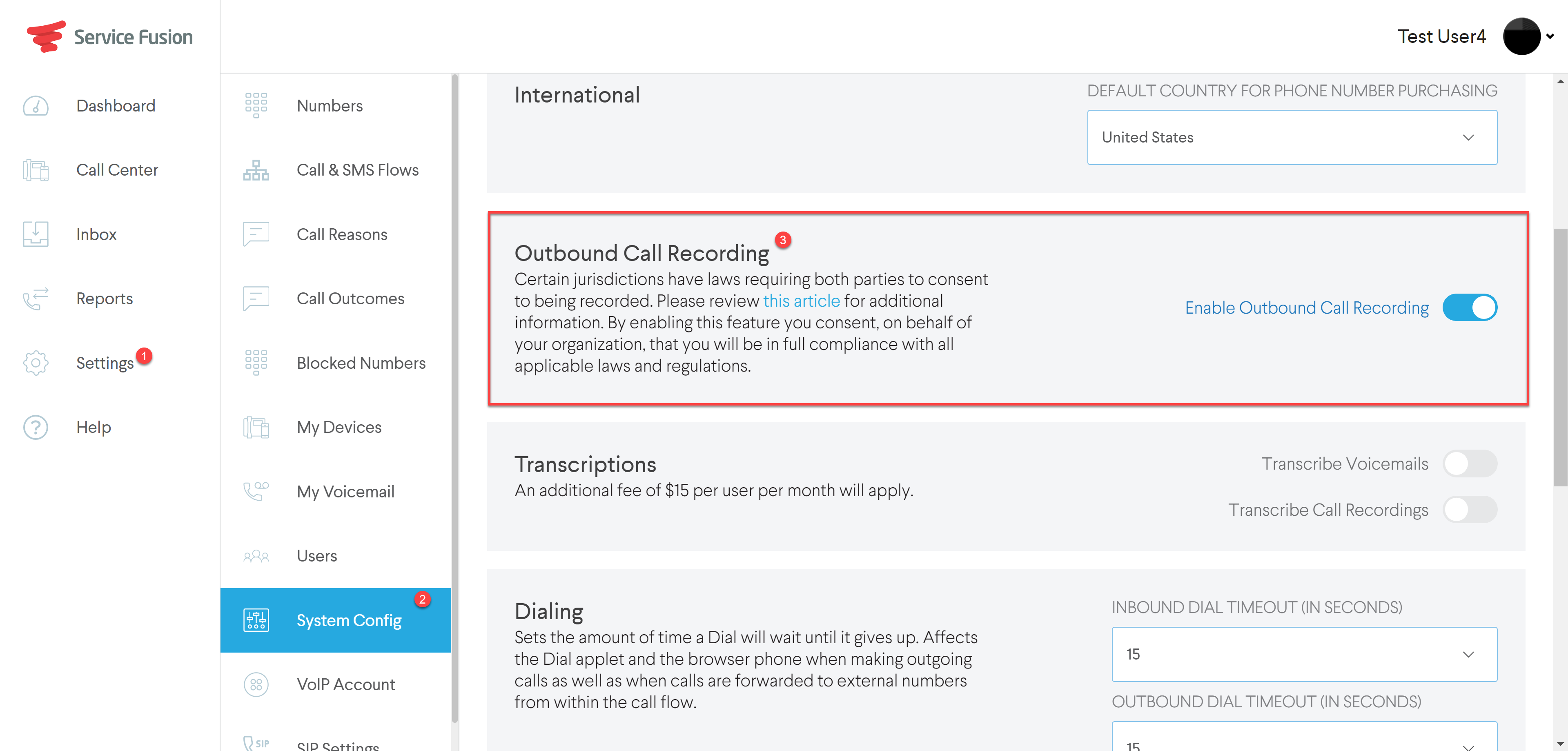
Once call recording has been enabled, you will now have the option to record an outbound call when interacting with an outbound call from the ServiceCall.ai call center.
When an outbound call is in progress, you see and interact with the outbound call while it is in progress with the call details window like below:
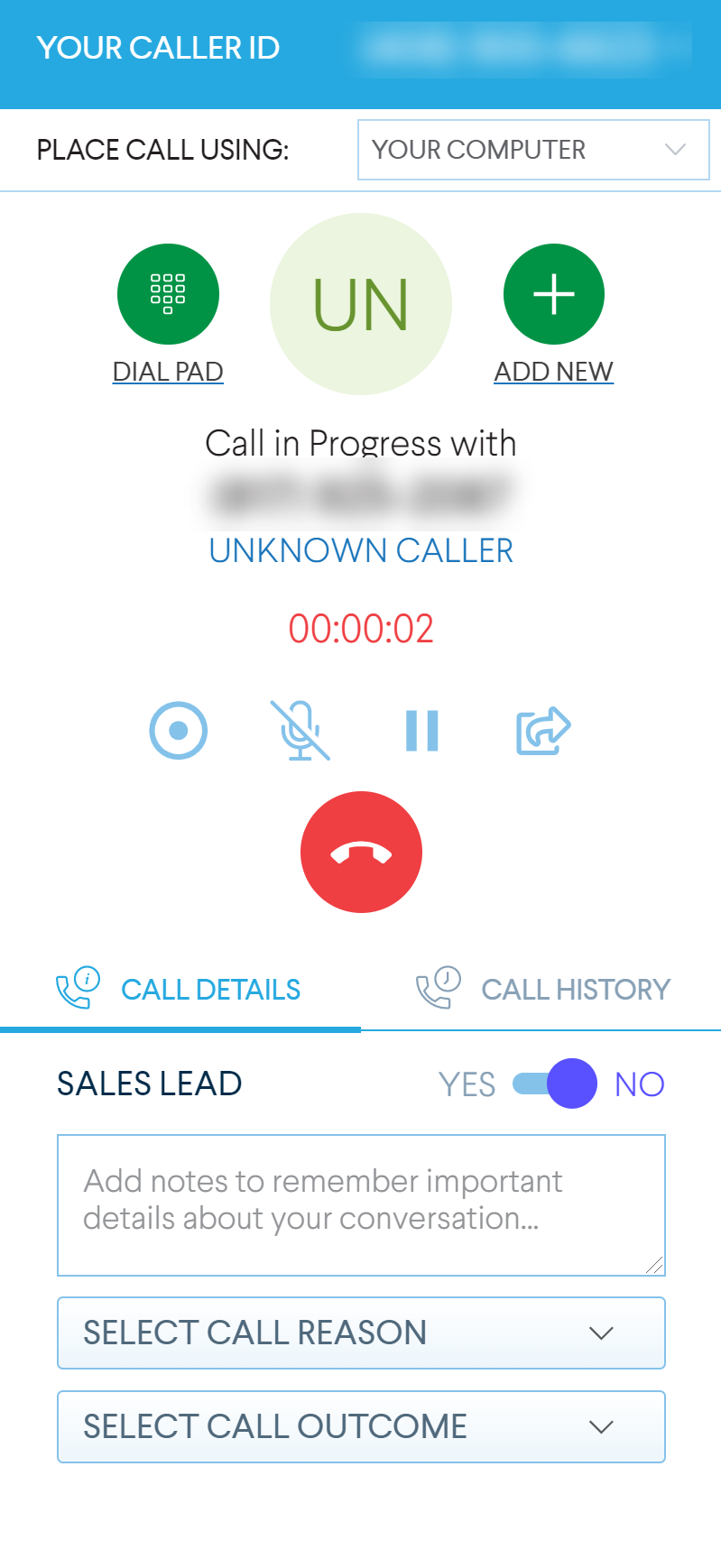
When outbound call recording is enabled, notice the appearance of the record icon, seen here:
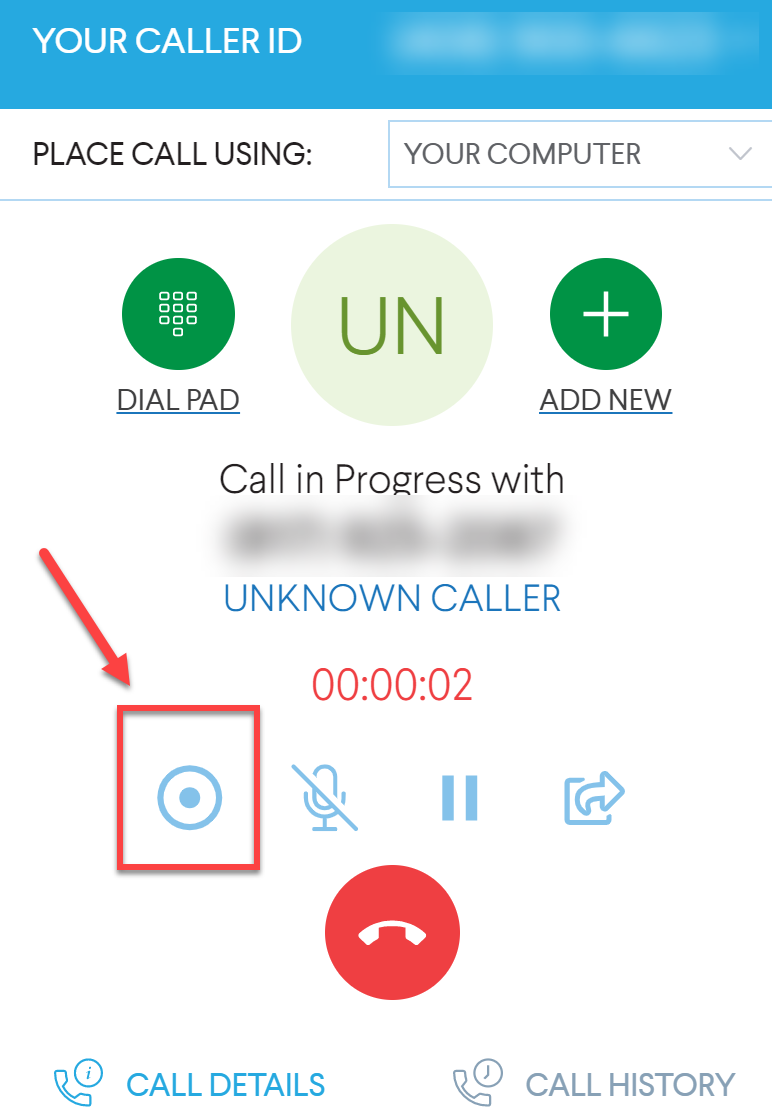
To begin recording the outbound call, click this record icon. You will notice the color of the icon changes from blue to red, indicating the call recording has begun.

Enabling call recording allows you to record the outbound call. The call recording must be manually started.