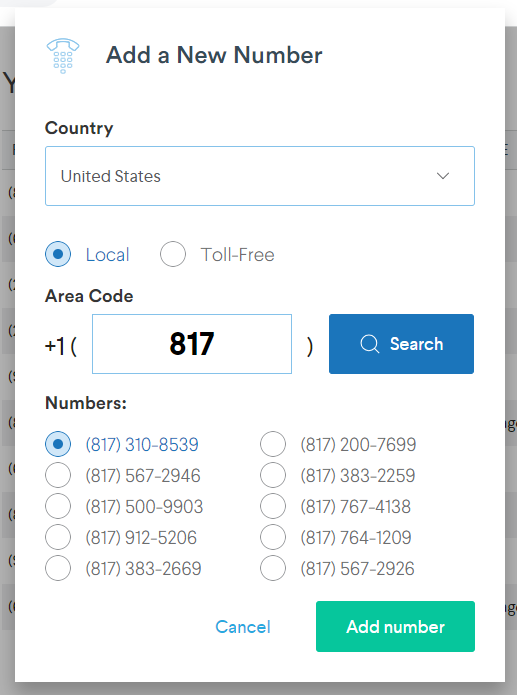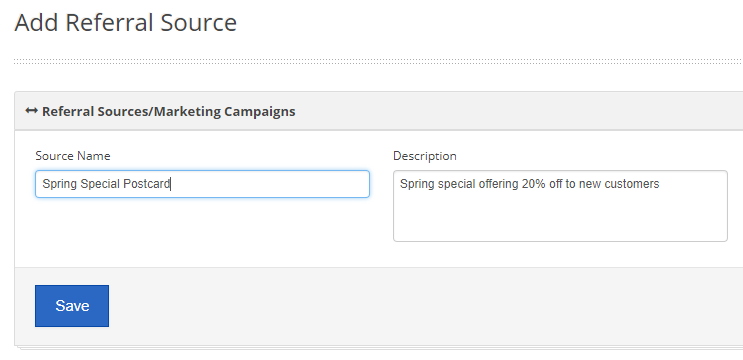Adding and removing phone numbers to your ServiceCall.ai phone system. You will want to go to My Office > ServiceCall.ai Admin.
Adding a New Number
- Click the Settings option on the main menu and select Numbers
- Click Get a New Number button in the top right corner of the page
- Select whether you would like a toll-free number or a local number
- If local, type in your preferred area code and click Search
TIP: You can click search again to get a different set of numbers
- Once you find the number you would like to add, select it from the list and click Add Number
- If you are adding a number to an existing call flow, click Setup Later when prompted to setup a Call Flow
Linking Numbers to Call Flows
- Click on the Call Flow column of the phone number which you would like to assign a call flow
- Select your preferred call flow from the drop down list
Linking Numbers to Referral Sources
- Setup your Referral Sources in Service Fusion by going to My Office > Referral Sources
- Click on the Referral Source column of the phone number which you would like to assign to this referral source
- Select your preferred referral source from the drop down list
Verifying Setup
To verify that the setup is correct, that the phone number was connected to the call flow successfully and that the referral marketing source is being tracked, simply dial the newly added number from your cell phone or another phone. Follow the necessary prompts until the call starts to ring within the dialer (e.g. press 1 for Sales).
If the setup was successful, you should see the source displayed on the screen as illustrated below.
The results should also be reflected in the call log and Call Reports.