You can now send and receive pictures in text messages when using ServiceCall.ai! Receive pictures from your customers of the issue they are needing help with or follow up with a quote using a text message that includes picture examples from similarly completed service work. Send and receive pictures in text messages using ServiceCall.ai to add value to your phone system's operation.
Sending Pictures with Text Messages using ServiceCall.ai
To send a text message with a picture to a customer using ServiceCall.ai, begin by navigating to your ServiceCall.ai inbox, and selecting to send a new text message.
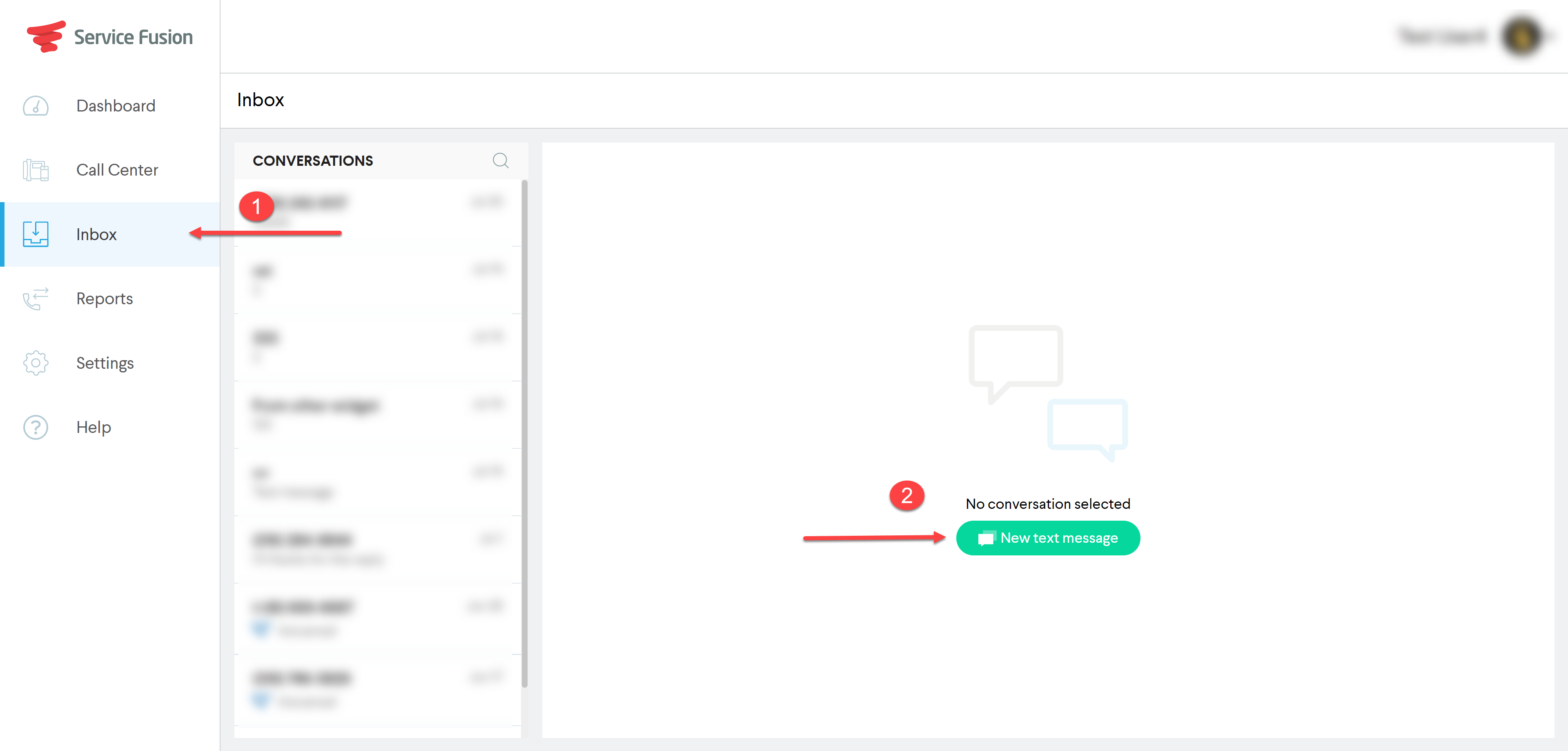
When you click "New text message" you are presented with the Send Message dialogue. When presented with the Send Message dialogue, choose the outbound phone number (the phone number your customer will see as the originating phone number for the text message), as well as the recipient phone number. You will see the 'add picture' icon on the right side of the content section of the Send Message dialogue.
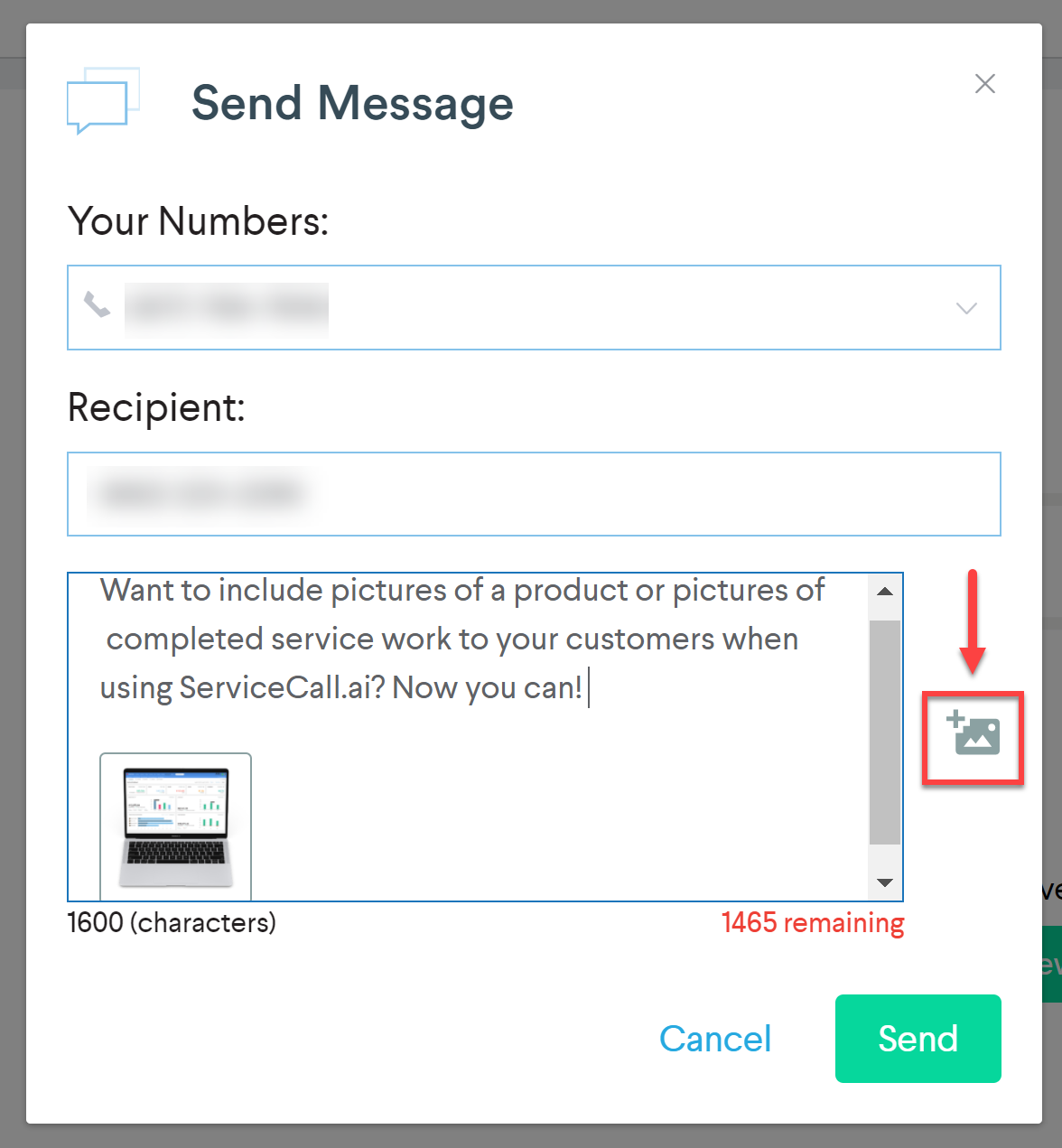
When you select the 'add picture' icon from the Send Message dialogue, you will then be directed to a file chooser that is the default with your operating system (and will vary by the operating system that you are using to interact with Service Fusion) and you will have the ability to select and include a picture, or pictures, up to 10 images at one time. (typically holding control or command while selecting images in your file chooser will allow multiple simultaneous selections) When the text message has the proper content, including pictures and text, you are ready to select to Send the message.
If sending a picture in an existing text message conversation, the 'add picture' icon is located in the bottom of the conversation view, next to the send button:
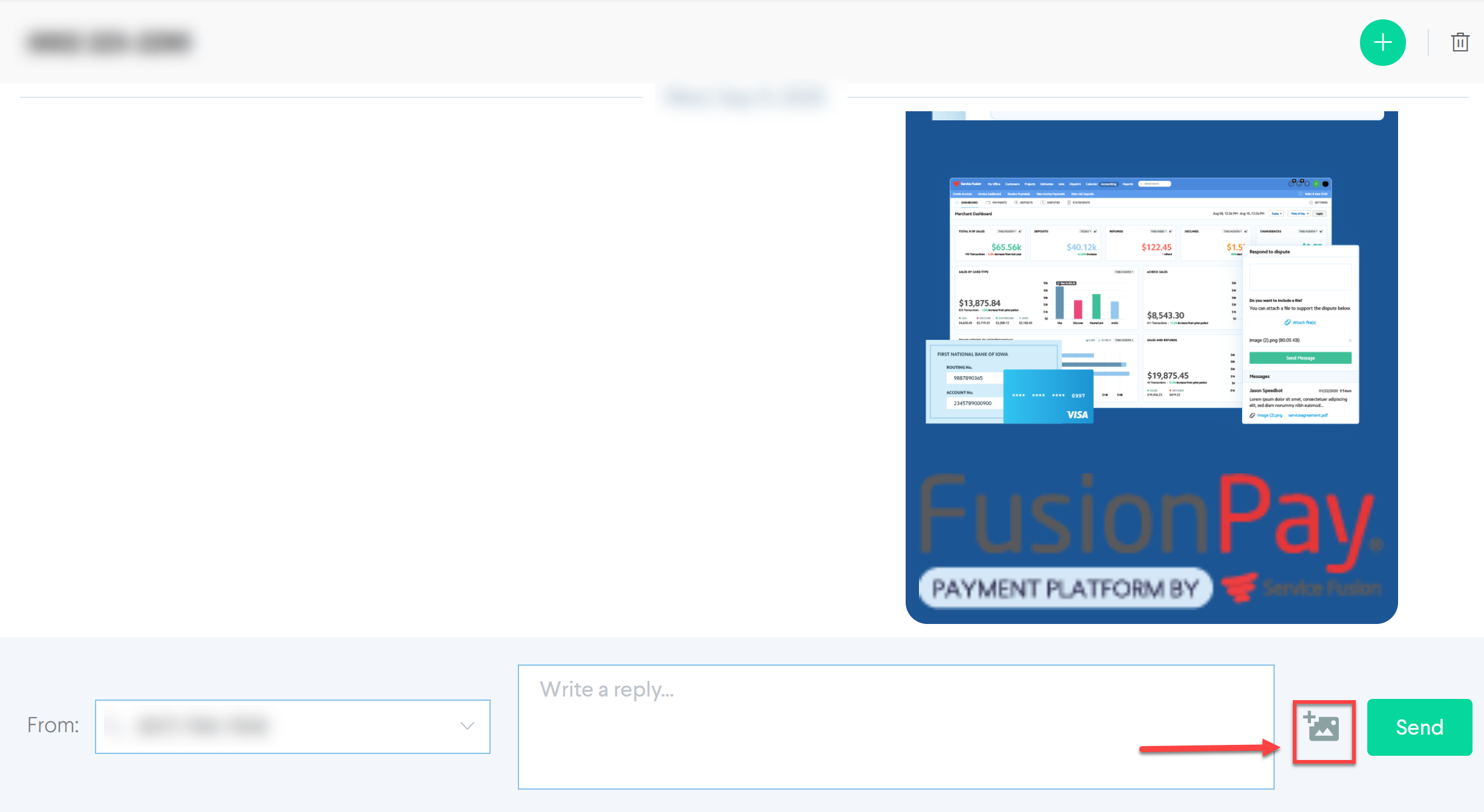
To remove pictures that are staged to send, prior to selecting to send, simply hover your mouse icon over the picture that is desired to be removed. A small 'x' will appear in the top right corner of the thumbnail preview of the picture, and clicking this small 'x' will remove the picture from being queued to send, when you are ready to send the text message.
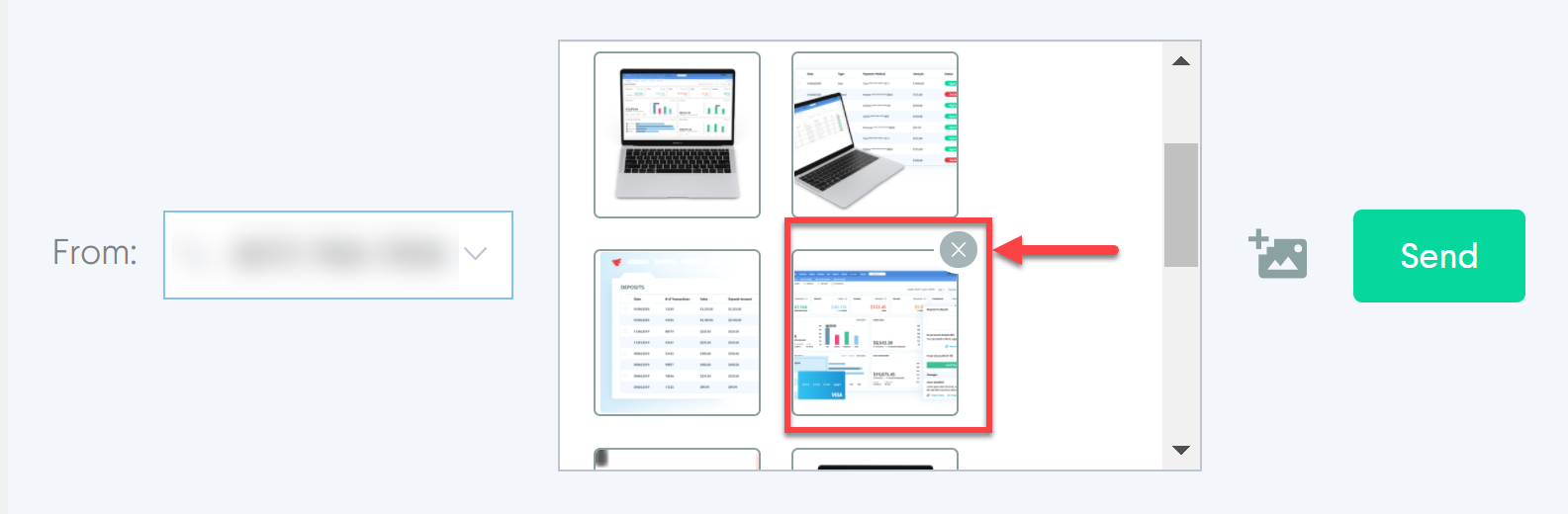
If attaching more than 10 images, you will be presented with the following error message:

This will simply prevent the add action, and will return to the content section of sending the text message. You can create a separate new message and continue to send more pictures, simply not exceeding the maximum file count of 10 with each individual message.
Receiving Pictures with Text Messages using ServiceCall.ai
When receiving a picture in ServiceCall.ai, the picture will appear in your ServiceCall.ai inbox, accompanying the conversation. When clicked, the picture will open with an in-screen preview, enlarging the image and allowing options to zoom in and out, as well as the ability to rotate or crop the picture!
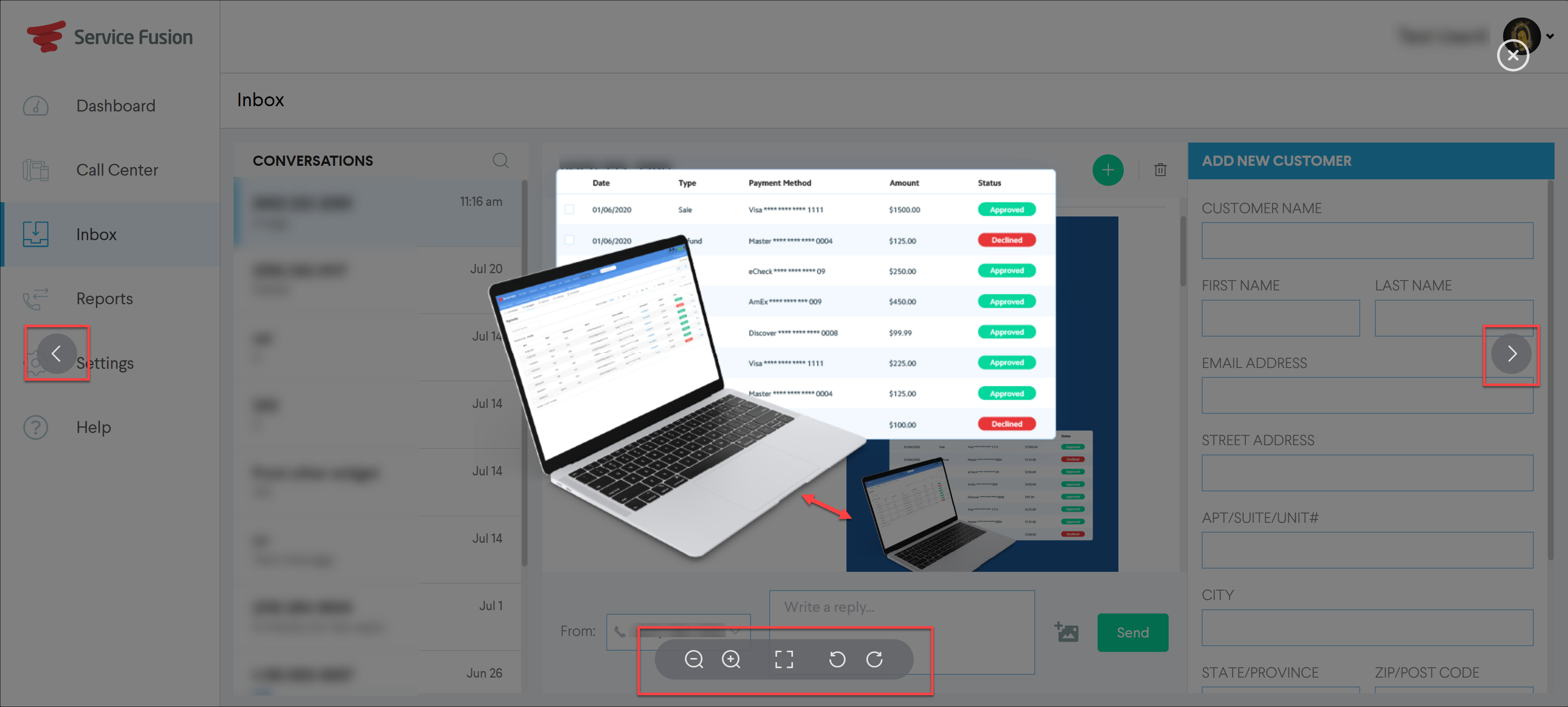
As always, the ability to receive text messages (with or without pictures) in ServiceCall.ai requires the creation of a text message flow, in order to direct the inbound text message. See more on setting up text message flows here!