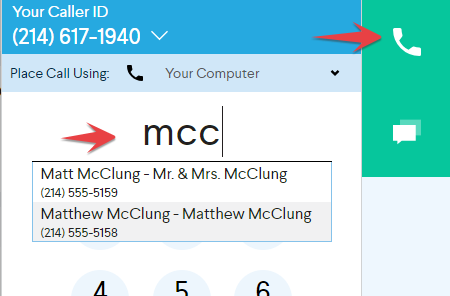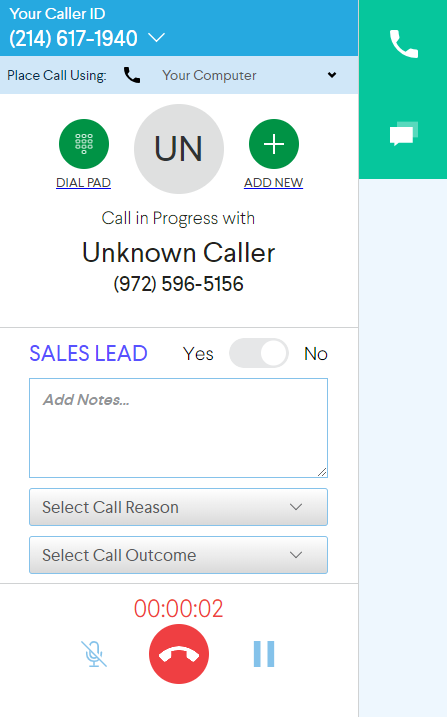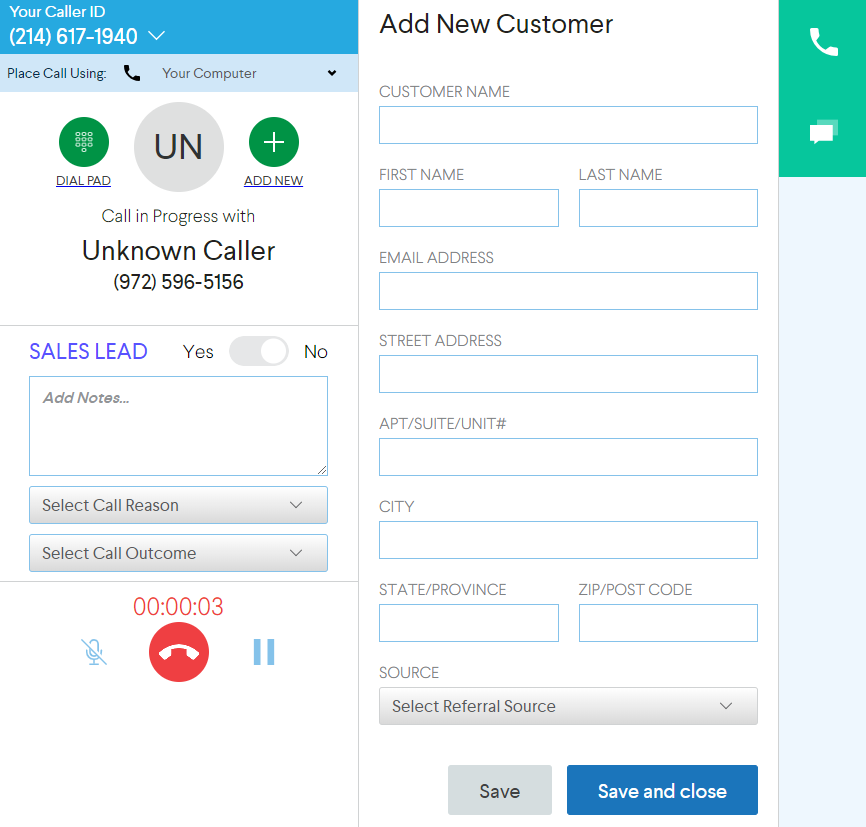Place and receive calls using Call Center softphone
You can place and receive calls directly from within the Call Center interface.
Placing Calls: Existing Customers
- Click the handset icon on the right side of the screen
- Dialing
- Choose your preferred Caller ID and whether you'd like to call using your computer, softphone or your external device.
NOTE: If you select an external device, ServiceCall.ai will call your number first and will then connect the party you are trying to dial.
- If dialing an existing customer, start typing in the customer's name or phone number as it would appear in Service Fusion and select the matching result from the list
Press the green Dial button
If the call is successful, a full dialer screen will appear
At this point you can mark the call as a sales lead, add comments, select a reason, an outcome, and create an estimate or job.
NOTE: The system will auto-save your comments and call settings about every few seconds so there is no need to save them manually.
If a customer has work history, the history will appear to the left of the dialer dialog.
Placing Calls: New Customers
- Start keying in the phone number by using the dial pad
- Press the green Dial button
- If the call is successful, a full dialer screen will appear
- Once the call is connected, you can choose to add this caller as a new customer to Service Fusion directly from the Call Center dialer. Simply press the ADD NEW button
- Add new customer details and press Save and close
- Once the customer information is saved, the Create Estimate and Create Job buttons will appear.