This article covers the Dial applet within ServiceCall.ai.
Previous article: ServiceCall.ai by Service Fusion: The Menu Applet
The Dial applet is the second applet in the available applet menu when building a call flow:
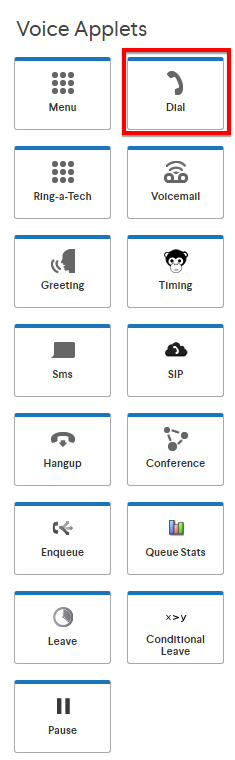
The Dial applet instructs an inbound call to start ringing so it can be answered! While this is a basic function and the most used applet, it also allows for the most customization, which we'll explore.
The first part of the Dial applet determines who will be dialed.
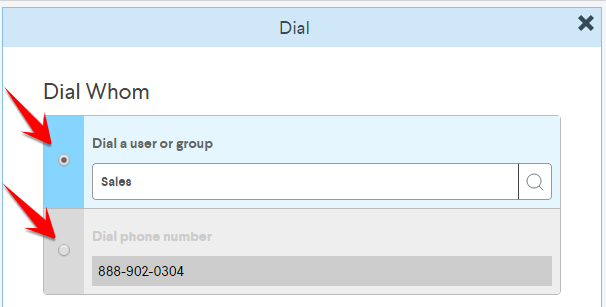
Using the radio buttons on the left, you can choose to either "Dial a user or group" OR "Dial a phone number". (Read more about creating and using groups here) This phone number can be a cell phone, land line, answering service, or another VOIP number (such as a Google or Skype number). Note: International numbers are currently not supported.
Note: If selecting a Group of users, each user will ring at the same time, known as simultaneous ringing.
The next section of the Dial applet, is the Caller ID.
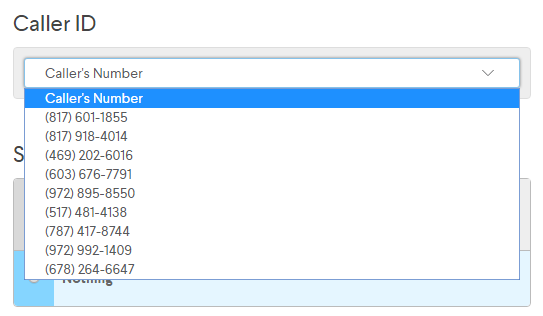
Most often, users will want the Caller ID to be the Caller's Number, which is the number of the person calling your business. However, you can choose for the Caller ID to be any number you've purchased through or ported to ServiceCall.AI if you so desire.
Then, we have the Say Before Dial section.
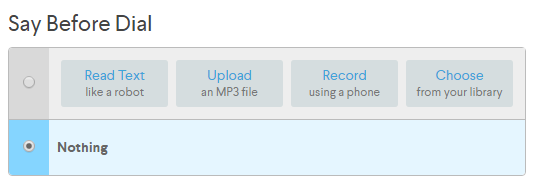
Here, you can either select to have something audible to the caller before the call is connected, or you can choose to have nothing said. Common things to say before dial include:
"One moment while we connect you."
"This call may be recorded for training and quality assurance purposes."
"We'll be right with you!"
The next section is where recording settings can be configured.
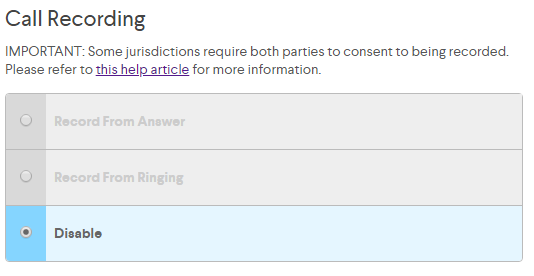
You can choose to record from answer, from ringing, or to not record at all. Please be familiar with your local recording laws, and review our article here for recording information. Note: at the time of publishing this article, only inbound calls can be recorded.
After the Call Recording section of the Dial applet, we have the Whisper section.
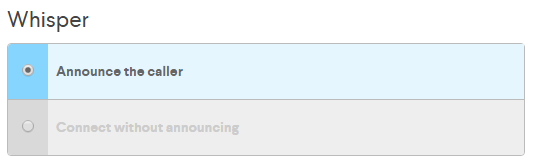
The first option, "Announce the caller", will prompt the person answering the call to press 1 to connect the call.
The second option, "Connect without announcing", will allow the person answering the call to answer the call and immediately begin speaking to the caller, without having to first press any buttons.
The last section of the Dial applet is "If nobody answers..."
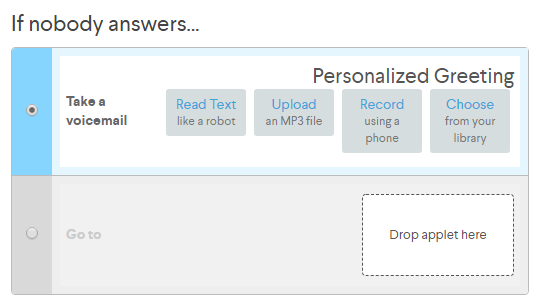
If the inbound call rings the user or user group and no one is available to answer, the call can go to the voice mailbox for the selected user or user group. Or, another applet can be inserted to Dial another user/user group/phone number, go to a different voice mailbox, or present the caller with a menu with other options.
Here is the full view of the Dial applet:
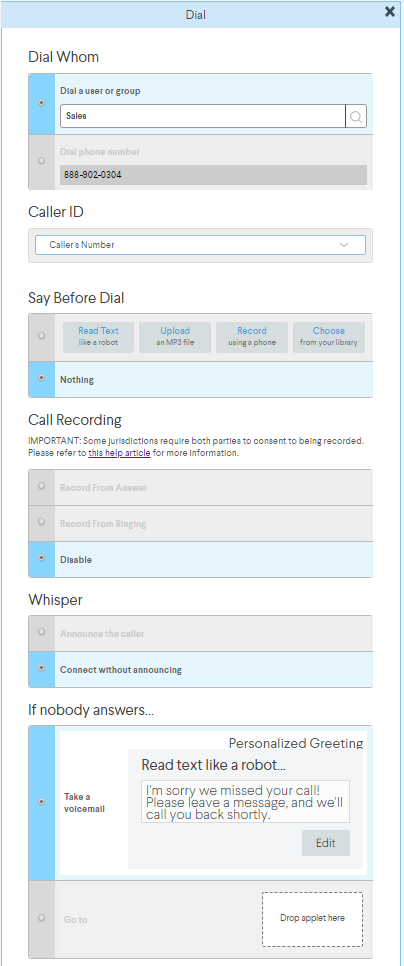
Next Article ServiceCall.ai by Service Fusion: The Ring-a-Tech™ Applet