This article covers the enqueue applet within ServiceCall.ai.
Previous article: ServiceCall.ai by Service Fusion: The SMS Applet
The enqueue applet is the eleventh applet to select when creating a call flow.
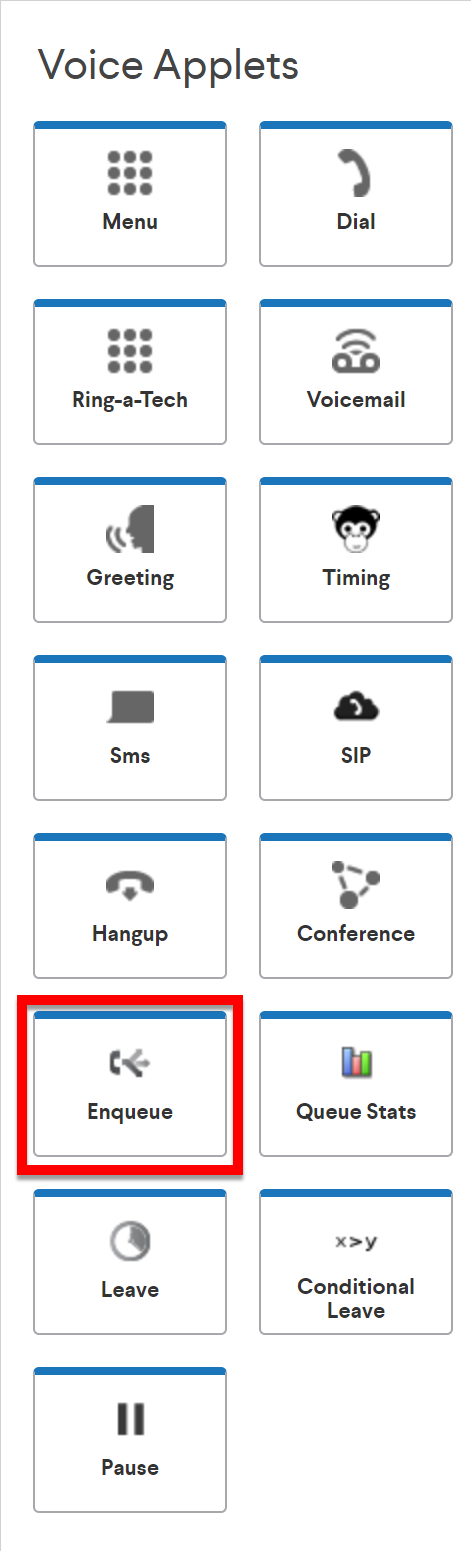
The purpose of the enqueue applet is to create a call queue for inbound callers to receive assistance. The concept of a queue, or a call queue, involves a caller waiting for a predefined group of call agents. Outside of this simple concept, other functionality from ServiceCall.ai allows the Service Fusion Servicecall.ai user to consider the customer experience when calling a call queue. If a caller is forced to wait for long periods of time without an opportunity to leave a voicemail, or without knowing their position in queue, this can lend to a bad experience when a caller calls a call queue. Knowing the position in queue, or limiting the amount of time a caller could potentially wait in queue, lends to a more positive experience when calling a call queue.
Optimizing this experience is the fuel behind the applets of Enqueue, greeting, Conditional Leave, and Leave. When used together, ServiceCall.ai assists the Service Fusion user in a positive experience when calling a call queue hosted by ServiceCall.ai.
The elements of enqueue are:
- Group
- Wait action
- Caller ID
- Say before Dial
- Call recording
- Whisper
- Leave action
Group
Click here for more information on creating groups in ServiceCall.ai. You must use a group to use the enqueue applet. Simply assign the group that should act as the queuing group.
Note: A group of users will ring sequentially, so the order of users in the group is of importance.
Wait action
The wait action is what will be presented to the caller while ServiceCall.ai determines that all users in the queued group are busy assisting other callers or are currently unavailable. It is recommended to use the Greeting applet with the wait action. The 'audio choice' of the wait action will be played to the caller, if all queued users are currently assisting other callers or are unavailable. The wait action will have a 'next' section, where we recommend using a pause, in order to create separation in the audio choice from being repeated, as well as allowing the conditional leave to be used as part of the Pause applet. One example of using the greeting applet in the 'Wait action' is:
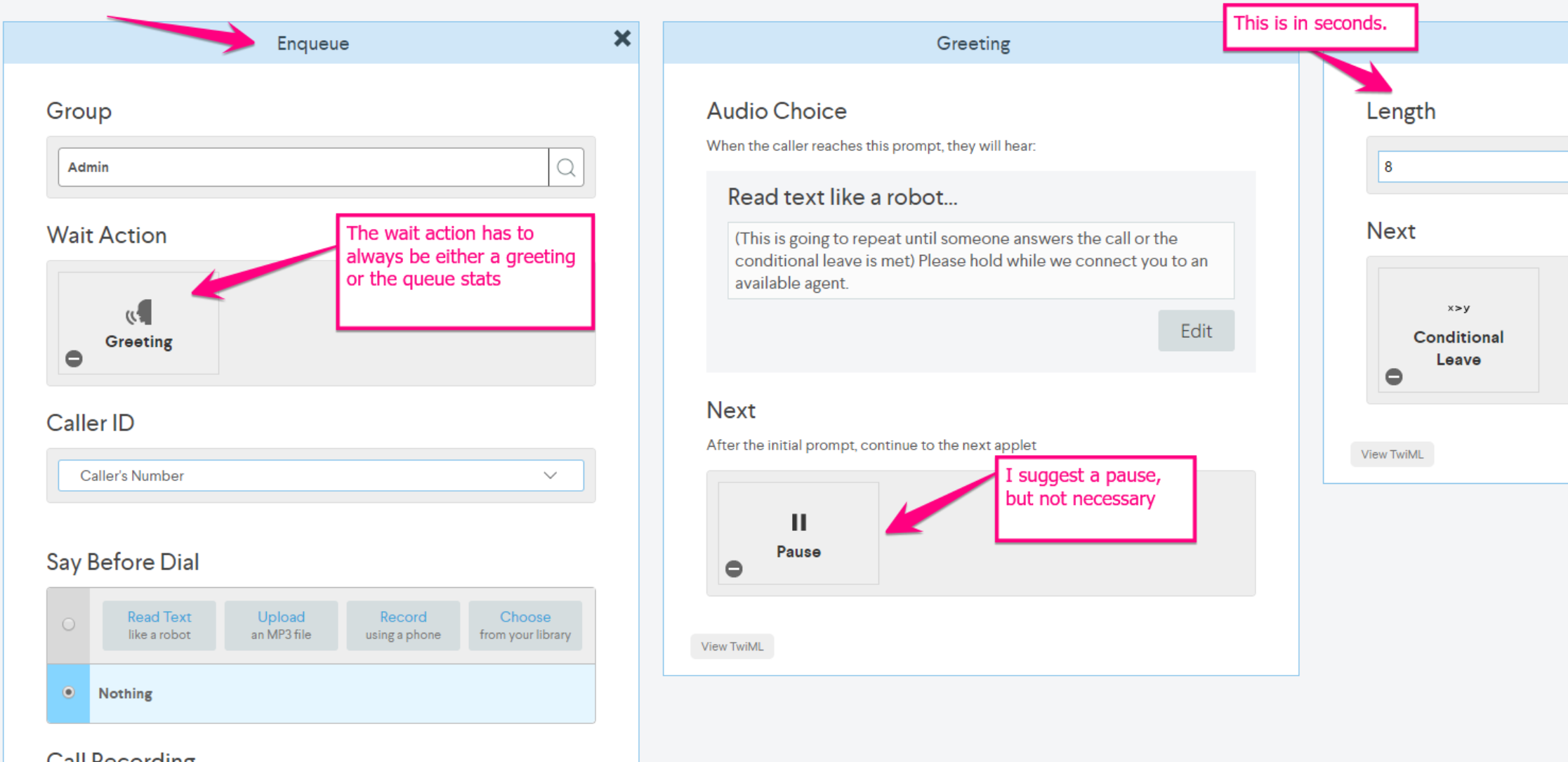
Showing using the Greeting applet as the desired wait action, reading text to the caller, pausing between each repetition. Before moving to the next section of the Enqueue applet - to determine which Caller id should be presented to the answering ServiceCall.ai user of the queued group - We need to finish 'building out' the wait section.
As a part of the paused applet, when used with the greeting applet for the wait action of enqueue, it is advised to use a conditional leave, in order to prevent too much wait time in the queue. After the number of minutes have passed as defined in the conditional leave applet, the caller will then be presented with the leave action, defined later in the enqueue applet. The example above, illustrating this suggestion, is continued with:
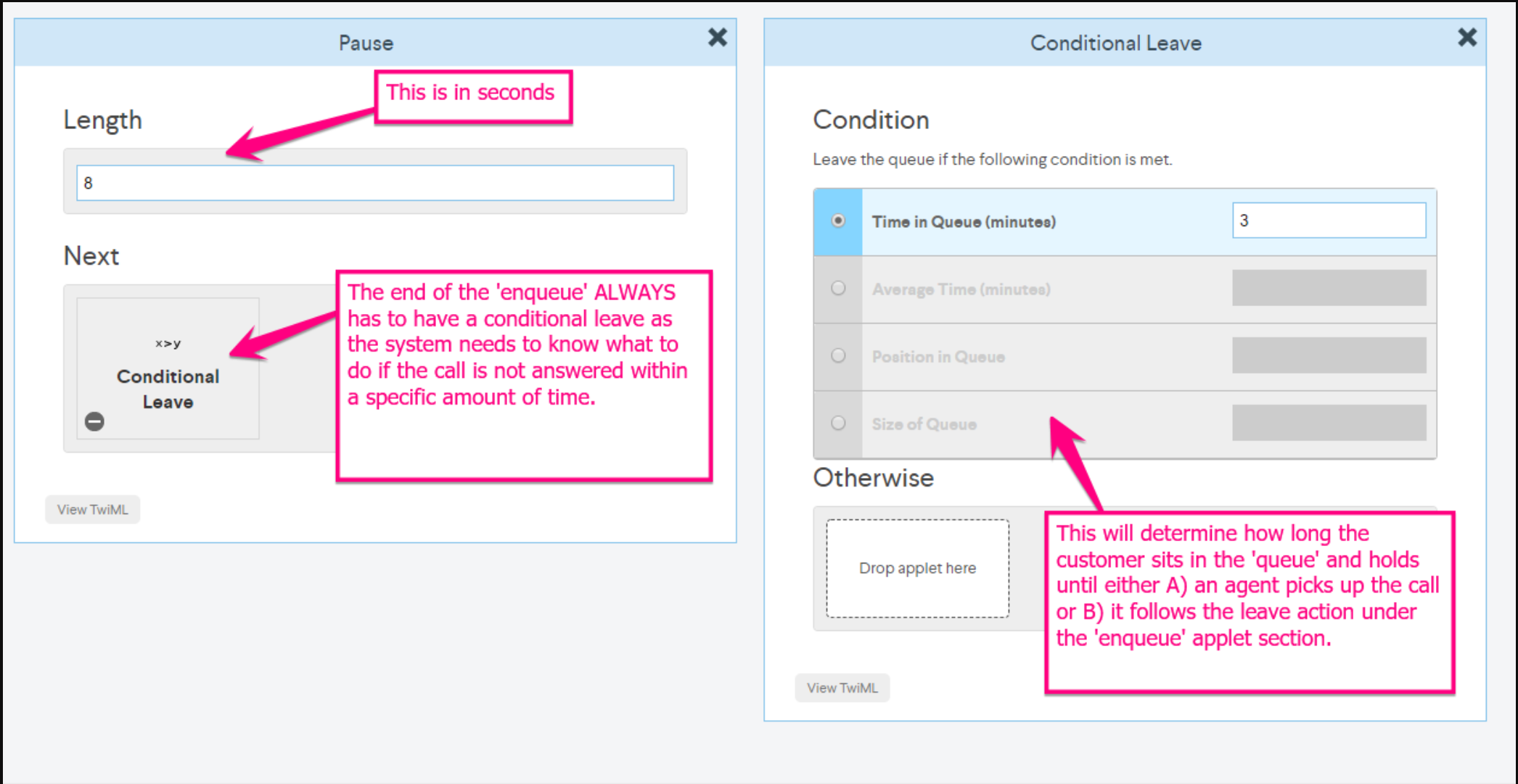
Caller ID
You can choose what information is presented internally when presenting a call to the queued group. The options to choose from in this section are either the caller's caller id, or, you can choose instead to display one of the numbers associated with your ServiceCall.ai account. In most cases, it would be advised to choose the callers number as the caller id. However, if you wanted to communicate to the queued group that anytime a specific number calls, this number is indicative of a call from 'the queue', this is possible as well.
Say Before Dial
This is an audio choice that is intended to play to the caller before attempting to reach an agent. When a caller is directed to a queue, the caller is either going to be presented with the wait action, or will be directed to an agent. If there are users available when the call comes in, they will not be presented with the wait action, they will simply be routed to the first available user that is in the queued group. As a result, this may be the only opportunity to present the caller with information before being connected to a ServiceCall.ai agent. This is a good opportunity, if applicable, to present a caller with a privacy advisory for call recording, or to let the caller know that the call is being presented to someone that can help.
Call Recording
You can choose between three different call recording types:
- From Answer
- From ringing
- or 'Disabled', which will not record the call
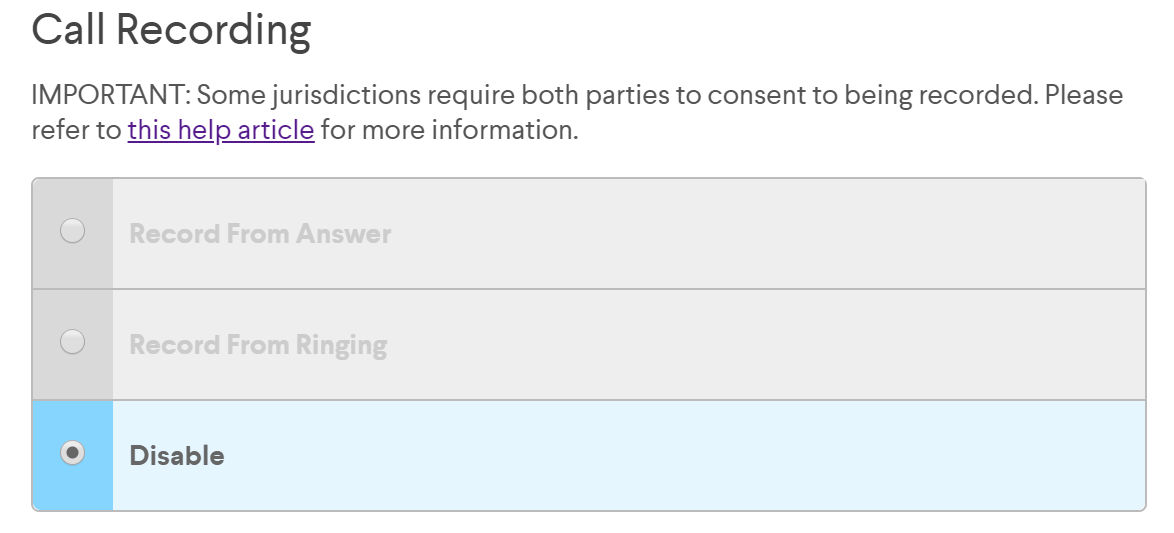
Whisper
This is a predefined audio choice option, similar to Say before Dial. However, where Say before dial is an audio choice that is played to the caller, the Whisper is an audio choice that will play, internally only, not to the caller, but instead 'Whispered' to the ServiceCall.ai user that is answering the call. This message can not be customized. Using the Whisper prompt will cause the ServiceCall.ai user that is answering the call to hear the Whispered audio choice, but then also press the numeral '1' on the keypad to receive the call, after selecting to answer the call, which only initiates the whisper. Leave the Whisper prompt set to 'connect without announcing' in order to simply present the call to the ServiceCall.ai user, and have the ServiceCall.ai user answer the call as expected.
Leave action
The leave action assumes that the conditional leave was used in the enqueue setup in a previous step. Therefore, when certain conditions are met, and the caller is no longer eligible to wait in the queue, the caller will be routed to this applet. Options to use for the wait action might be the voicemail applet, if directing the caller to leave a voicemail based on a long queue time or a maximum number of callers already in the queue. This also might be a dial app, in order to send the call to an on call user of sorts, or to an individual or group responsible for handling 'over flow' calls.
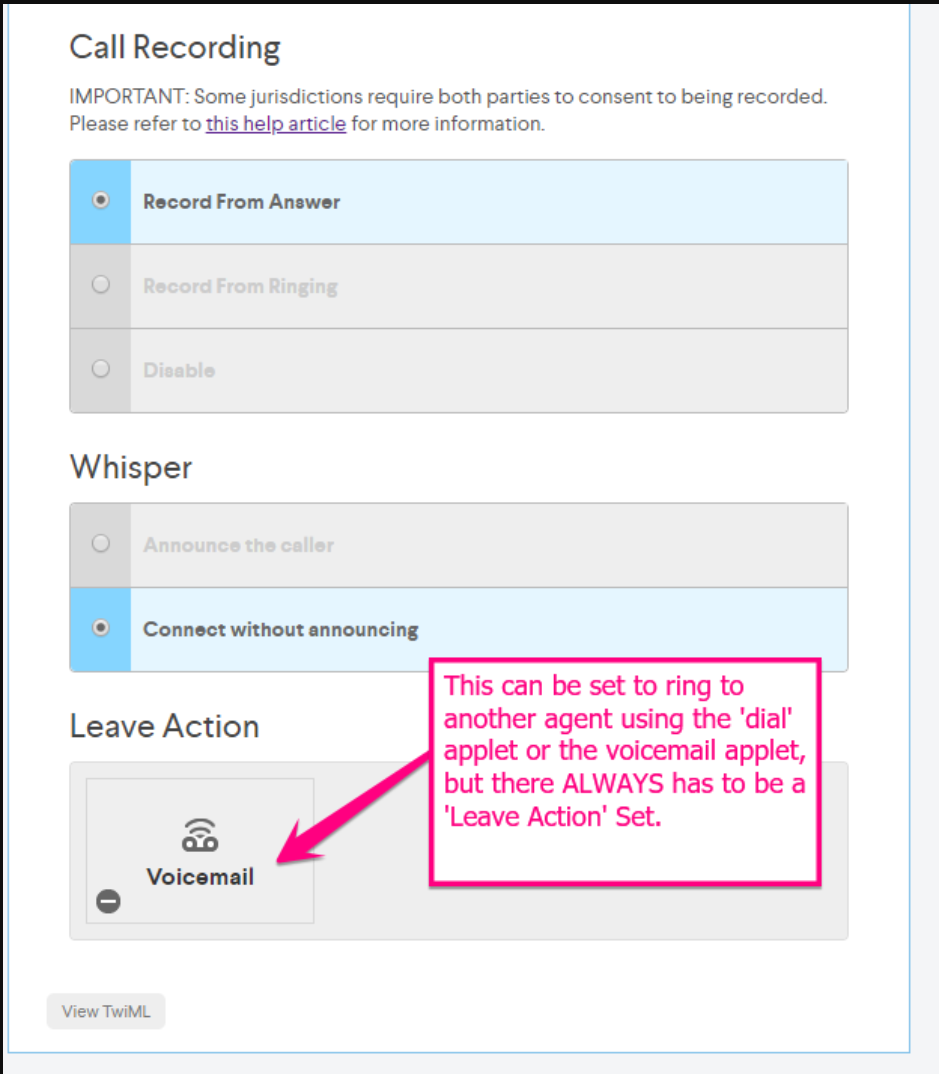
Important information regarding the Enqueue applet:
- if there are no available operators then we start to play music to caller
- if there is an available operator then we transfer a call to this operator and caller hears rings if an operator doesn't answer we transfer a call to the next available operator, but if no available agent, they go back into the queue
- when using conditional leave, use it after wait action applet, for example "greeting" then use the conditional leave applet and set condition.
-the best is to place `Greetings` applet with music and then `Condition Leave` applet, but the length of music should be less then condition time, for example if they want user to leave queue after 2 minutes of waiting they need to use a song less than 2 minutes long
- MUST USE CONDITIONAL LEAVE with Enqueue
Next Article ServiceCall.ai by Service Fusion: The SIP Applet