This article covers the menu applet within ServiceCall.ai.
The menu applet in ServiceCall.ai is the first applet that is available to select when building a call flow:
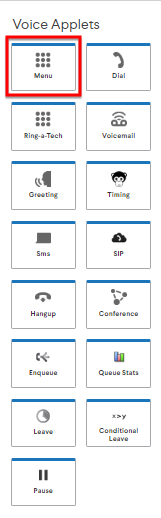
Typically, the menu applet works well toward the beginning of any call flow. While the timing applet typically begins workflow, the menu applet may be a good second step, or at least the action to take when a call comes in during business hours. Upon a customer providing inputs to a menu, the behavior of the how the call is routed begins to take shape.
When menu is selected, we see the following for the menu card:
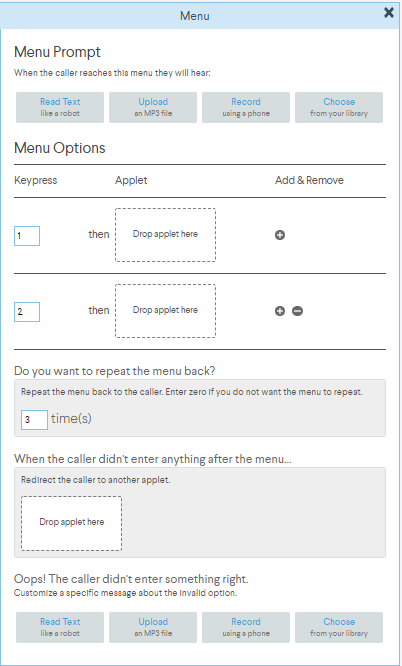
The elements of this applet are as follows:
1.) Menu Prompt
2.) Menu Options
3.) Do you want to repeat the menu back?
4.) When the caller didn't enter anything after the menu...
5.) Oops! the caller didn't enter something right.
Menu Prompt
The menu prompt acts as the set of instructions the caller hears to know how to provide input to the call flow to be directed to the place that can best address the needs of the caller. While the successful operation of the menu is heavily dependent upon the use of other applets, as we will see in the following section, it is the prompt that verbalizes to the customer what they need to do to achieve the desired result.
You can choose between reading text like a robot, uploading a prerecorded .mp3 file from the device that you are setting up this call flow on, recording a new audio file using the telephony function (which, once complete, uploads to the library, for choosing the upload function), or, if a previous file has already been uploaded to your instance of ServiceCall.ai, the ability to choose from this library of files, in order for the menu to be able to use an existing file.
Regardless of the medium chosen for how the menu prompt is presented to the customer, there are certainly some best practices to employ when creating the elements of the menu prompt. Consider the following:
1.) It may make sense to thank your customer for taking the time to call your business, regardless of the reason why. This is a great introduction to the menu prompt, and acts as a transition from a ringing sound heard by the customer, to why the customer is calling.
2.) If this is a new instance of ServiceCall.ai, it may make sense to encourage your callers to " Please listen closely, as the following menu options have changed." The menu applet will immediately respond to keypresses, and an assumption that, for example, pressing 2 will result in the behavior that pressing 2 used to result in, when it may not any longer, will lead to a frustrating customer experience and extended wait times.
3.) Very clearly indicate the action associated with keypresses that are programmed in the next section of the menu, in the Menu Options.
Menu Options
This is where the majority of the functionality exists behind the menu applet. If you indicated in the menu prompt that the caller should 'press 1 for sales', this is where you indicate a key press of 1, results in routing the call to the sales person, a group of sales people, or a call queue comprised entirely of sales people. This section looks like the following:
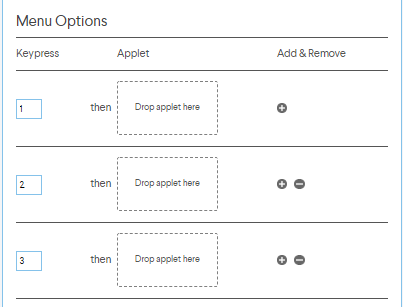
The 'menu options' therefore interacts with other applets. Depending upon the structure the customer is interested in, the applet chosen for each menu prompt becomes more clear. Press 1 for sales, 2 for support, and 3 to leave a voicemail. For example, these may terminate in a dial, enqueue, and voicemail applets, depending on how the groups should answer the calls presented.
Do you want to repeat the menu back?
This acts as a cue to the caller that they have reached the end of the options presented, and gives the caller an opportunity to hear and select an option again, for whatever number of repeats that you define. The menu prompt, whatever the medium selected, will repeat for the number of times defined in this section.
When the caller didn't enter anything after the menu...
What if the caller is presented with the menu, and they select..... nothing? Define if they should be presented with a message (perhaps using the greeting applet) or if they should simply be routed to a general voicemail box (using the voicemail applet) to define the behavior when a selection is not entered from the menu.
Oops! the caller didn't enter something right.
Similar to the menu prompt, this is looking for a message to playback to the caller. This playback of this message is initiated when a selection exists, but, the selection is not defined in the menu options section. Encouraging the caller to select another option or, informing the caller that this was an invalid section, would be recommendations to use in this prompt. Of course, the same uploads methods exist so that you can choose between reading text like a robot, uploading a prerecorded .mp3 file from the device that you are setting up this call flow on, recording a new audio file using the telephony function (which, once complete, uploads to the library, for choosing the upload function), or, if a previous file has already been uploaded to your instance of ServiceCall.ai, the ability to choose from this library of files, in order for the menu to be able to use an existing file.
Next article: ServiceCall.ai by Service Fusion: The Dial Applet