This article covers the voicemail applet within ServiceCall.ai.
Previous article: ServiceCall.ai by Service Fusion: The The Ring-a-Tech™ Applet
The voicemail applet is the fourth applet in ServiceCall.ai
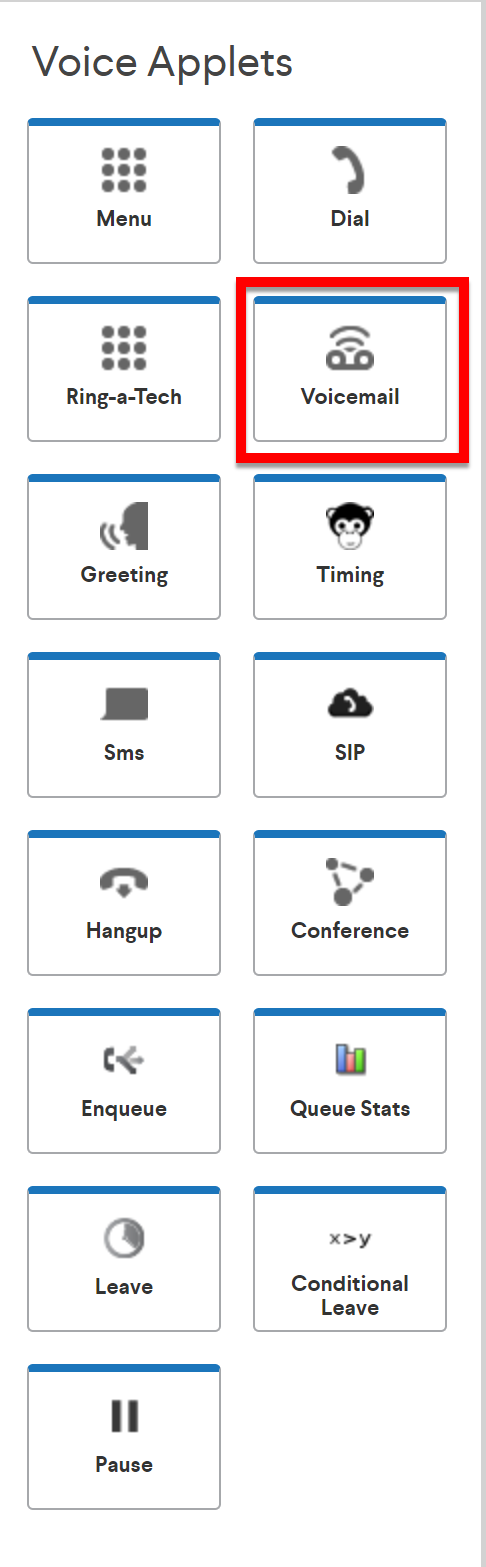
The elements of the voicemail app are:
- Prompt
- Take Voicemail
Prompt:
This is where we will define what message is audibly played to the caller, to let them know that the next action will be to leave a voicemail. You have 4 options on how to create this prompt - You can type text out, and have the ServiceCall.ai system read this prompt aloud, 2.) You can upload an existing audio file to the ServiceCall.ai platform, for retrieval from the library of audio files that can be used anywhere a prompt is desired 3.) You can record to create a new audio file, directly from a phone! You just let us know what number to call, and then a call is received on the corresponding device, prompting you to record an audio file. This file then becomes available for use, uploaded to the library of audio files that you can use for prompts. Lastly, you can also simply choose an existing audio file from your library to use for the prompt. If you upload or record a message, you would end up choosing the library to retrieve the file, after it has been uploaded or recorded.
When this is done, the Voicemail applet will look like the following:
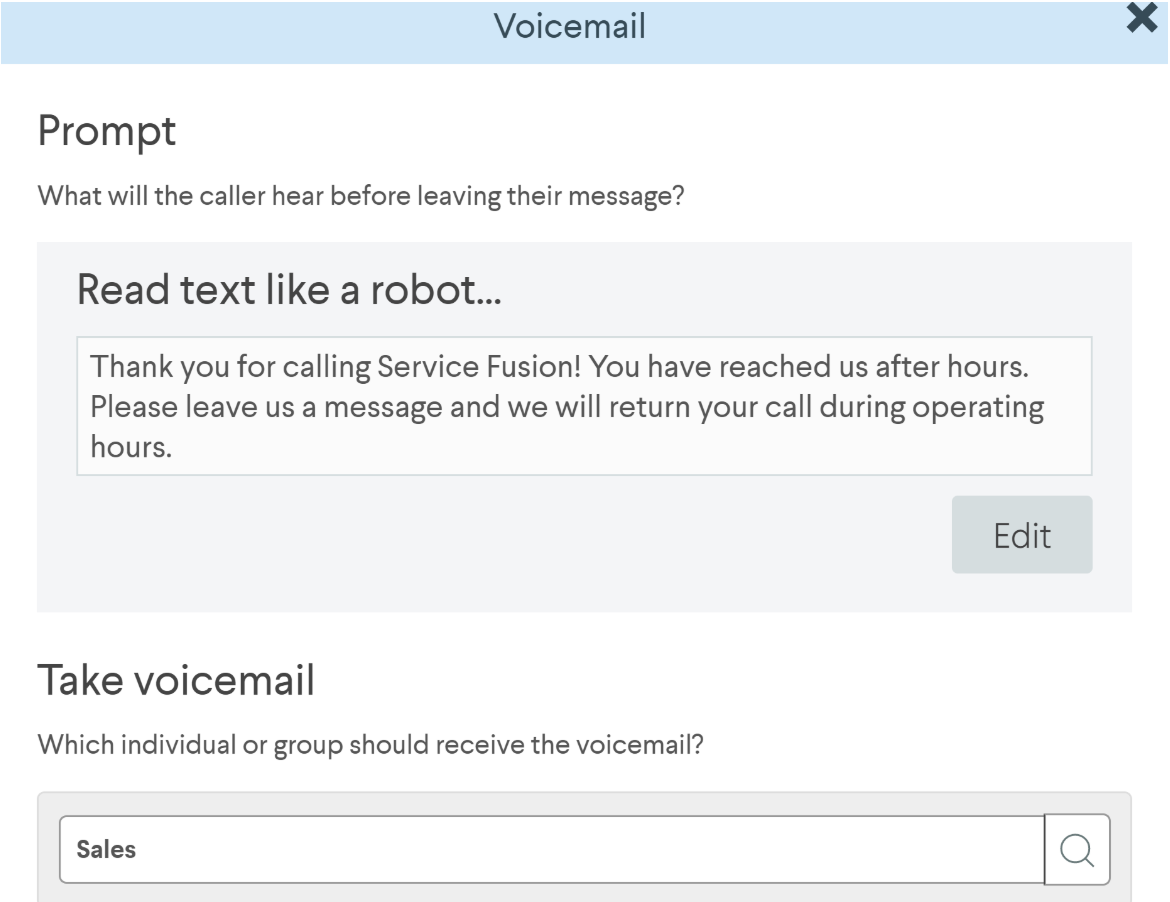
Take Voicemail
Select the user or group that will have access from Call Center to the received voicemail.
Next Article ServiceCall.ai by Service Fusion: The Greeting Applet