You can now access voicemails and texts messages from the Call Center Screen.
You no longer need access to the Admin Panel to be able to see voicemails and texts. It's all directly on the Call Center screen so your employees/users can access both the call logs and the voicemail/text message from that page.
Previously, users needed 'Admin' access to ServiceCall.ai to be able to access all the settings and reports. This update makes it easier for all users, especially those that only need access to the call center and messages, to have access to multiple inboxes, listen to voicemails, and see text messages directly from the call center page!
To access the Call Center in Service Fusion, navigate to My Office > ServiceCall.AI Call Center. This will open the Call Center in a new window.
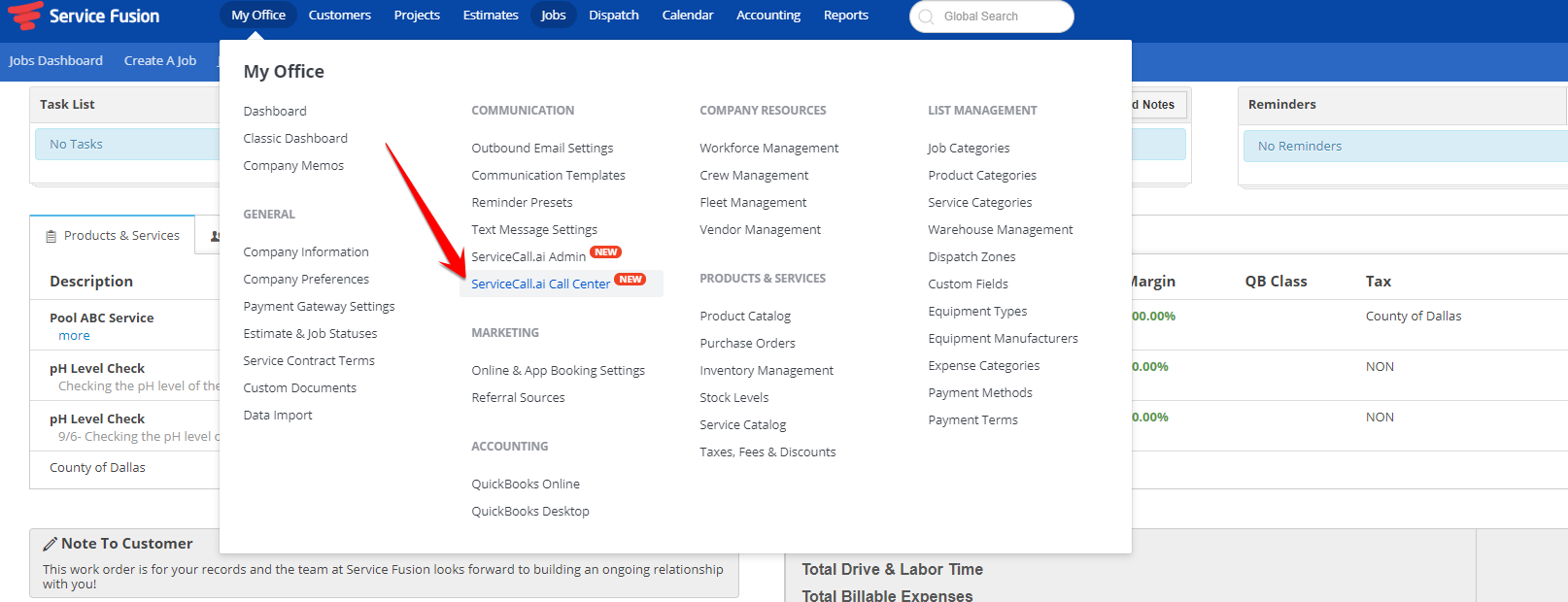
At the top of the screen are two tabs: Calls, and Messages.
To access Messages (both SMS text and voicemail), click Messages.

On the left side of the screen, under Conversations, the text message conversations as well as voicemails are listed.
Text messages appear as such:
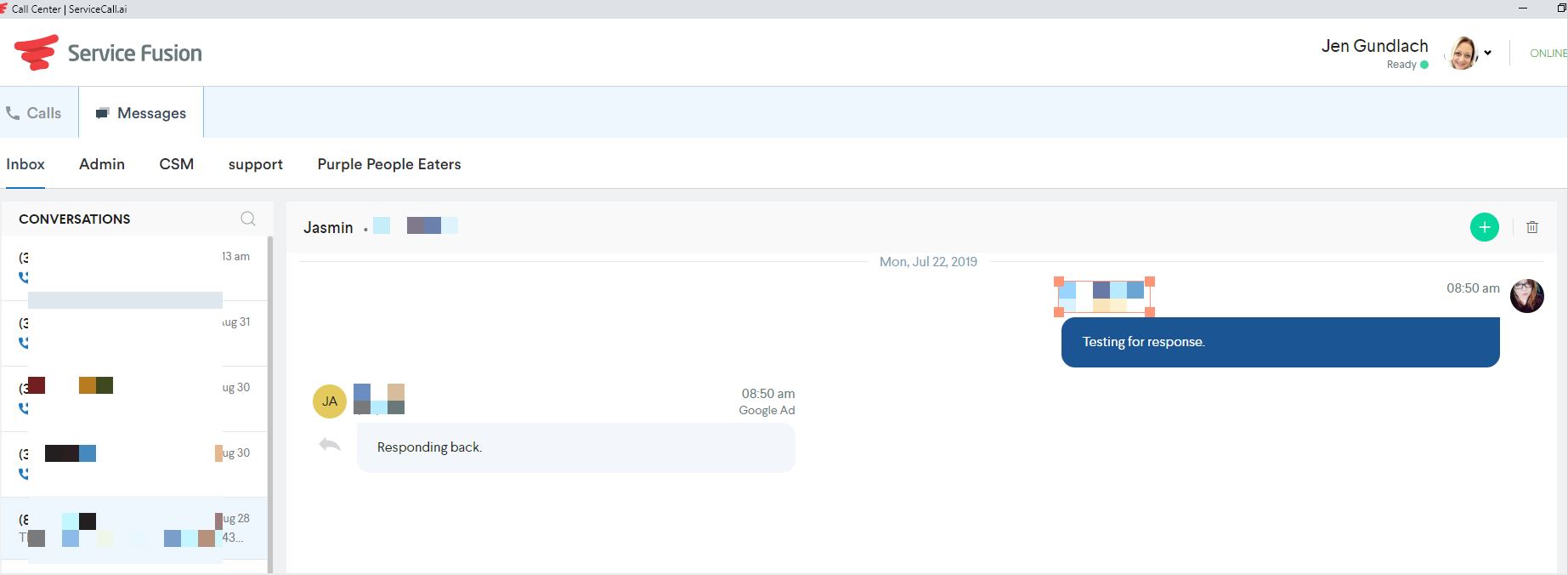
Voicemails appear as such:
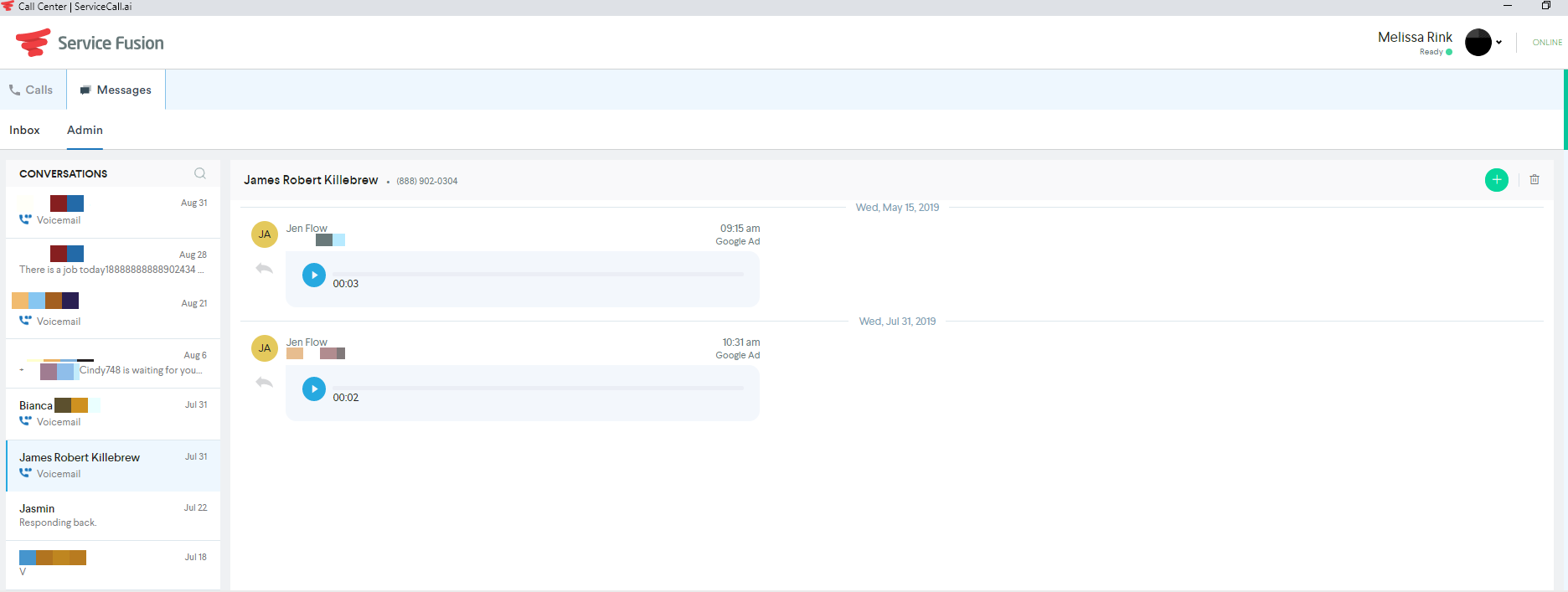
If the sender is saved in your Service Fusion Customer List, their name will appear in the Conversations list. If they are not saved in your Customer List, then their phone number will appear, instead of their name.
Immediately under the Calls and Messages tabs, are the different groups a user can be assigned to. For example, in the screen shot above showing how text messages appear, we see Jen is in the Admin, CSM, support, and Purple People Eater groups. Melissa, in the screen shot below showing how voicemails appear, is in the Admin group.