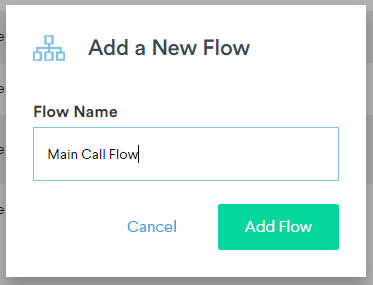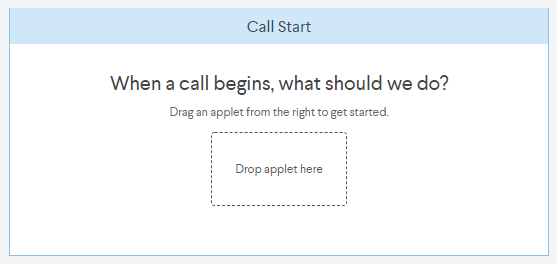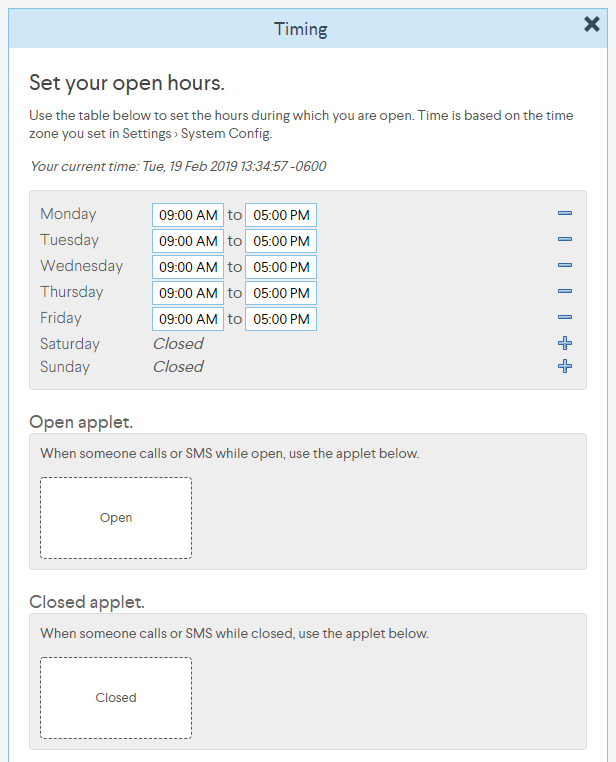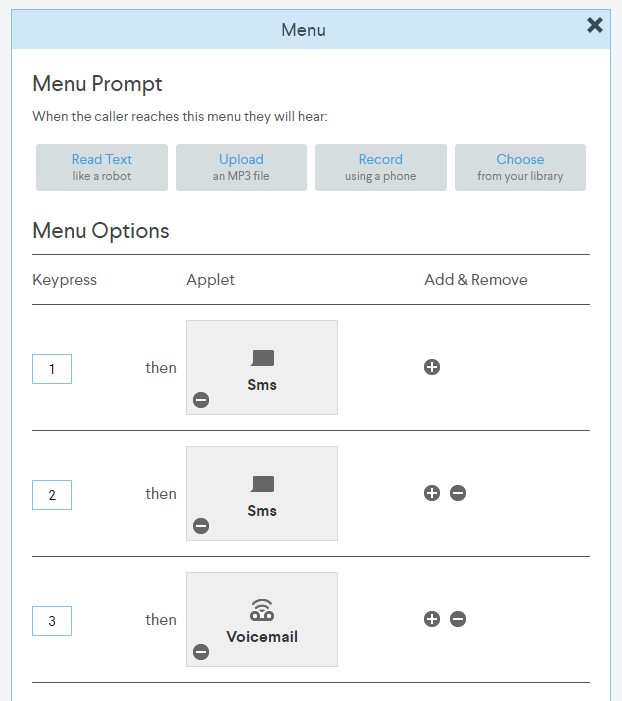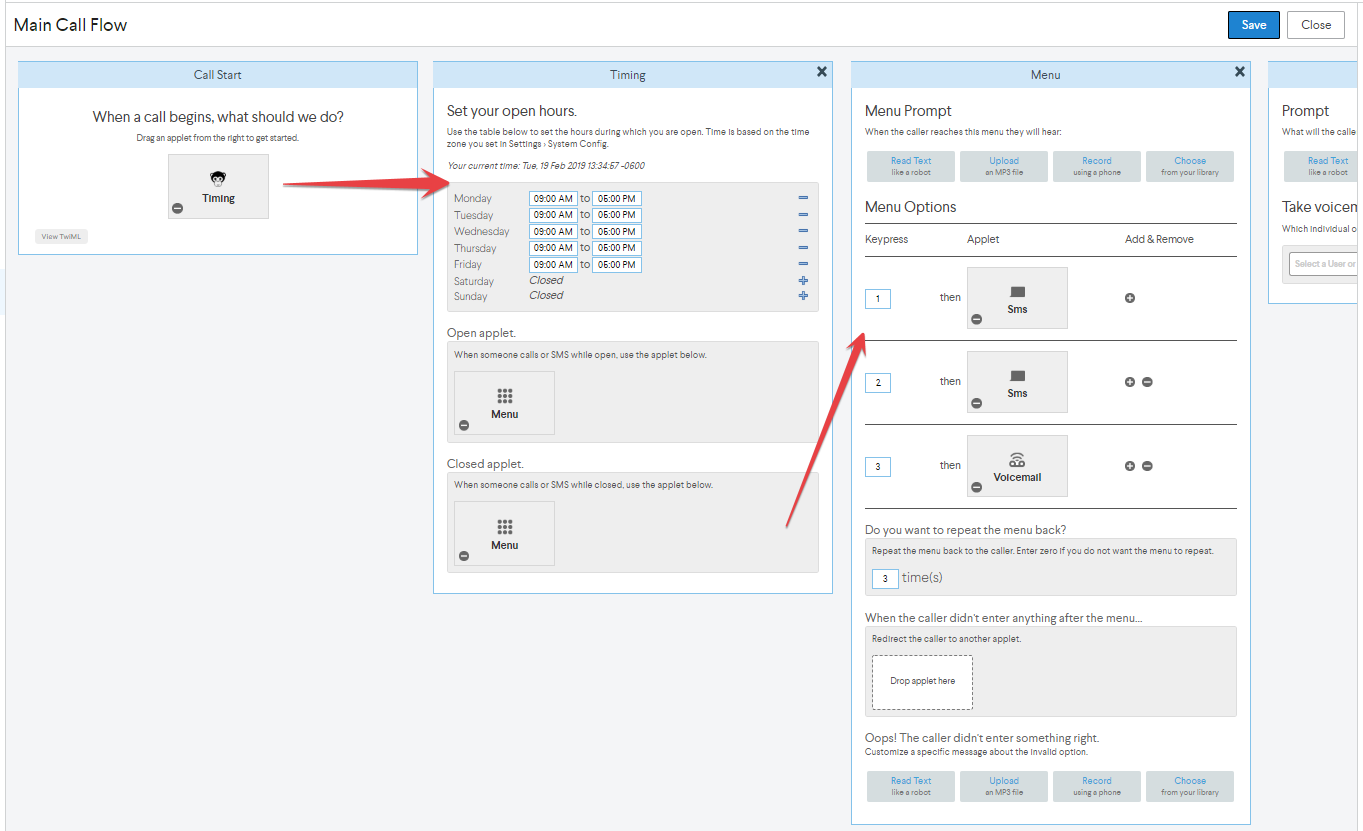Flows allow you to control what happens on a call, such as forwarding the call to other people, taking voicemails, playing audio or text to the caller, and more. You can also build flows to handle SMS messages.
In addition to your standard call flow, you can create unique call flows for specific customers, vendors or certain promotional campaigns where callers could be greeted with different messages and be offered different options than your main call flow.
Call Flow Ideas
- Standard Call Flow: A general call flow for any customer or vendor calling your lines
- Ring-a-Tech Call Flow: Route customers directly to techs when they have a scheduled job or estimate
- Vendor Line: Route callers directly to Parts or Purchasing departments
- Promotional Offer Line: Play a special promo message to callers that may not be available to other customers
- Team Conference Call Line: Have a dedicated number with certain team messages and conference capability
- Collections Line: Route callers directly to the AR team without additional prompts to customers
Creating a Call Flow
- Click Settings and select Call & SMS Flows
- To create a new call flow, click the New Flow button in the top right corner of the screen
- Name your Call Flow
- Once the Call Flow edit screen opens, you can begin dropping applets into the dialog.
TIP: Typically, the first applet is the Timing applet that allows you to set your business hours. - Once the Timing applet is dropped into the dialog, the next step in the flow will open and you will be prompted to set your business hours and actions for when the business is open and closed
- Drag & drop your preferred applets into the Open and Closed dialogs and continue to next step
When Business is Open
Typically when the business is open, you would either play your main greeting and offer customers a menu of options, or simply route the call to a specific user or department.
When Business is Closed
When the business is closed, you would probably want to play a greeting to the customer letting them know that the business is currently closed and offering them other ways to contact you or asking them to leave you a voice message.
For example, you can setup your after-hours call flow to play a greeting followed by a list of options that offer the customer to receive a text message with direct links to your website's services or service area pages.
Sample script
Thank you for calling Fusion Heating & Cooling.
Our offices are currently closed, but we are available online on our
website and Facebook page. If you would like to receive a link with our
website address, please press 1; Facebook page, please press 2;
or press 3 to leave us a voicemail.
The entire call flow up to this point should look as follows:
In order to send a text message to a customer, drag & drop the SMS applet into the respective option on the menu. Then personalize the message and select the next step in the flow.
To thank the customer again for calling before hanging up, simply drop the Greeting applet followed by the Hang Up applet on the next step.