Important information about Users in ServiceCall.ai
- Each user is $25 / month
- Each user must exist in Workforce Management within the connected Service Fusion account
Set-up users in ServiceCall.ai from the ServiceCall.ai platform, navigating to settings, then to Users.
From the Service Fusion back office control, the navigation is My office > ServiceCall.ai (admin) > Settings > Users
You may delete users, via the trash-can icon in each user card. This does result in the subtraction of the $25 monthly user subscription fee.
When a user is added to the ServiceCall.ai system, this gives the user the ability (at a minimum) to interact with the ServiceCall.ai call center - the primary tool that a ServiceCall.ai user will use when placing a call or sending a new sms message or receiving calls or sms messages.
In order to create a user, select the '+New User' button in the top right corner of this page.
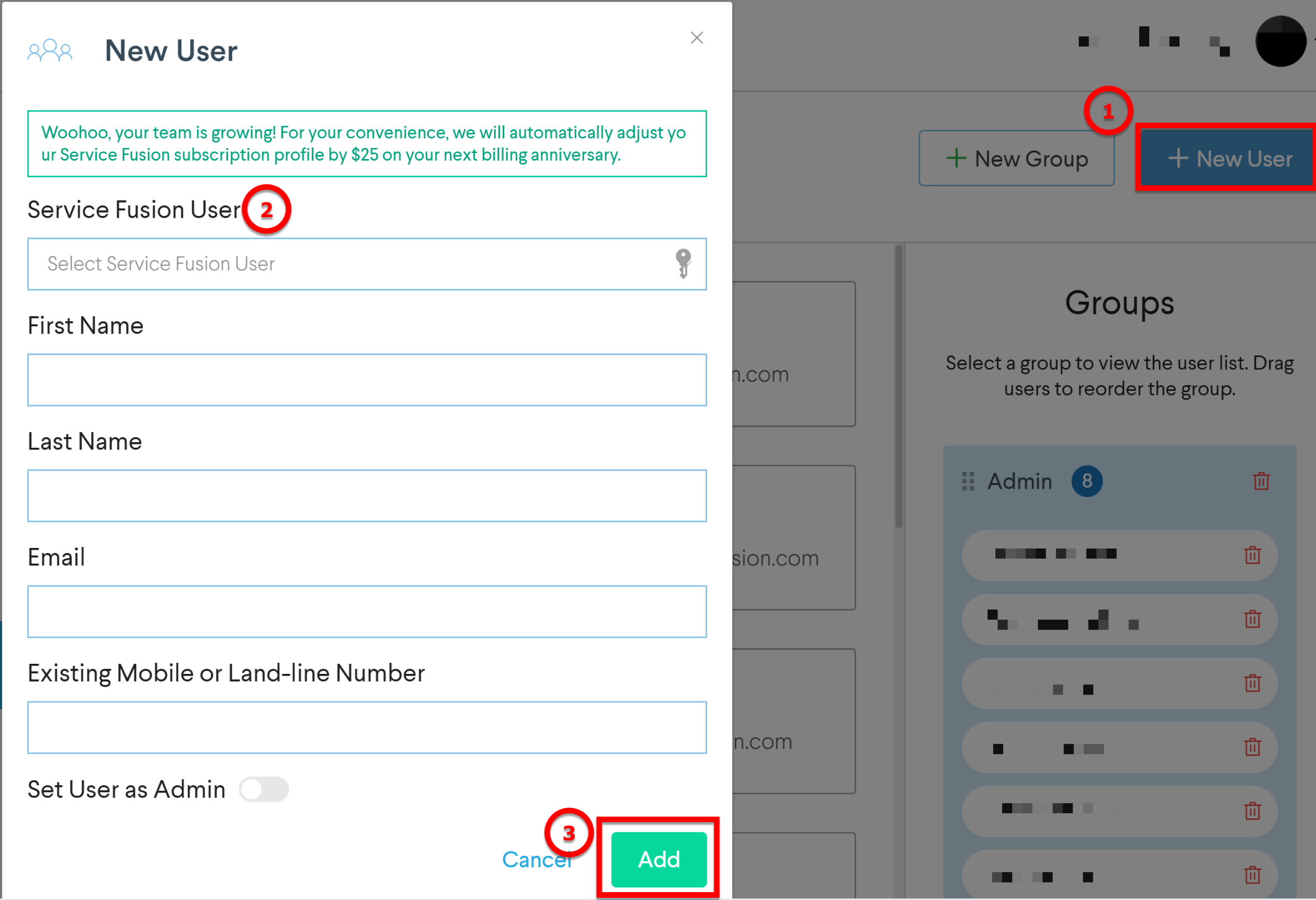
Select the user from the drop down menu in the first field. This drop down will allow you to pick from your list of employees set up in Workforce management in Service Fusion. Once, the user has been selected, the information in the fields below will populate from the information inside of the employee profile from Workforce Management. Once you have verified that the correct user has been selected from Service Fusion to use in ServiceCall.ai, select to 'Add'.
Important Settings for ServiceCall.ai users -
This user is an administrator?
If this setting is set to 'yes', this user will be able to access the My Office > ServiceCall.ai (admin) panel of Service Fusion, and will have all the access the admin panel allows; e.g. creating new users, editing / creating call and sms flow, adding new lines, deleting users, deleting call flows and more. There is not a further granulation of access levels, users can either access the admin side of ServiceCall.ai or they cannot.
Devices
Devices in ServiceCall.ai are backup devices. You can choose to use a backup device for users. If a user is part of a group or a queue, it is not recommended to add a backup device. When a call is directed to a user, ServiceCall.ai will first attempt to contact the users 'Softphone' - the call center that the ServiceCall.ai user would use to interact primarily with the ServiceCall.ai platform. If the user is presented with a call, but does not answer the call, the call is then routed outside of ServiceCall.ai, and to the user's backup device.
Editing the admin profile
The only options associated with a user is if they are an administrator, and if there is a backup device. To make yourself not an administrator of ServiceCall.ai, you would need to ask another ServiceCall.ai to edit your user profile, toggling this control to no. Every ServiceCall.ai needs at least 1 administrative account.
There is a separate section for the device associated with the current administrator. This is Settings > My devices - instead of editing your own user profile card from users, if needing to make a change to the device associated with your user log in, you would perform this task by navigating to Settings > My devices. If needing to edit the device for another user, you would make this edit by navigating to settings > users, and then editing the profile associated user.
Deleting Users
You can choose to delete a user in ServiceCall.ai. In order to delete a user, select the trash can icon in the top right of the user card. Acknowledge at the prompt that you would like to delete. Users deleted from ServiceCall.ai are not deleted from Service Fusion.