Home Advisor offers a Pro Network where businesses can apply to be listed on their website, creating the potential for new leads. With Service Fusion's partnership with Home Advisor, those leads coming from the Home Advisor website can automatically be created in your Service Fusion environment with the ability to configure how they are created. If you are in the Home Advisor's Pro Network, below is a step-by-step guide on how to directly integrate your Service Fusion account with Home Advisor to receive those leads.
If you are not a member of the Home Advisor Pro Network and want to learn more, please see their website here for more information.
To access and integrate Service Fusion with your Home Advisor Pro Network login, go to My Office > Integrations.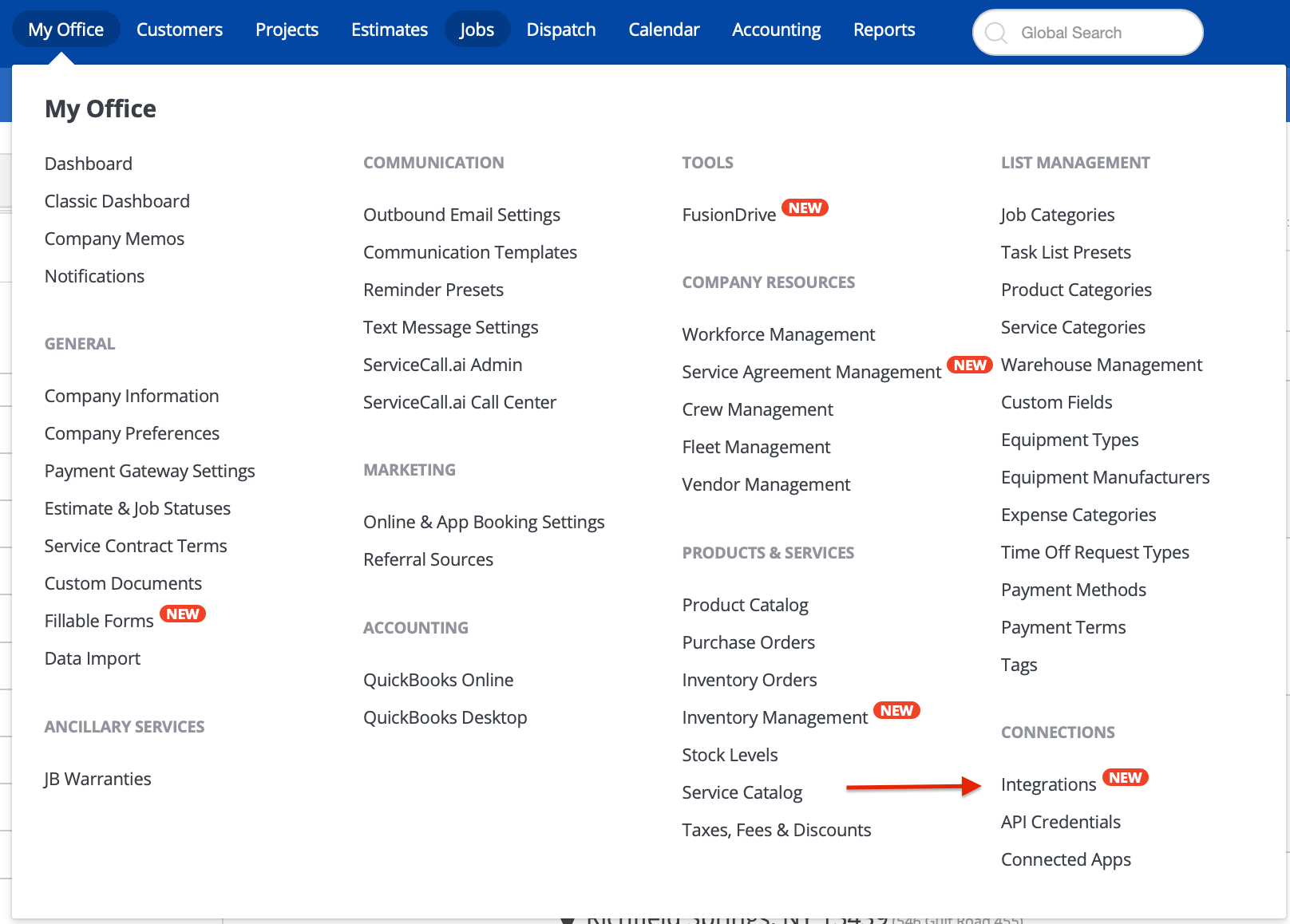
Once on the Integrations page you will see all available integrations at that time. To integrate with Home Advisor you will click on the Home Advisor Integration card under the Leads section.
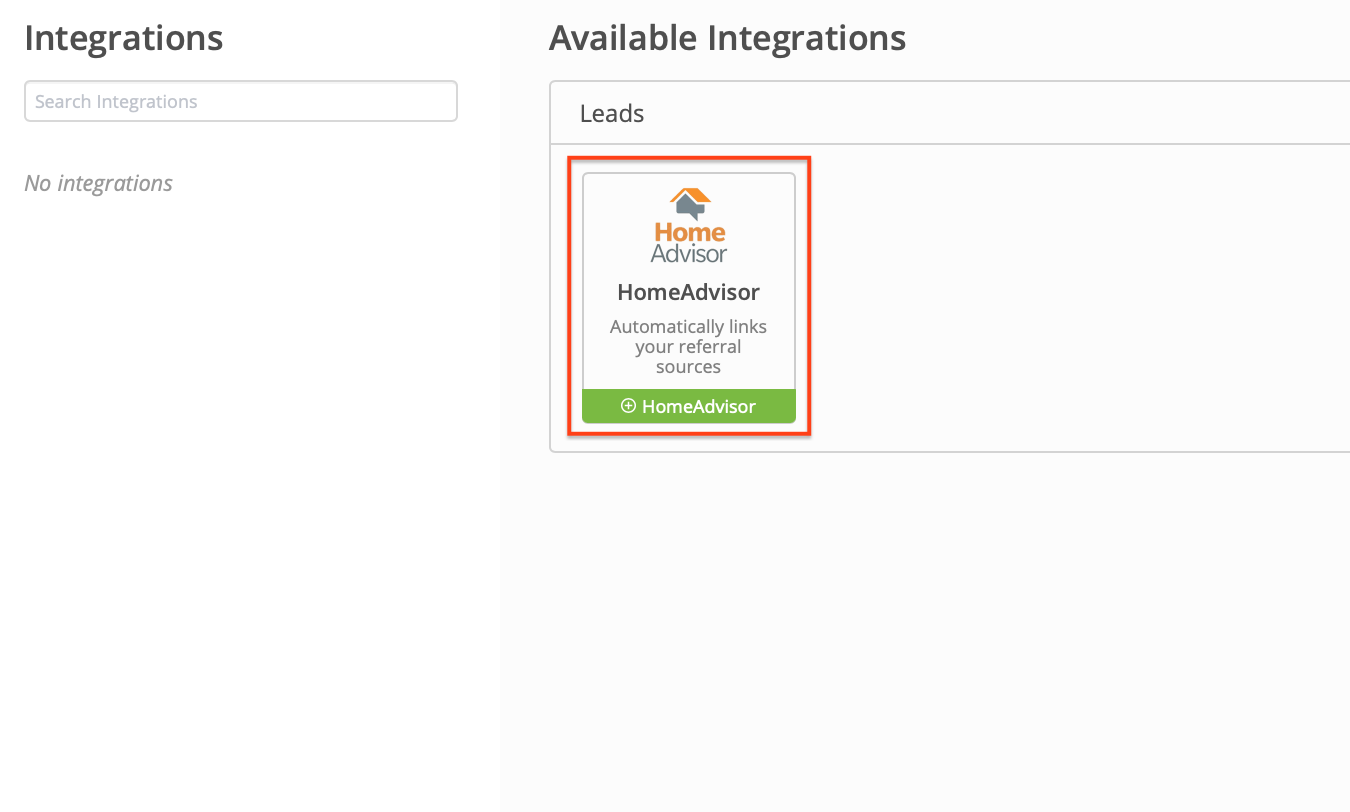
Upon clicking on the Home Advisor Integration card you will see a summary of what Home Advisor does. If you are not currently in the Home Advisor Pro Network you can click on Visit Website to gain more information and sign up.
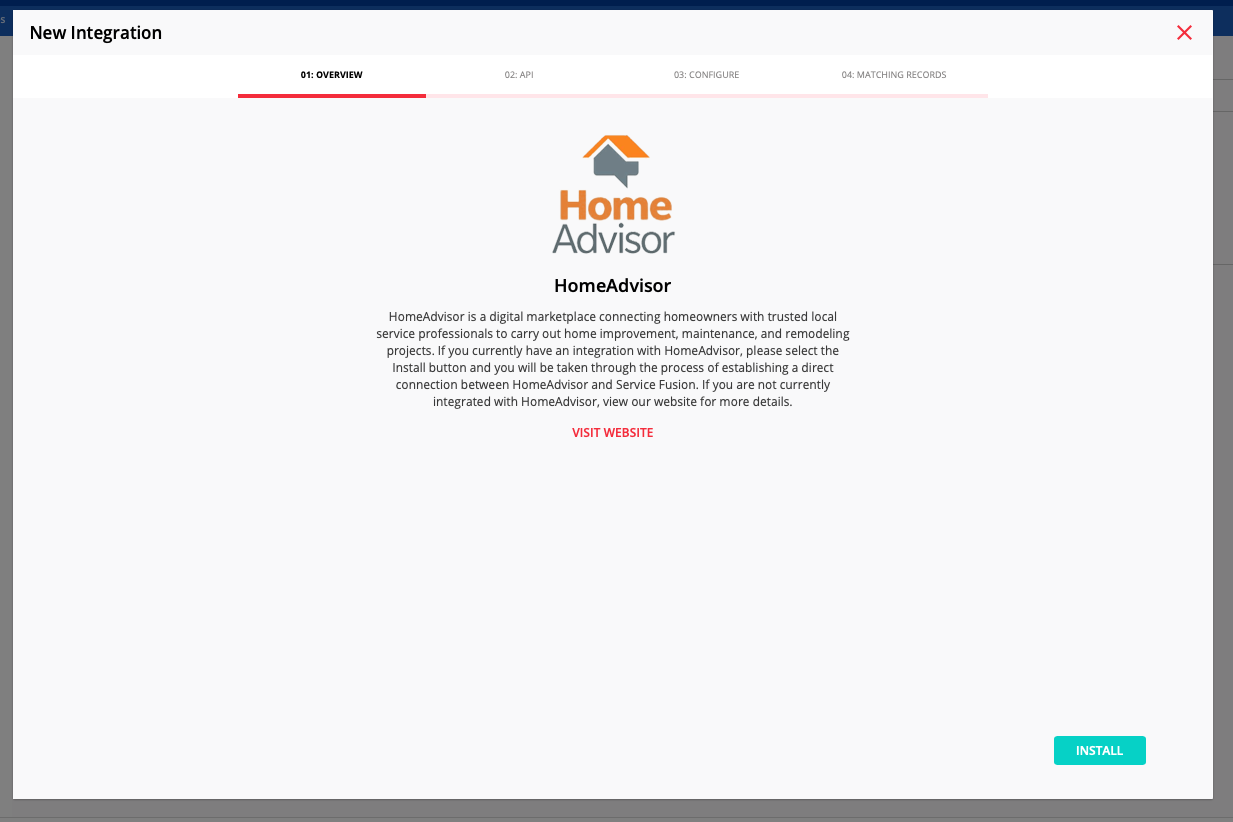
Click the Install button to continue.
The next page will take you to step 02: API where you will be prompted to enter your Home Advisor CRM Key. This is a unique key assigned to your Home Advisor Pro Network profile. If you do not know your CRM Key please contact Home Advisor for assistance in retrieving this key as Service Fusion is not provided this information.
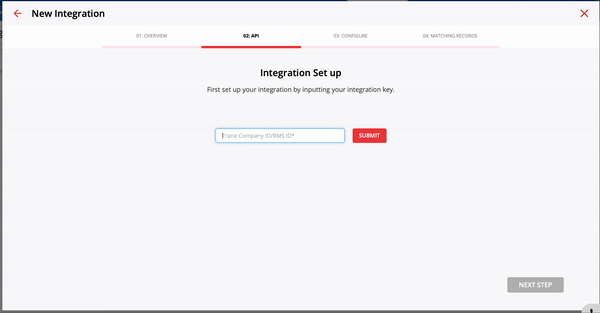
Once you have entered your Home Advisor CRM Key click Submit. You will see a confirmation message of Integration Enabled under the CRM Key field.
Please note that Service Fusion will not verify if this key is correct on this step and you will be allowed to continue if an incorrect key is entered.
To continue, please click Next Step in the bottom right corner.
The next page will direct you to step 03: Configure. On this step you will be asked to choose how you want any lead that Home Advisor sends you to populate into your Service Fusion account.
HomeAdvisor Appointment Types:
- within your Home Advisor Pro Network account you should have created at least one appointment type, which should correlate to the various products and services your company offers
- in this section you must type out the appointment types you created in Home Advisor in the appropriate section of estimate vs job, this selection will tell Service Fusion if the lead should be created as an Estimate or as a Job
If no types are mapped, all leads will be created in Service Fusion as an Estimate
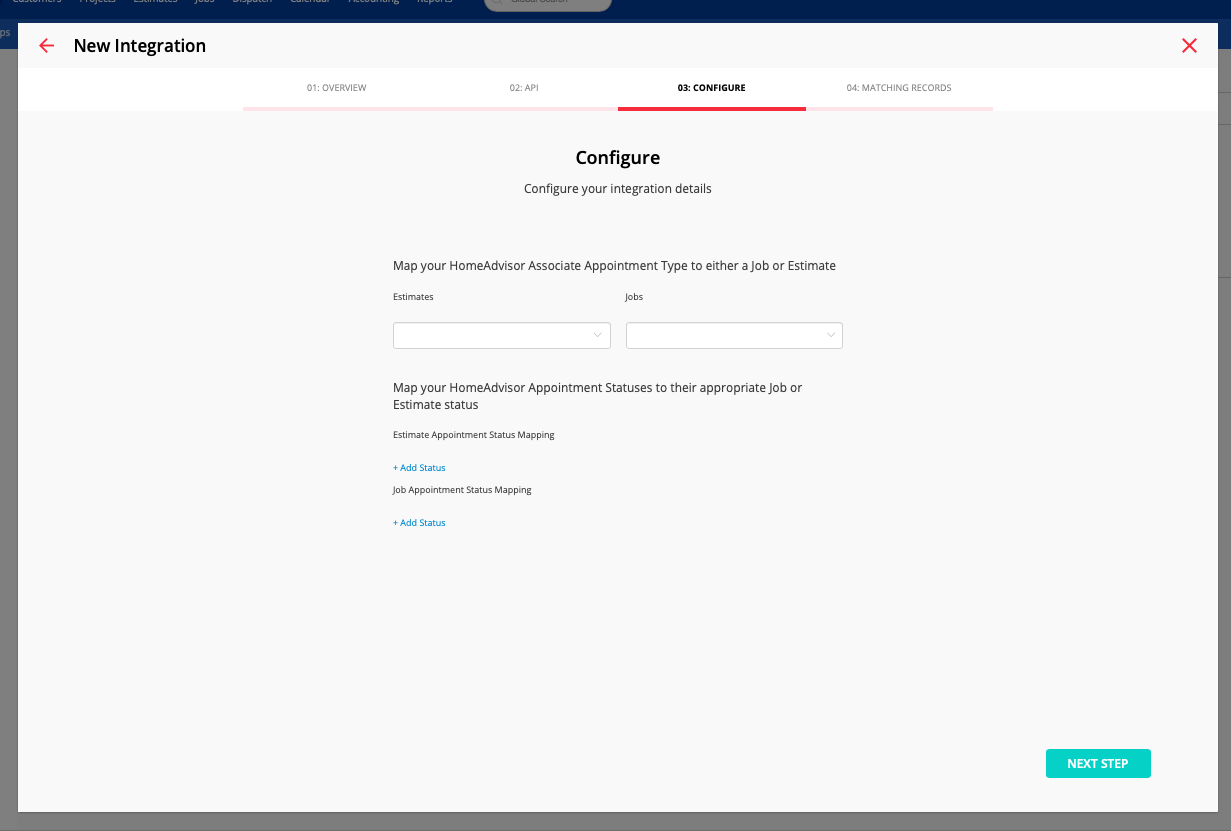
Home Advisor Appointment Statuses:
- within your Home Advisor Pro Network account you should have Statuses that represent the different stages a lead can be in, these statuses should correlate to the estimate and/or job statuses available in your Service Fusion
- in this section you must select + Add Status and type out the appointment statuses you created in Home Advisor that correlate to the matching estimate or job status, this selection will tell Service Fusion what status should be tagged to all new Home Advisor leads
- Should you choose to leave this section blank, any lead created as an Estimate will have a default status of "Estimate Requested" and any lead created as a Job will have a default status of "Unscheduled"
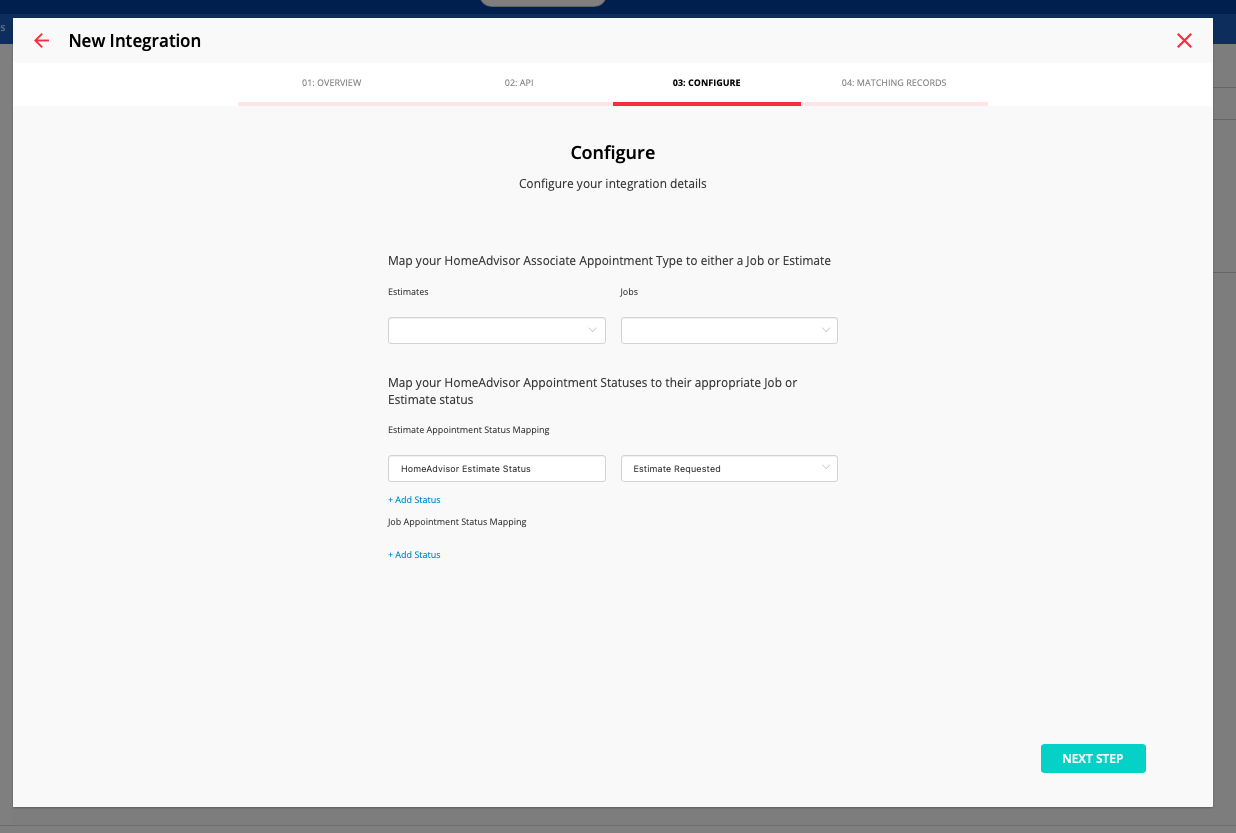
Once this step has been completed, you will go to the second page of Step 03: Configure which will ask you to select an Expense Category that should be associated to any Home Advisor fees, specifically fees associated with getting a lead through their platform.
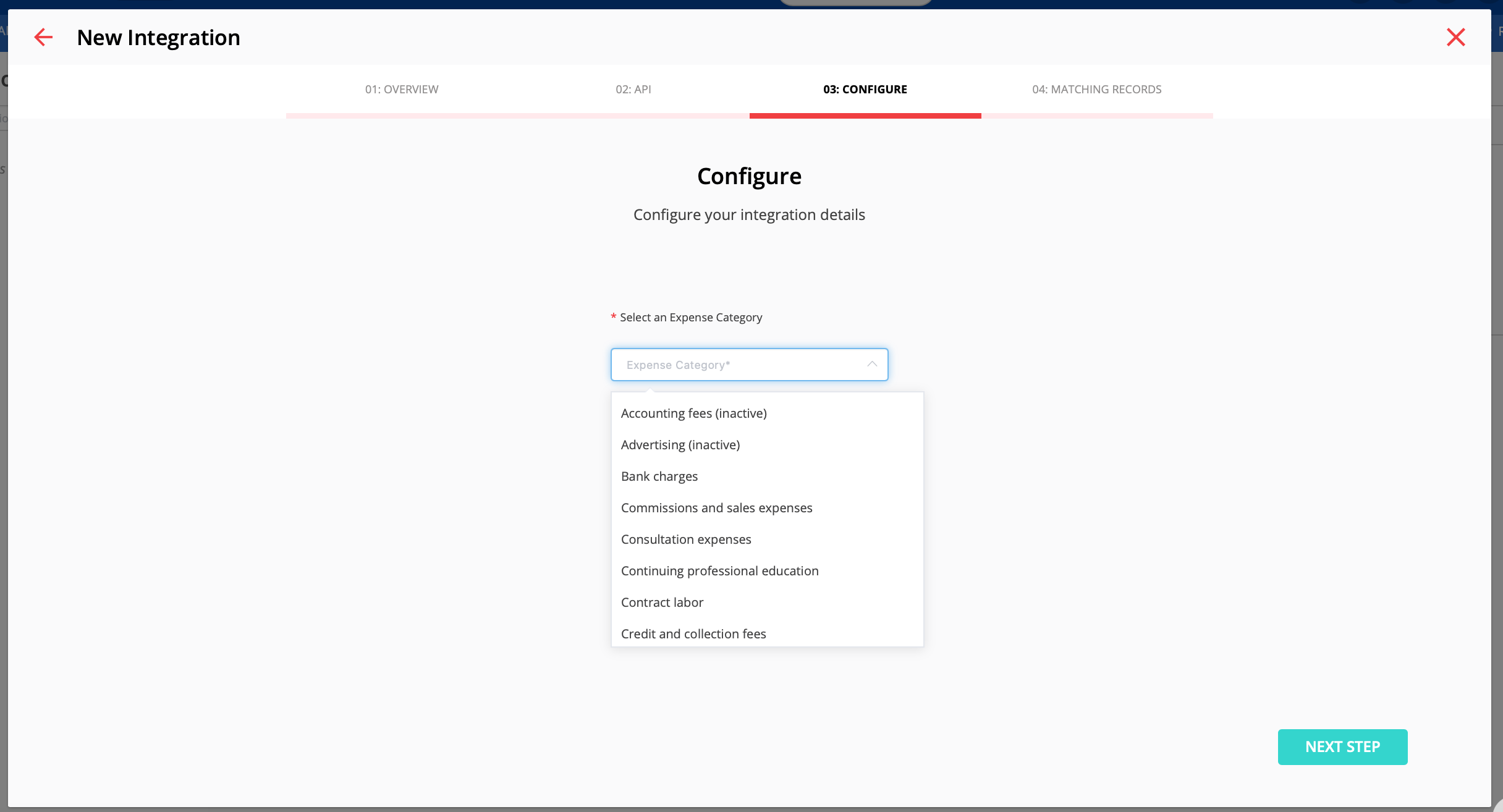
This will be a dropdown field that pulls all expense categories values in your Service Fusion account. These can be found under My Office -> Expense Categories.
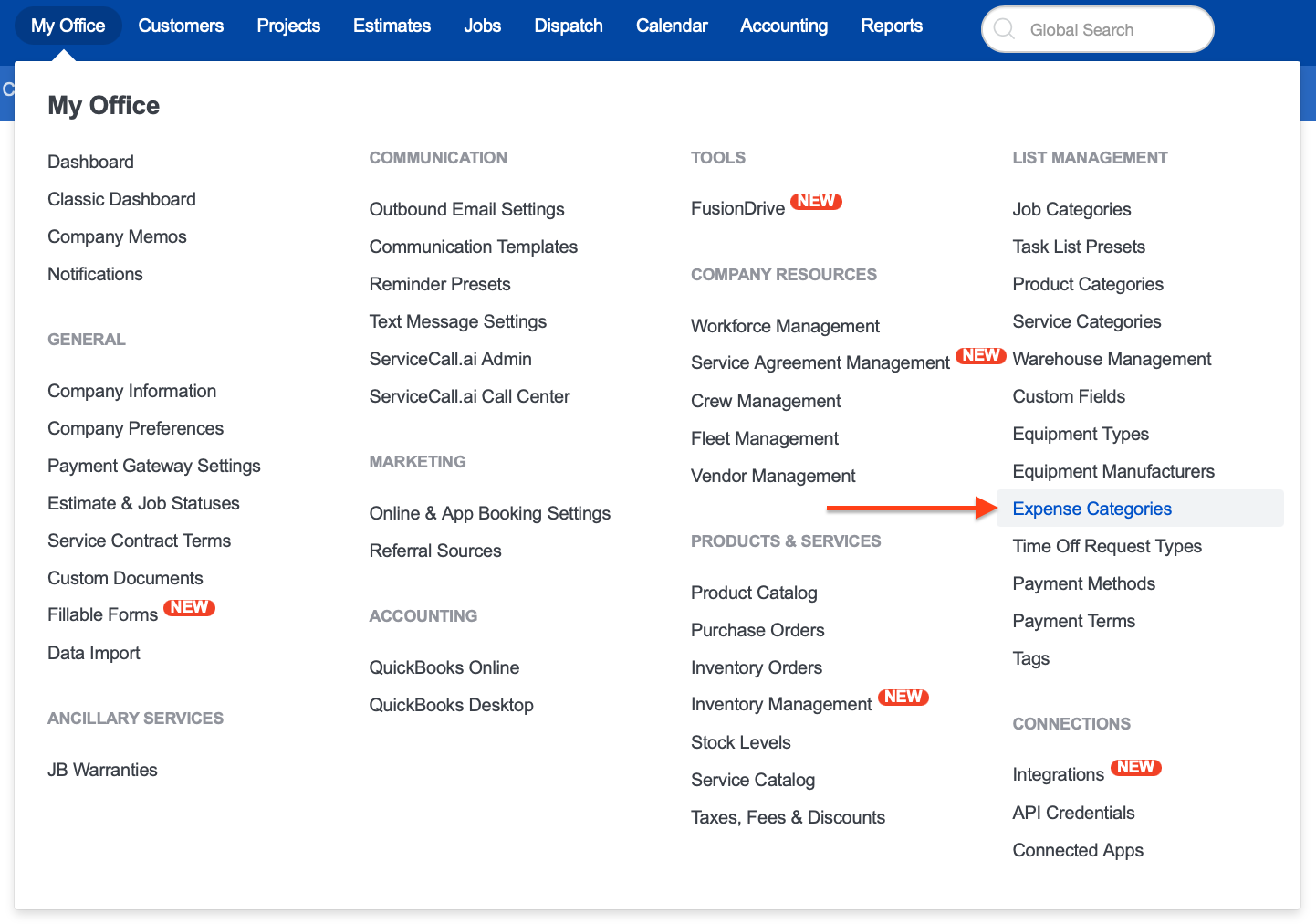
Once you have selected an Expense Category, click Next Step to be taken to step 04: Matching Records.
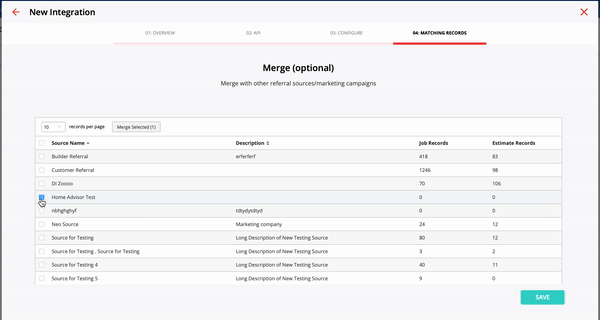
Step 04: Matching Records is an optional step to help consolidate the referral source(s) for Home Advisor. Service Fusion will automatically create a "Home Advisor" referral source that all leads from Home Advisor will be tagged with. This makes all Home Advisor leads easily searchable and filterable.
If you have an existing "Home Advisor" referral source, this step will allow you to merge the existing referral source to the new "Home Advisor" referral source we have automatically created for you by doing the following steps:
- Select the existing "Home Advisor" referral source checkbox on the far left column (the name of this referral source is custom to your environment and may not read exactly as directions)
- Once all desired "Home Advisor" referral sources are selected click the "Merge Selected" button in the table header
- You will see any existing "Home Advisor" referral source along with a description of that referral source and all jobs and estimates with that referral source
- Click Merge # Referral Sources to merge them together. Please note that the newly created referral source will become the primary and sole "Home Advisor" referral source and all existing estimates and jobs with a previous "Home Advisor" referral source will inherit the newly created "Home Advisor" referral source
If you do not have an existing referral source for Home Advisor you can skip this step. To view your existing Referral Sources, please go to My Office > Referral Sources.
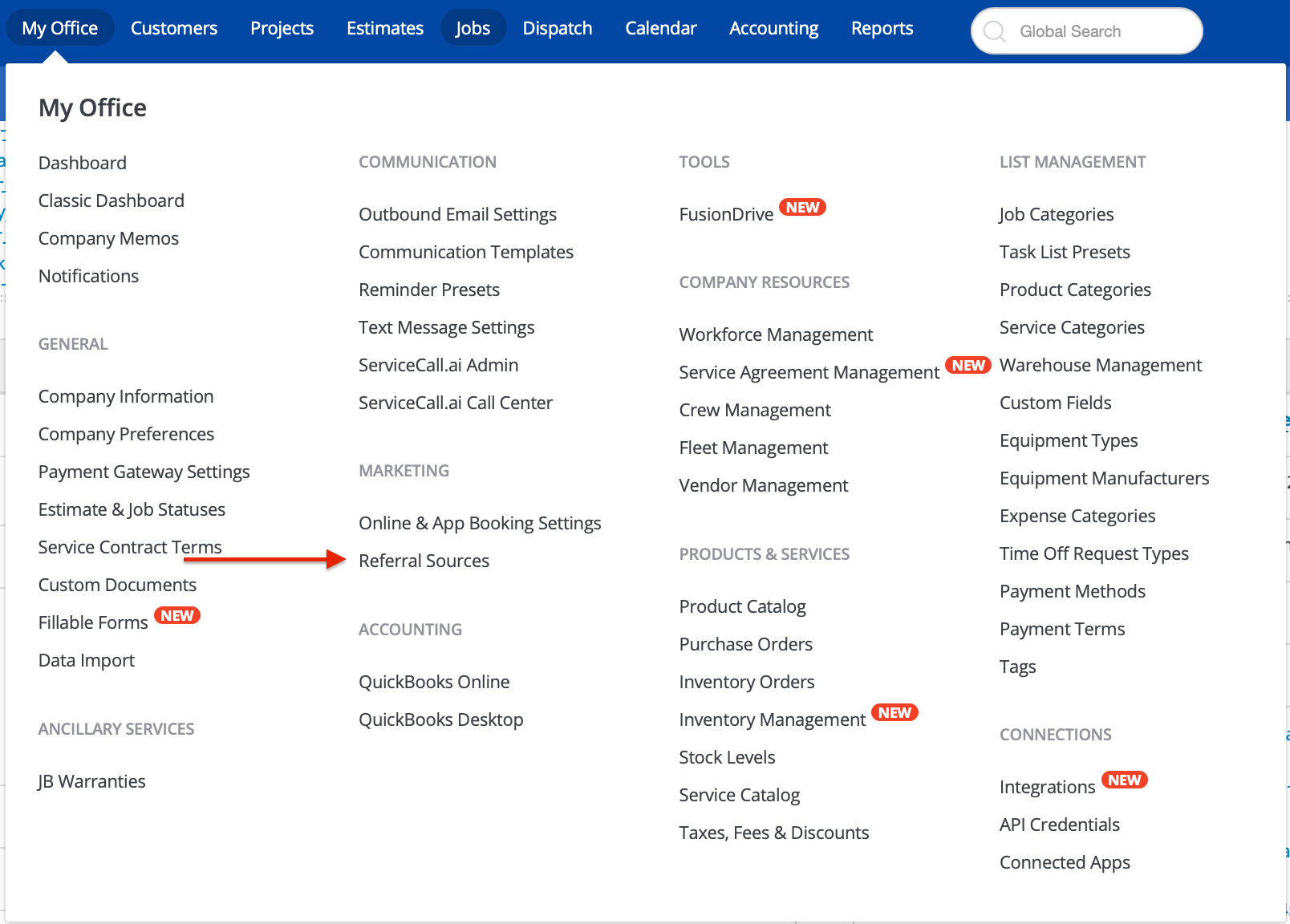
Once the new "Home Advisor" referral source is created (and any others were merged into it) you can see the new referral source on that page. The new referral source will be labeled as "Linked Integration" to let you know this was created from the Integrations page. You will not be able to edit or delete this referral source but it will automatically disable should you disable your Home Advisor Integration.
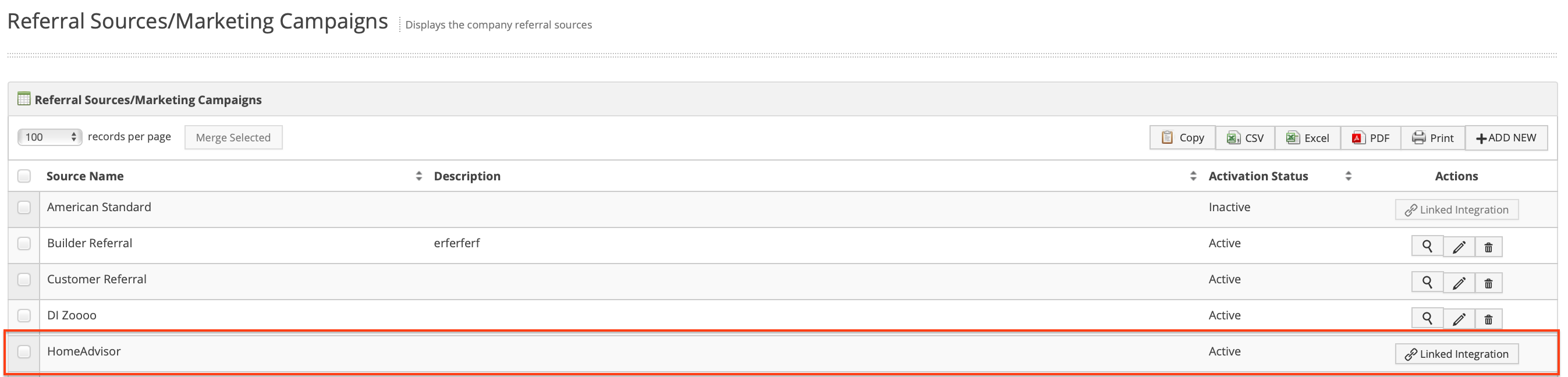
Once you have completed your Home Advisor integration process you will be directed back to the Integrations page and notice a few changes.
- The Home Advisor Card will now read "Installed" and have a green border
- On the left hand side you will have a new column for Active Integrations and Home Advisor listed below

If you ever need to make changes to what was selected during the integration sign up, click on the Home Advisor option under the Active Integrations column. Here you will be able to change how leads are created (Estimate vs Job) and what status and substatus they are created under.
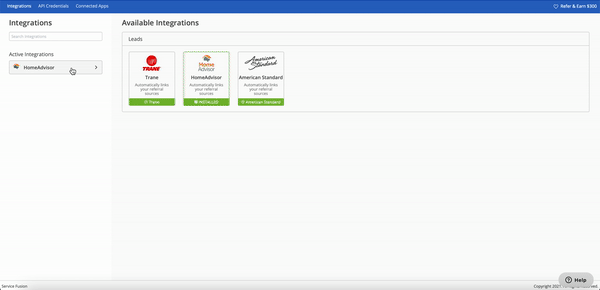
If you decide you no longer wish to receive leads from Home Advisor, you will have to complete two steps:
- Contact Home Advisor regarding your Pro Network status
- Click Disable next to your CRM Key
- You will receive a warning message stating that leads will no longer be sent to Service Fusion
In the event that you accidentally disable your Home Advisor Integration, you can repeat the steps outlined in this article to re-integrate with Home Advisor.