You can review a payment, and the invoices it paid, (or a deposit and the job it paid) by following these steps:
First, go to Accounting > View Invoice Payments (alternatively, if your payment was received as a Job Deposit, you'll want to go to Accounting > View Job Deposits)
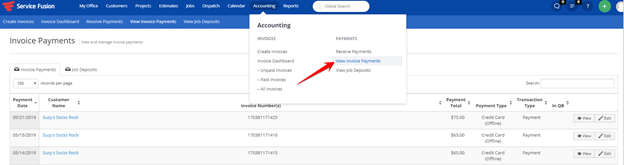
Then, using the search found on the upper right side of the table, you can find your payment. This search field is very intuitive: try searching by payment date, customer first name or last name, or part of their name, the invoice number/s, payment total, payment type, transaction type, or payment date. You can also search by memo/check numbers!
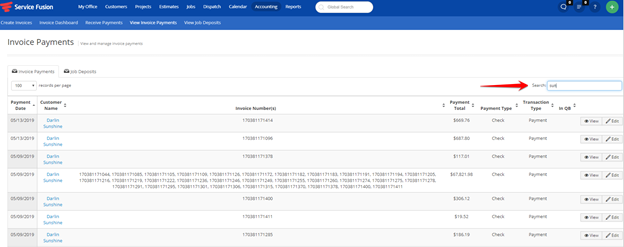
When you find the payment, you can select either the View button or Edit button.
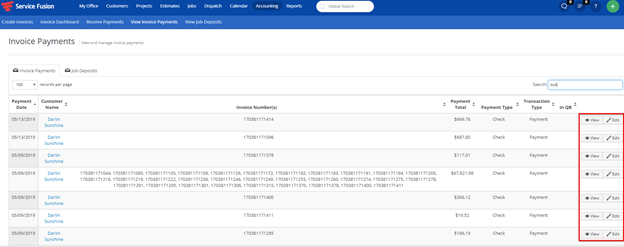
View will allow you to review the payment details such as who received the payment and when, the check/reference number, memo, invoices the payment is applied to. The text in blue are links and will take you to the invoice, customer profile, or job, respectively.
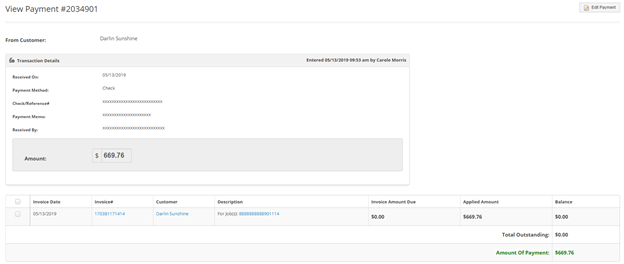
Edit payment will allow you to edit the received date, payment method, check/reference number, memo, and received by. It's worth noting you cannot edit the payment amount. If needed, you can void the payment from this Edit screen, and create a new payment for the correct amount.
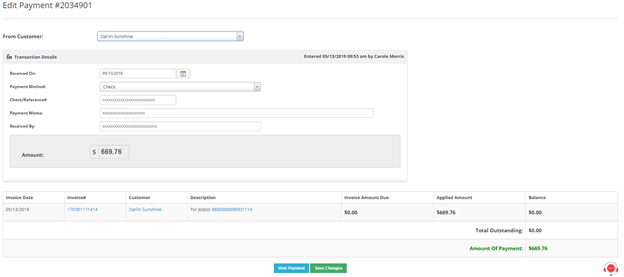
After making any changes, be sure to click the green Save Changes button at the bottom of the screen.