The batch assign and schedule feature is now the Batch edit jobs feature!
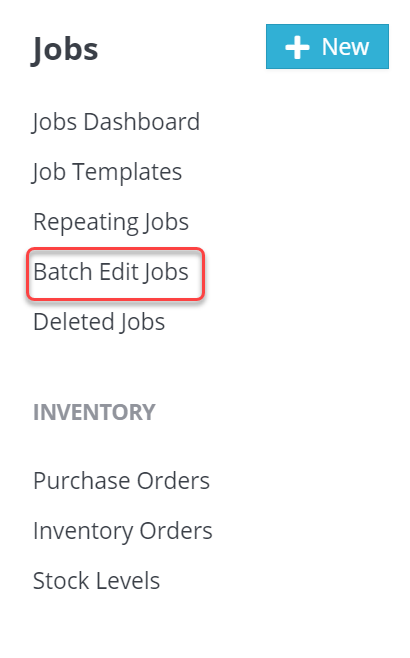
Available from Jobs > Batch Edit Jobs, this feature allows you to update multiple jobs at once. You can update any job that is in the open jobs or open jobs in progress state. You can choose to update any one or multiple of the following job attributes: Current Status, Sub-Status, Start Date, End Date, Estimated Duration, Arrival Time Window, Assigned Tech(s), Notes For Techs, Completion Notes, or the task list.
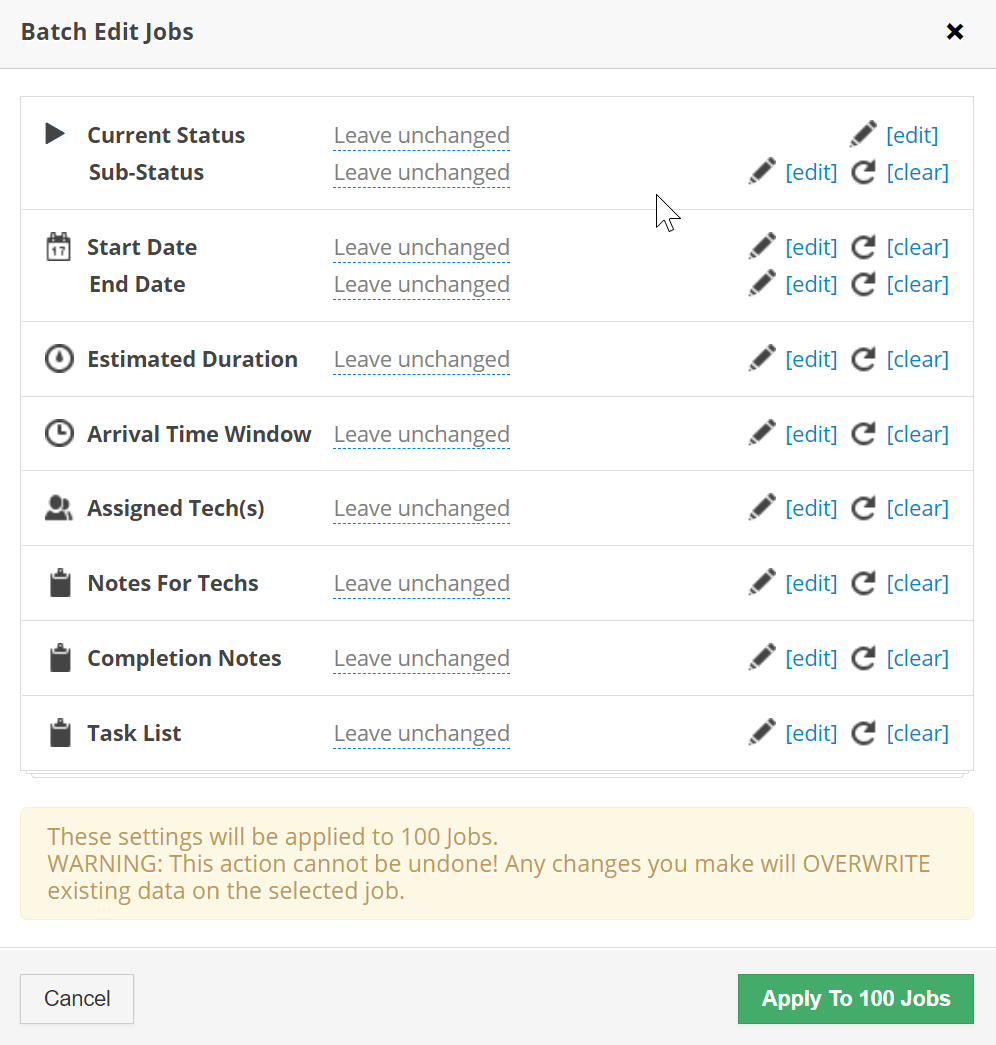
Batch editing jobs is a two part process- first, selecting the jobs that need to be updated, and secondly, making the update to the selected jobs.
Use the filter on the left pane to isolate the jobs that need to be updated. Apply the filter to identify the open jobs that fit the conditions of the selected filter: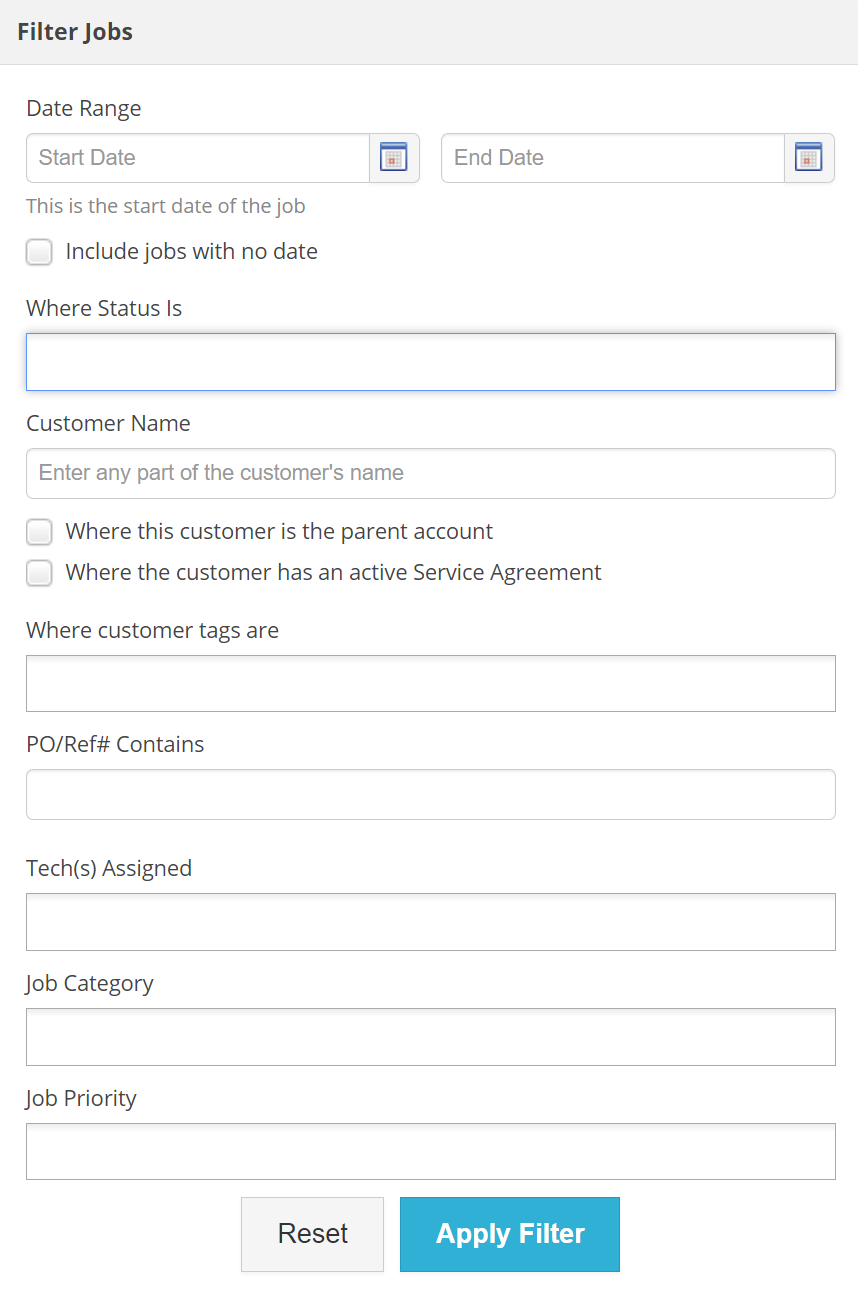
Next, select the jobs that need to be updated by placing a check mark in the check mark box next to the job number. You can select all results on a page by selecting the checkmark in the top row of the selected results. Choose to Batch Edit the Selected Jobs with the button at the top. 
You can also select all jobs by placing a check mark in the check mark box directly to the left of the blue "Batch Edit Selected Jobs" button at the top of the page!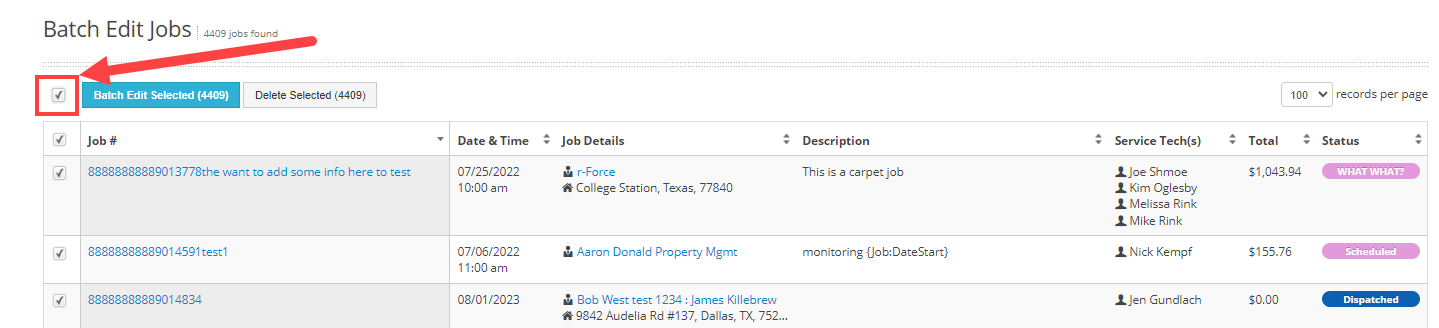
Lastly, choose the attribute(s) that need to be updated, and apply to the selected jobs: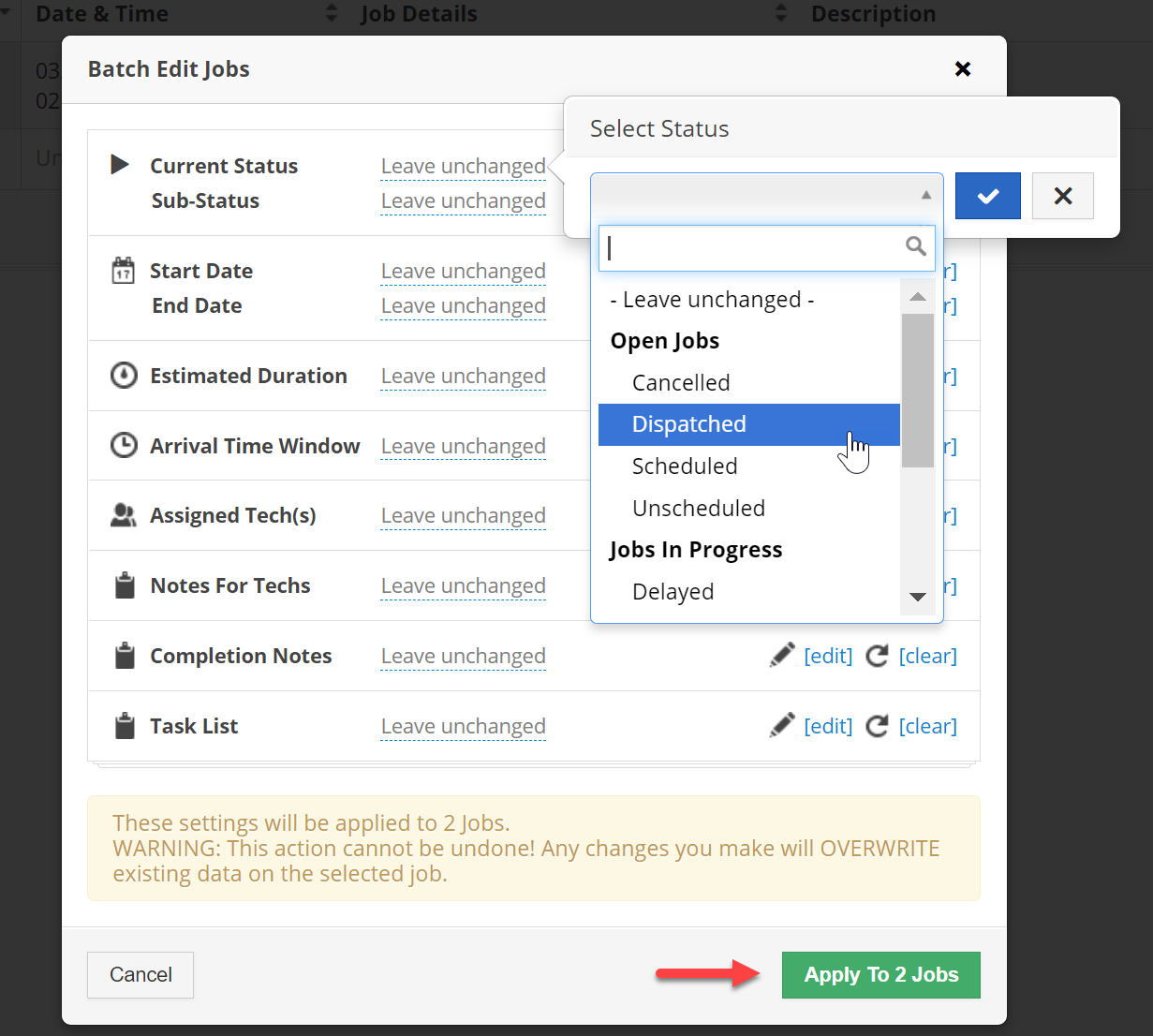
These updates can not be undone! Any changes that are made will OVERWRITE existing data on selected jobs. Please use with care!