Few things can be as frustrating as creating an invoice or receiving a payment and clicking the Sync with QBO button, only to have the invoice or payment fail to sync. To better assist in deciphering the unwieldy string of text highlighted in green at the top of your screen, please view the tips below. This is not an exhaustive list by any means; errors can vary widely and some are less common than others. If you have an error that mentions txnID, please do not search the numbers following txnID-- those numbers are specific to your account only and will not yield any results.
**To quickly find your specific error, please consider using the in-browser search feature (Control F) and copying and pasting a portion of your error into the search window. If your error is not listed, please contact us!
You are always, always, welcome to contact Service Fusion Support Team for assistance with any and all QuickBooks related challenges, and we encourage you to do so! This guide only serves to explain some of the more common error messages, simply as a supplemental resource.
When attempting to sync anything:
message=ApplicationAuthenticationFailed; errorCode=003200; statusCode=401
OR
Authorization Failure
Details: AuthorizationFailure: - You do not have access to use QuickBooks Online, statusCode: 401
Error code 003200 status code 401 indicates your QuickBooks Online account has disconnected from Service Fusion. This does happen approximately every 6 months as the security token expires and needs to be renewed. Simply log in to QuickBooks Online as the Admin user, then in Service Fusion, go to My Office > QuickBooks Online, click the red Disconnect button, confirm your selection. (You may notice your drop down menus in your Chart of Accounts have reset and are prompting you to Select Account again... but if you click them, nothing is there!)

When the screen refreshes, select the Connect to QuickBooks button.
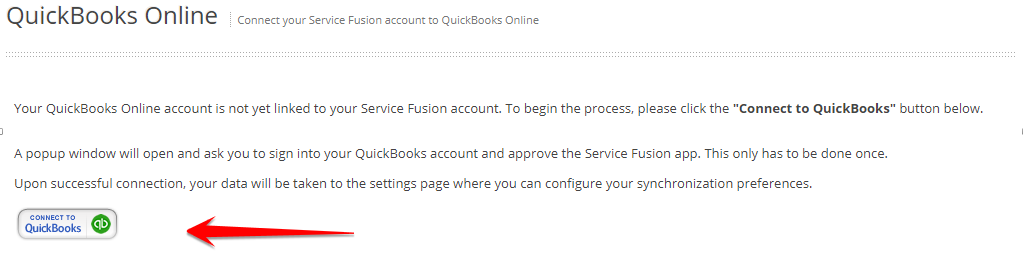
You may be prompted for the QuickBooks Online login, and may need to grant permission for Service Fusion to edit QuickBooks (there will be a pop-up box asking this, click OK). Sometimes, Quickbooks will give an error message to the effect of "Something went wrong; please try again later." If this happens, refresh the page, and give it a few minutes, and then try again.
After you have reconnected to QuickBooks , your Chart of Accounts will be completed as they were before, and you will be able to sync freely from Service Fusion to QuickBooks again. As a reminder, here is a link to our guide on connecting to QuickBooks .
When attempting to sync an invoice: Invalid Reference Id : Categories cannot be used in transactions.
There is an item (a product or service) on the invoice that shares the same name as a category in QuickBooks Online. QuickBooks is very particular about names; they must be unique, and cannot exist elsewhere. Common items that may be a product or service in Service Fusion that may also be a category in Quickbooks are general things such as: install, labor, material, parts, equipment. View your invoice to see the items listed on it, and then look in QuickBooks Online to see which item is listed as a category in QuickBooks Online. When you find the item, you will need to change it's name in Service Fusion so it is no longer the same as the category in QuickBooks Online.
In this example, both Install or Equipment could be a category in Quickbooks Online.
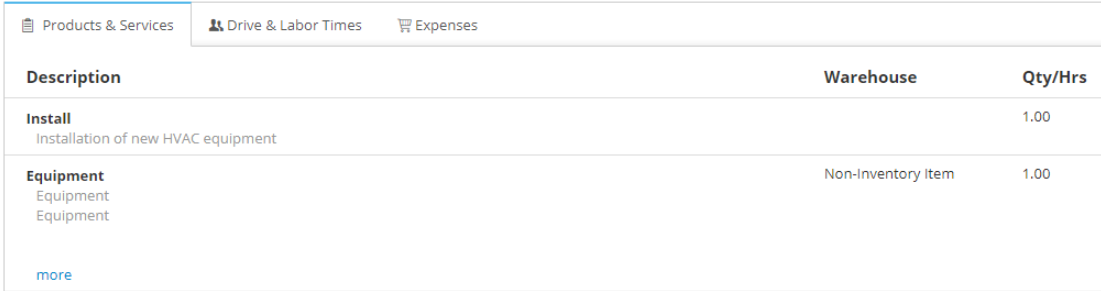
If you are unsure how to see a list of categories in QuickBooks Online, please check out the Edit or delete a category portion of this article.
When attempting to sync a payment: TxnID Cannot Be Linked : {number}
As mentioned above, if you have an error that mentions txnID, please do not search the numbers following txnID-- those numbers are specific to your account only and will not yield results. These numbers are QB ID numbers, a numerical value assigned to a transaction. This numerical value is assigned by QuickBooks , and is visible on invoices and payments in the bottom left corner of the screen.
If you are trying to sync a payment, and receive this error, the number is likely referring to the transaction ID or QB ID for the invoice for which the payment is applied to. For example, if you received the error TxnID Cannot Be LinkedTxnID Cannot Be Linked : 47470 when attempting to sync a payment, you could travel to the invoice for which the payment was received (Invoice 22307) and find the QB ID in the bottom right corner: 47470.
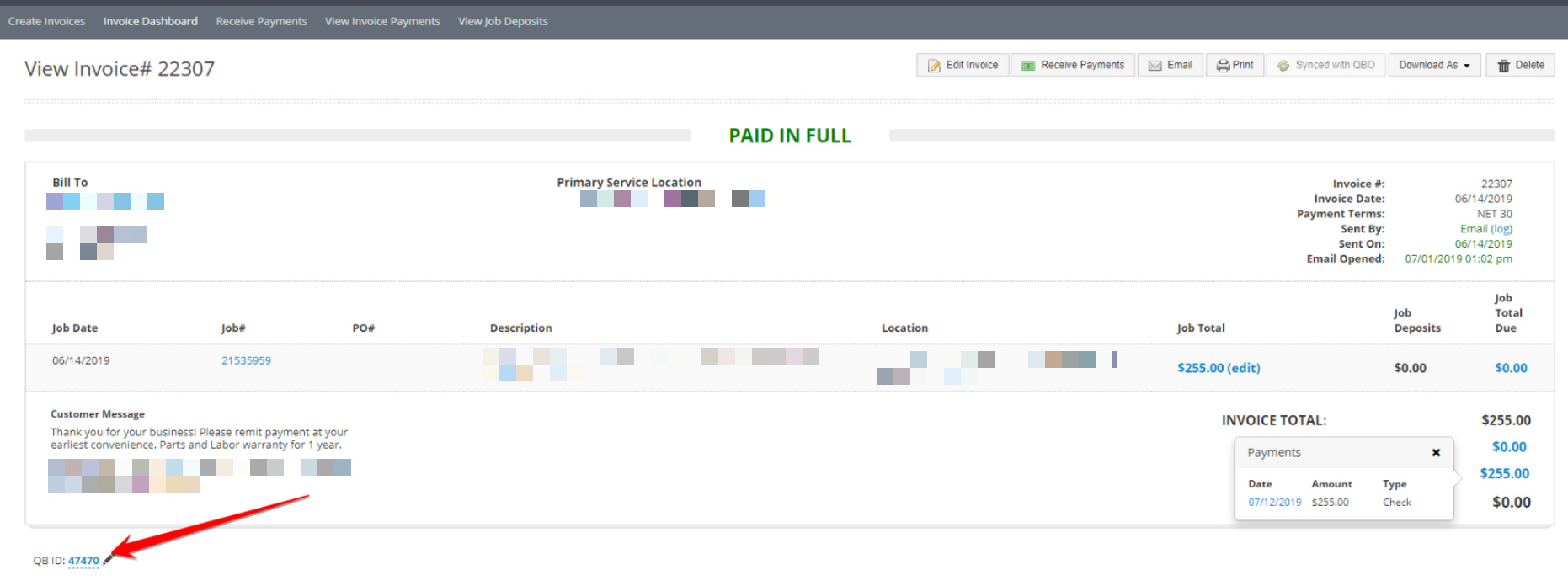
If the payment is failing to sync because the Transaction ID Cannot Be Linked, that means the payment cannot find the invoice in QuickBooks Online to apply to.
- Try to edit and save the invoice, to prompt it to 're-sync', which will refresh the QB ID and possibly allow the payment to apply
- Check the invoice in QBO: does it have the same customer name? Pay special attention to Parent Customers and Sub Customers. If the invoice displays the sub customer name, you can edit the sub customer account in QuickBooks Online to attribute it to a parent account by following Intuit's guide here.
Do not erase the QB ID without express direction from a Service Fusion Support agent. Doing so can create duplicates in your QuickBooks Online!
When attempting to sync an invoice: String length is either shorter or longer than supported by specificationString length specified does not match the supported length. Min:0 Max:{number} supported. Supplied length {number}
This error message is a very wordy way to state the character limit has been exceeded. QuickBooks Online has character limits for some fields that Service Fusion does not have limits for, or has different limits. The error message will state what the maximum number of characters allowed is, and the current character count will be stated after "supplied length". For example:

While the field that contains the exceeded limit is not stated, it is generally: the job description, completion notes, the message to the customer at the bottom of the invoice, or the product/service description. To successfully sync, the field will need to be in compliance with QuickBooks ' character limit. You can read about what these character limits are here, and that may also assist in determining which field may be exceeded. Generally, the "text box" character limit of 1000 characters relates to the Customer Message in Service Fusion, and the "item description", "memo", and "note field", will refer to the product/service description, job description, and completion notes.
When attempting to sync an invoice: A business validation error has occurred while processing your request Business Validation Error: You are not allowed to modify the quantity of an inactive inventory item. 
The invoice attempting to sync contains an inventory item that has been made inactive in QuickBooks Online. Navigate to QuickBooks Online and make the item active again (guide here), then click "Sync With QBO" and the invoice will successfully sync.
If your error was not listed above, please contact our Support Team, and we will be able to assist you in resolving the issue!