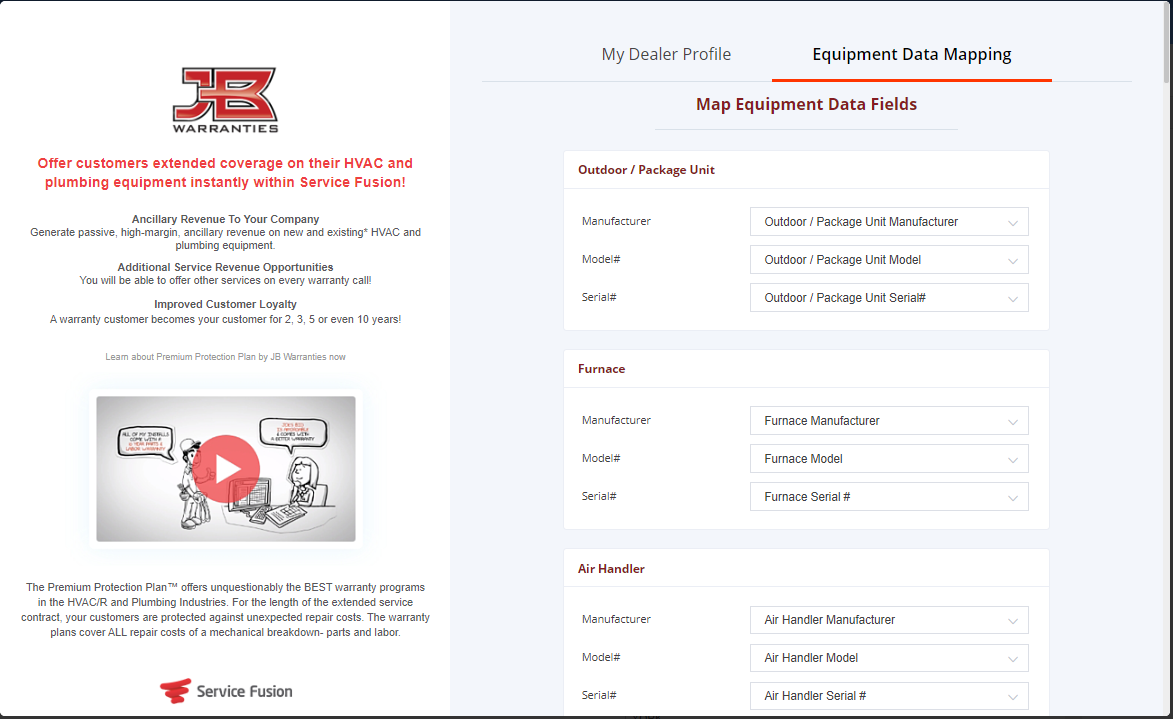To purchase JB Warranties extended labor warranties for complete systems in Service Fusion you will need to create custom fields for the types of equipment you sell and map them to JB Warranties accordingly.
You will need to create a custom field for Manufacturer, Model # and Serial # for each of the types below that you sell in a complete system. If you do not sell or offer extended labor warranties on water heaters, for example, there is no need to create a field for that.
Outdoor / Package Unit
Furnace
Air Handler
Thermostat
Thermostat 2
Thermostat 3
Thermostat 4
Indoor Coil
Control Board
Damper / Sensor 1
Damper / Sensor 2
Damper / Sensor 3
Damper / Sensor 4
Air Cleaner
Humidifier/ Dehumidifier
UV Light
ERV
Supply/ Exhaust Fan
Compressor
Water Heater
Boiler
Generator
Other Unit
Accessory Unit
Heat Strip
Unit
Heat Exchanger
Zone Valve
Outdoor / Furnace
Economizer
- Go to My Office > List Management > Custom Fields
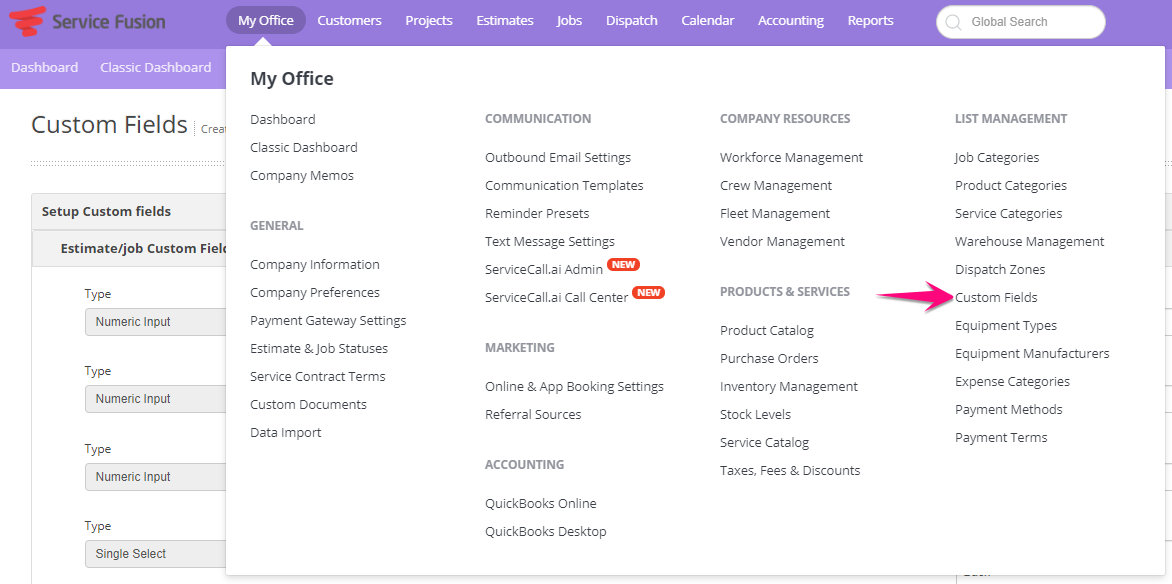
- Scroll down to Equipment Custom Fields and select the “Add Another Field” button
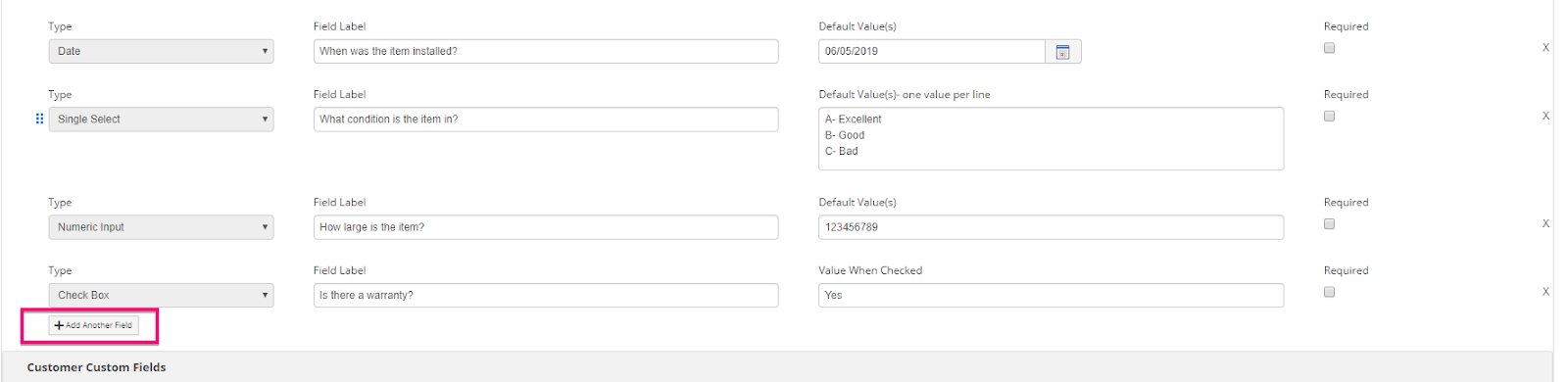
- Here you will need to create three fields (Manufacturer, Model, Serial #) for each of the categories mentioned above. It is recommended that for Manufacturer, you create field type “Single Select” as this will create a drop down menu. List the potential manufacturers that you would sell a warranty here. This will ensure that the manufacturer is spelled correctly and sends to JB Warranties properly.

- Next, navigate to the JB Warranties login section. My Office > Ancillary Services > JB Warranties. On the pop-up, select the Equipment Data Mapping tab and use the drop down menus on the right side to map accordingly.