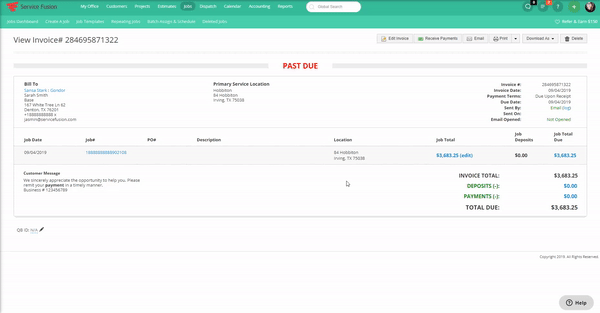If a job has been invoiced and you need to make adjustments to that invoice, you can do so quite easily! This will enable changes to be made that will be reflected on the Invoice without having to delete and re-invoice a Job.
You will first need to navigate to the Invoice that you would like to make changes to. You can find the invoice in a few different ways. If you know the Invoice number then you can type it in to the Global Search at the top of any Service Fusion page. Please note: At least three characters will be needed for the search to populate.
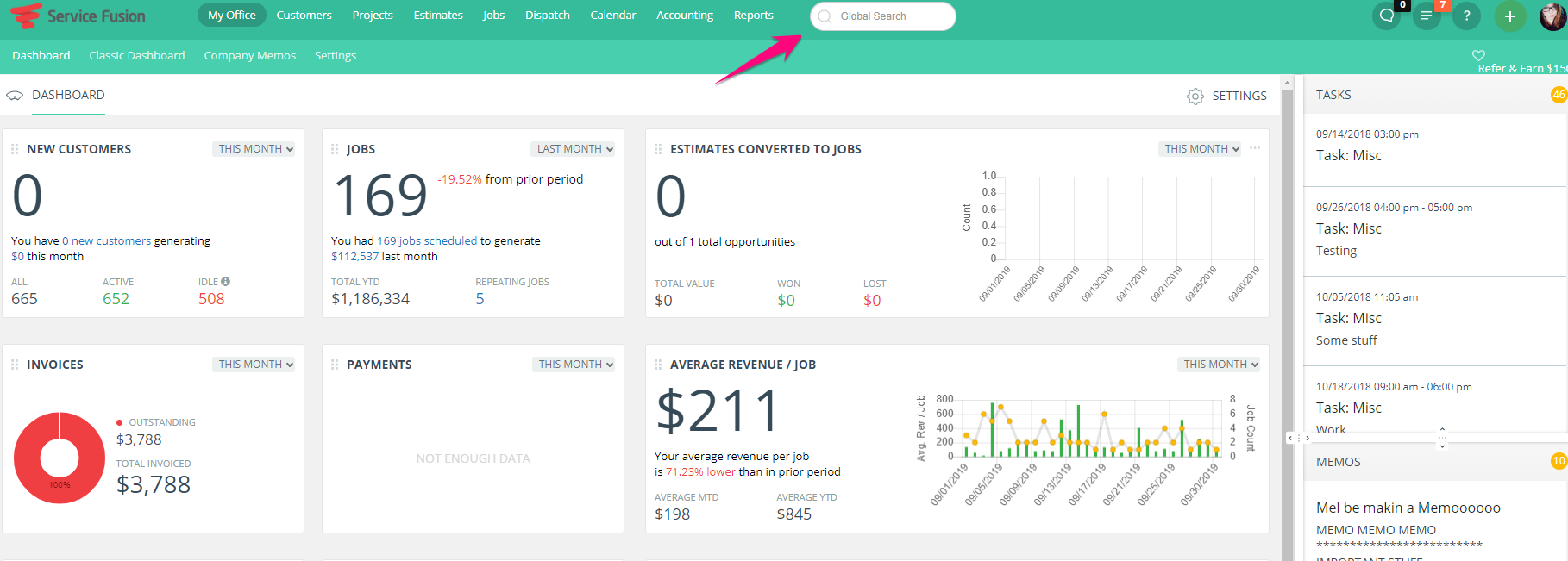
If you can recall the Customer whose Invoice you need to navigate to, you can find their Invoices listed under the History tab of their Customer Account.
Invoices can also be located under the Accounting tab at the top of any Service Fusion page. This will bring you to the Invoice Dashboard where you can see Unpaid Invoices, Paid Invoices or see them both in a list together!
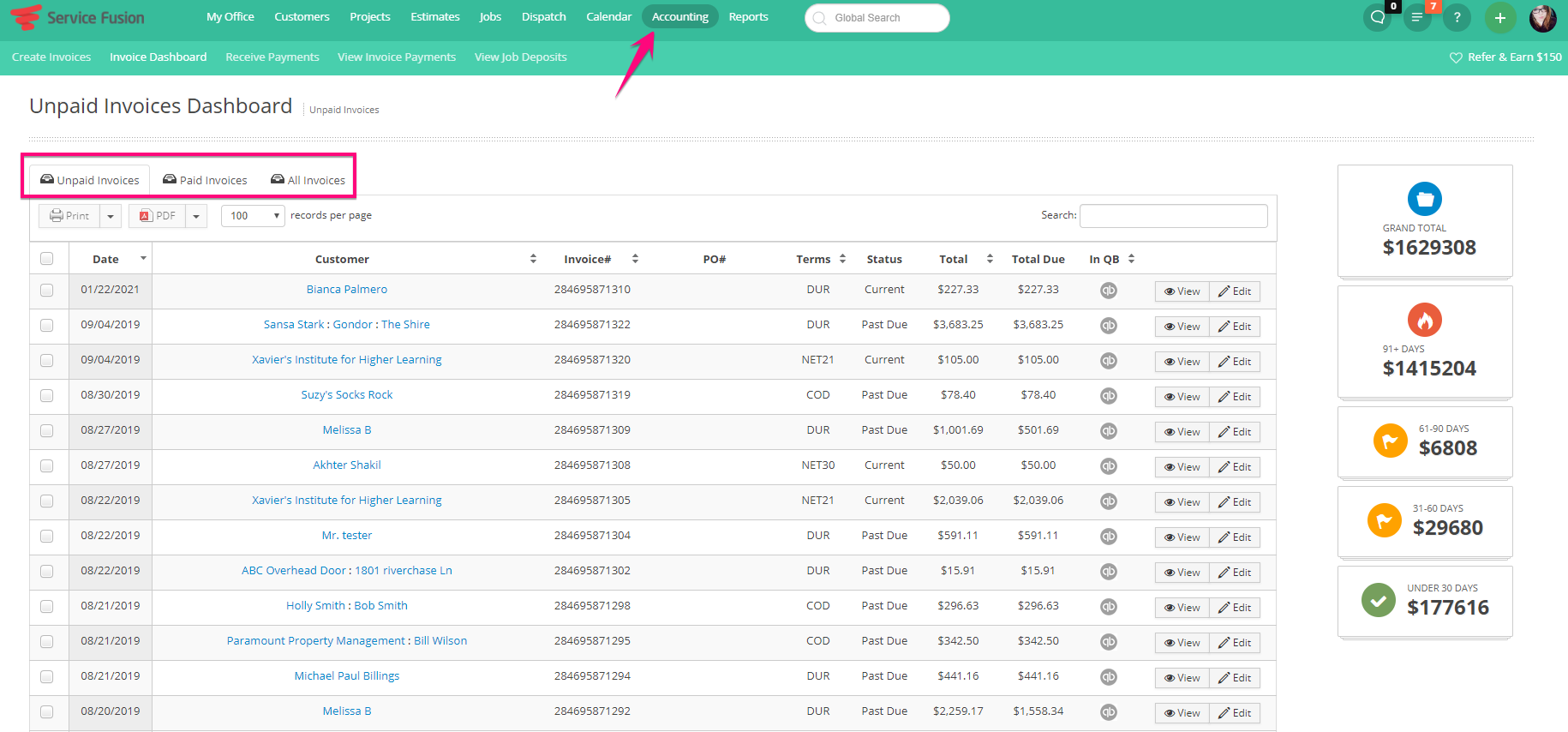
Lastly, you can get to the Invoice directly from the Job by clicking the Invoice Number link located in the Current Status section of the Job.
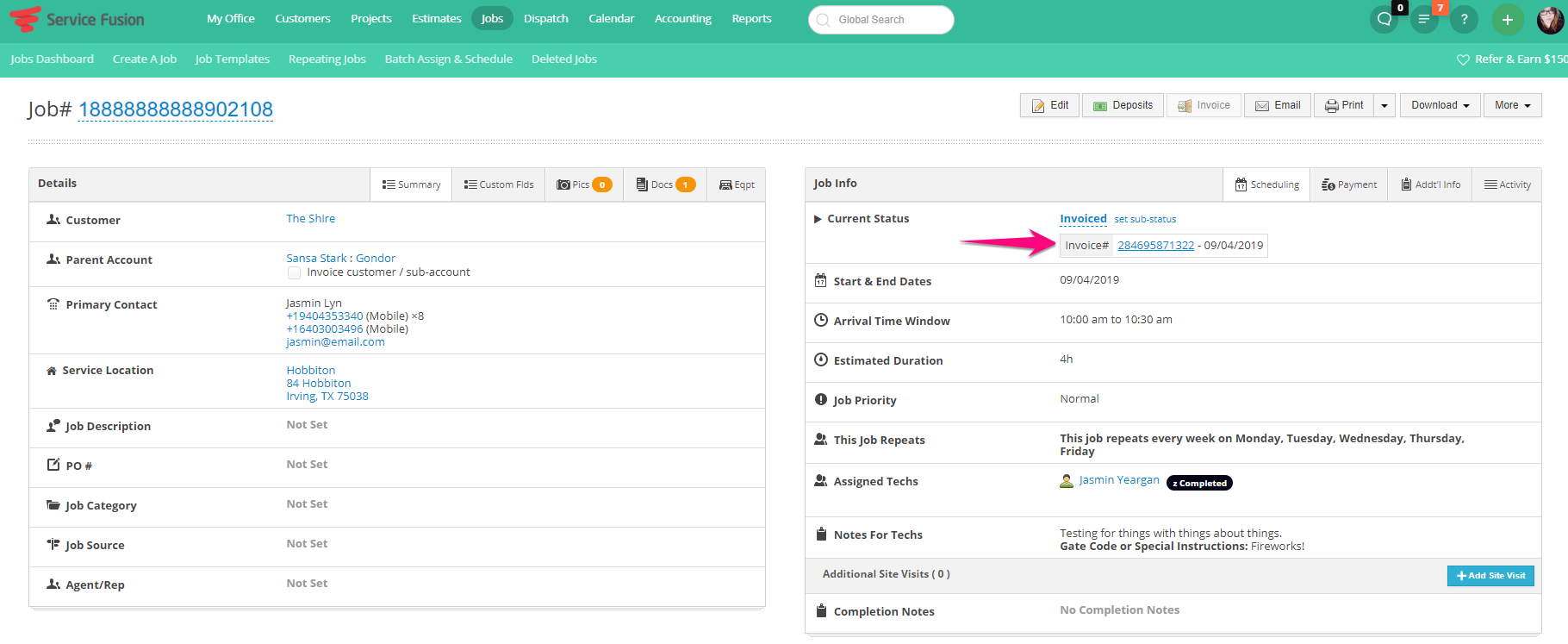
Once the Invoice that needs to be edited has been selected, click the Edit Invoice button in the top right of the page.
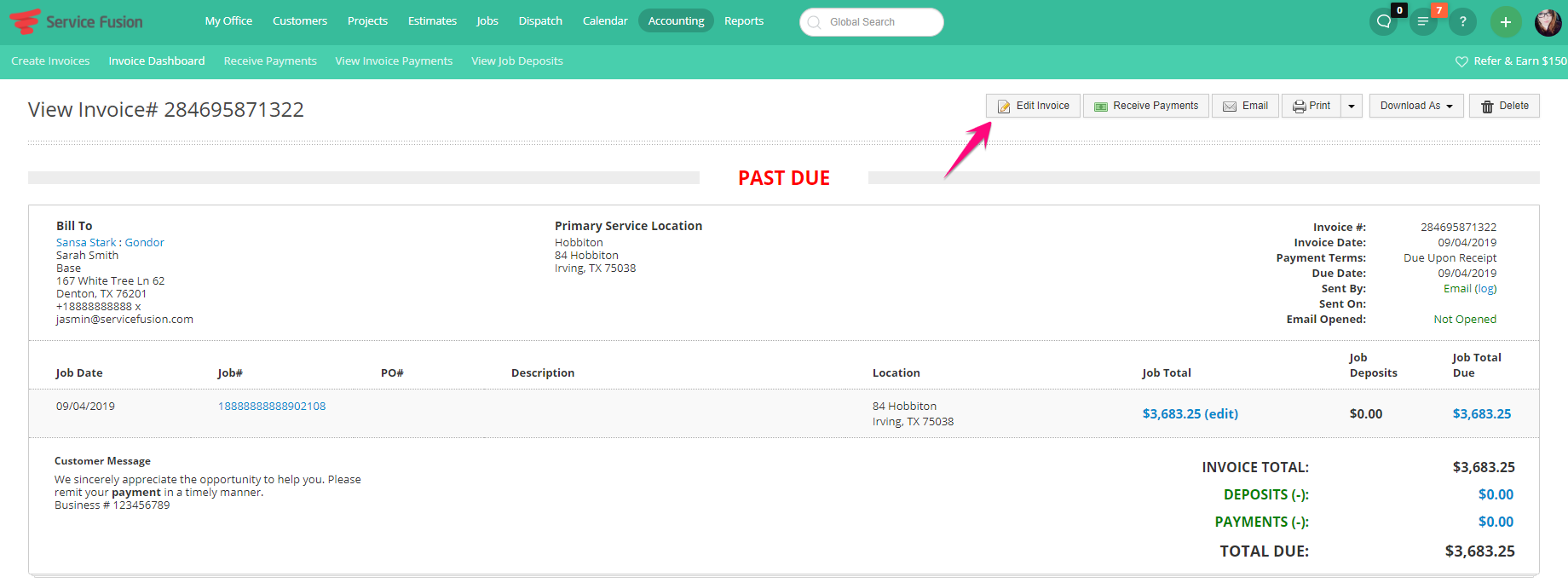
Notice that there are a few different items that can be edited from this page. If the Invoice is unpaid you can change the Invoice Number. If it is paid, the invoice number cannot be changed. From here you can also change the Invoice Date, Payment Terms, how the Invoice was sent to the customer and when it was sent to the customer.
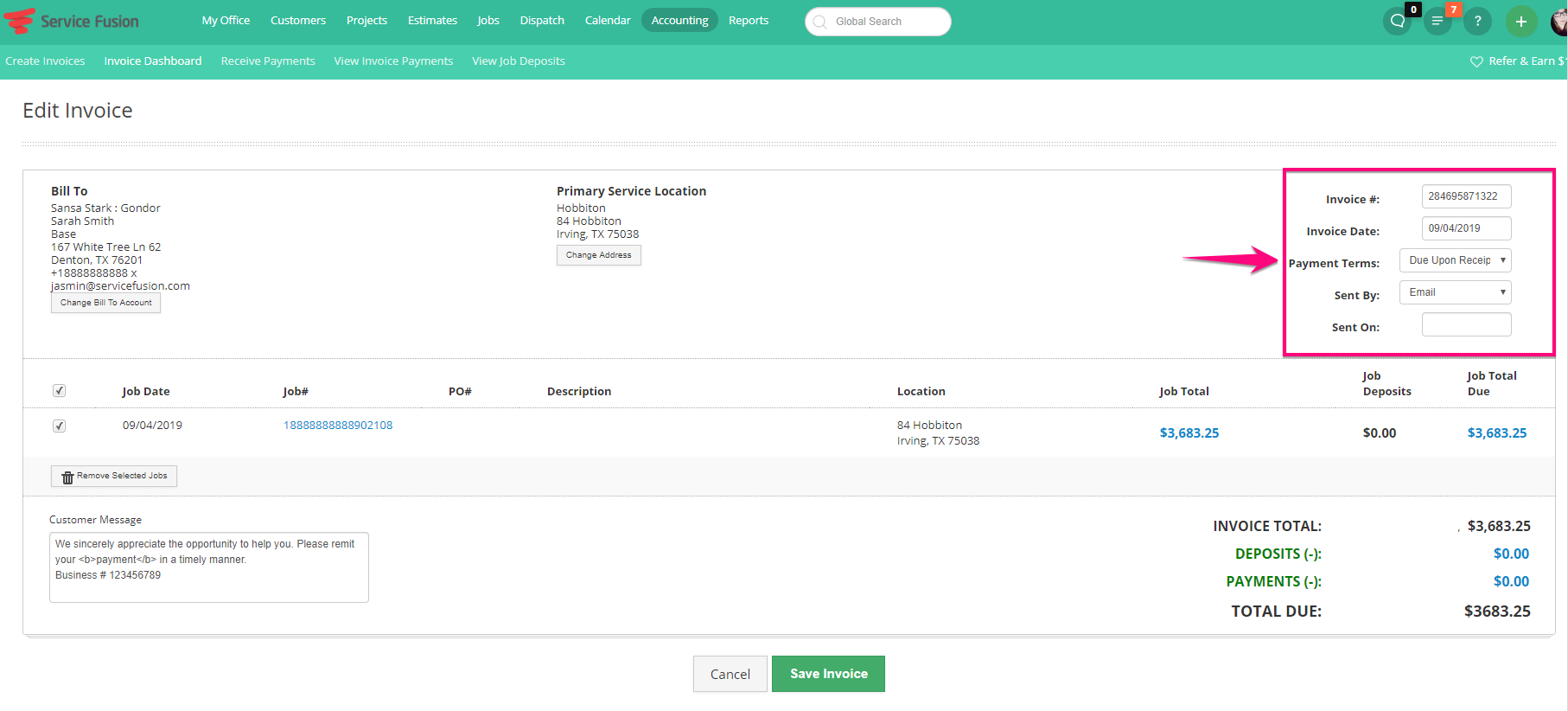
Furthermore you have the ability to change the Bill To Account and change the Primary Service Location!
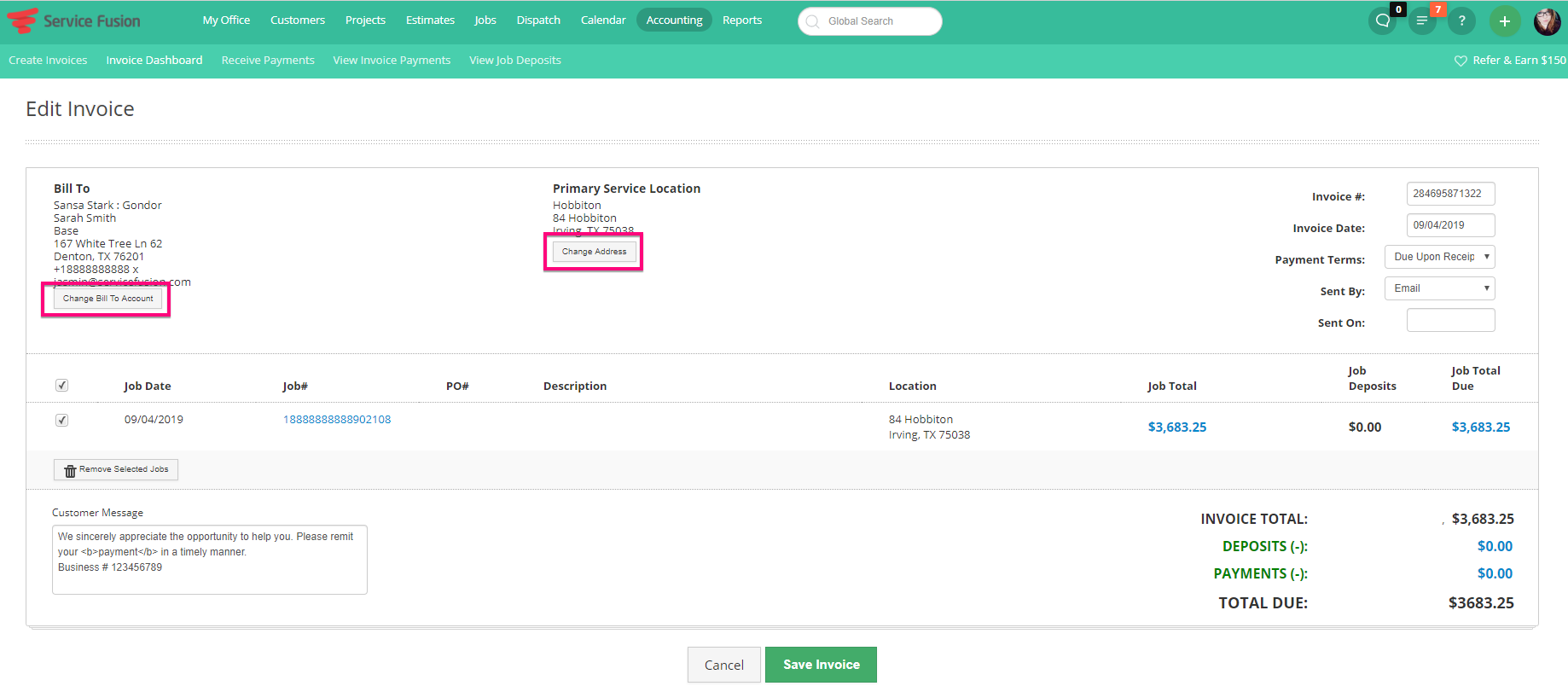
Changes to the Invoice Total can also be made directly from the Invoice by clicking the blue, hyperlinked total under the Job Total header!
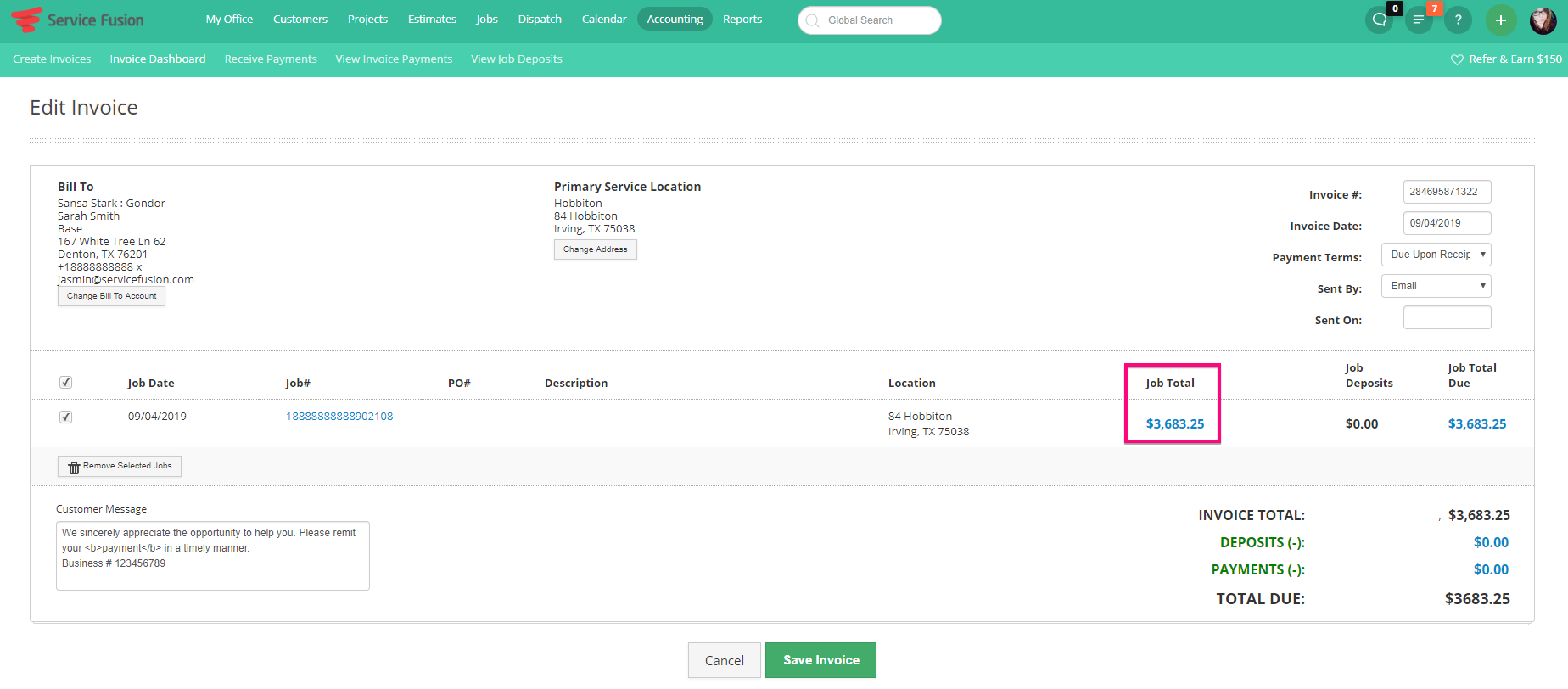
Once that has been selected, a dialogue box will present on the screen. Click the Edit Rates button at the bottom of the box to make changes to your line items! You will add, remove and alter your line items just like you would on the Job.
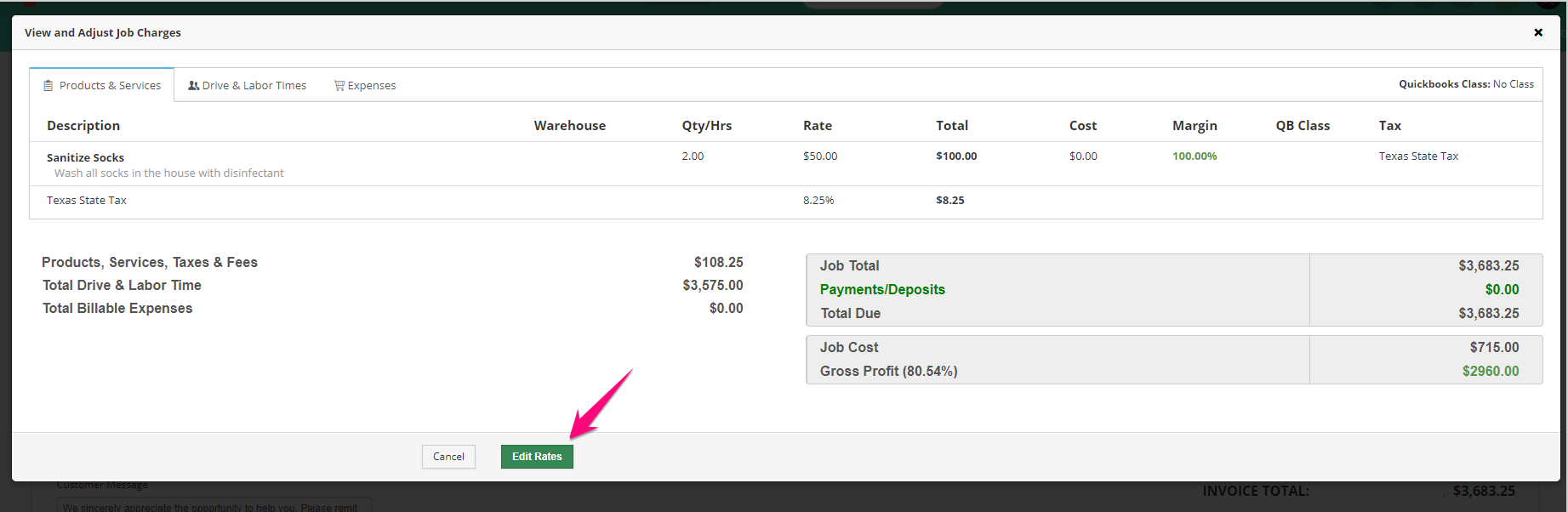
Once you have made all pertinent changes, please make sure to click Save at the bottom of the Invoice page.
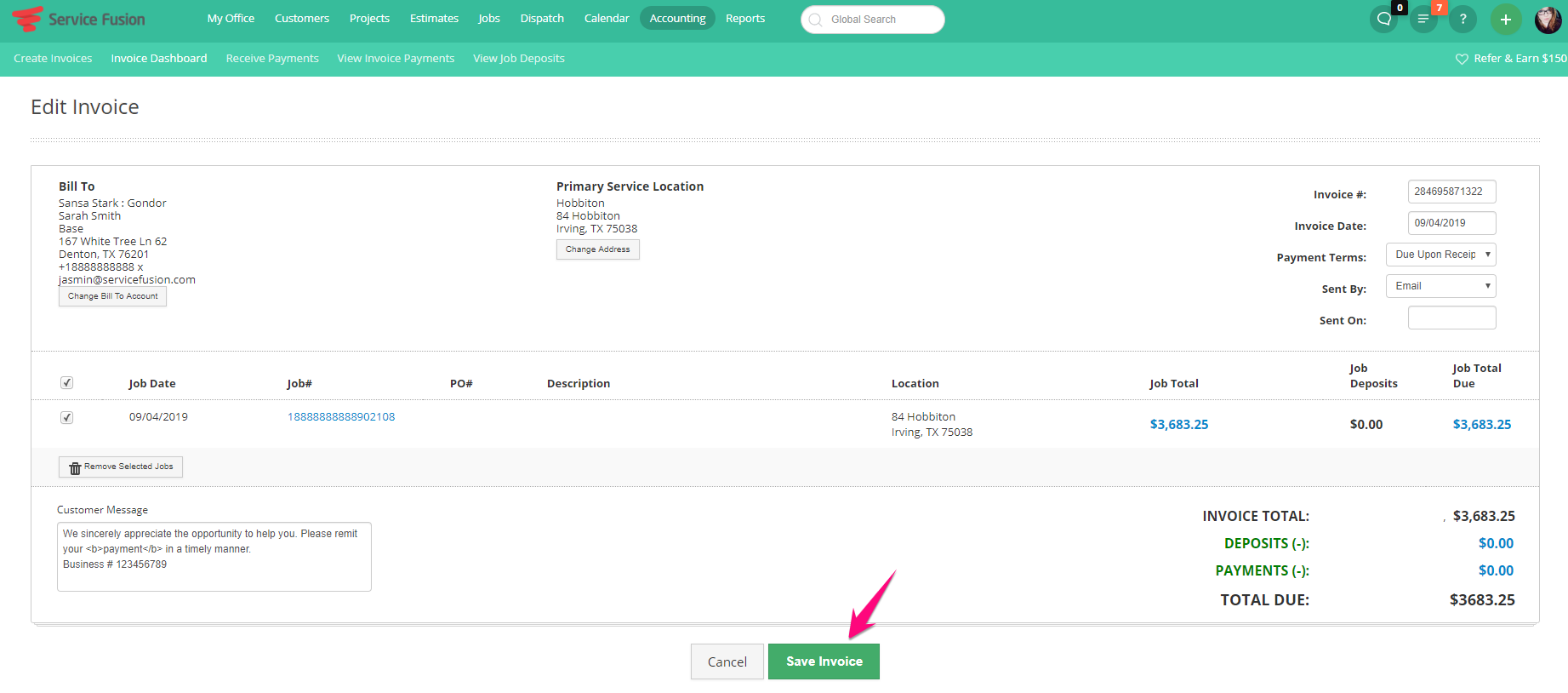
The option also exists to make changes directly to the Job. Click the Job number found on the Invoice then click to Edit the job in the top right of the page. Any changes made on the Job will reflect on the Invoice as well!